Complete Beginner Guide to Roblox Studio
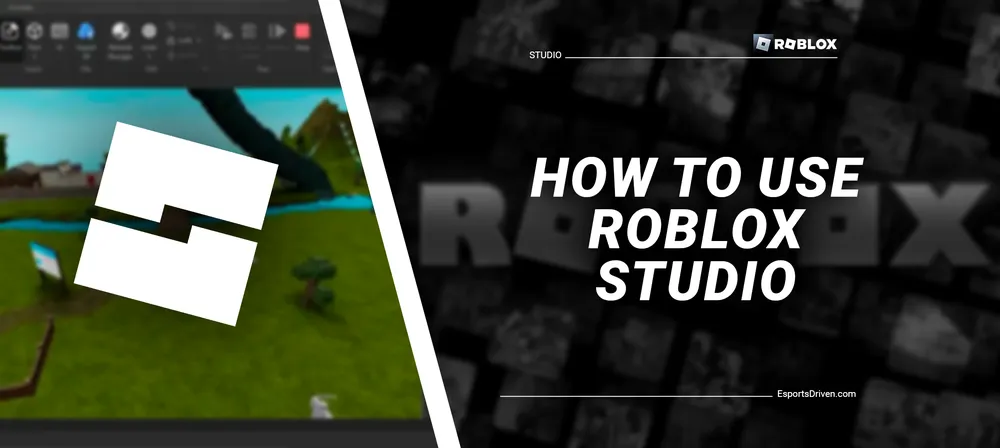
The world of game development can be intimidating. Merging the complexities of coding with the intricacies of 3D modeling seems like a colossal task. Thinking of starting from zero? Even large-scale game studios break a sweat!
Yet, there's a beacon of hope for aspiring solo developers. Enter Roblox Studio - the powerhouse of game creation. More than just a tool, it's a comprehensive blend of a development environment, a trove of assets, and a launchpad for publishing. Want to craft and share your game with the world in a matter of weeks? Dive into Roblox Studio. But what's the magic formula to start? Let’s unravel the mystery of this game developer's dream.
What is Roblox Studio?
What exactly is Roblox Studio? Think of it as the go-to sandbox for budding game creators. Tailored exclusively for churning out games, these masterpieces can only shimmer in the Roblox universe, lighting up PCs and mobile screens where Roblox stands tall.

The best part? All games crafted in Roblox Studio have a golden rule – they're always free. No hidden costs, no secret charges, just pure gaming delight for its players.
But what makes it a crowd-puller? Simplicity is its charm. Dive in, and you'll find a treasure trove of ready-made templates and a generous splash of art assets, all poised to set game developers on the right track. Dive in and unleash your creativity!
What Games Can You Design in Roblox Studio?
Ever wonder about the gaming realms you can sculpt in Roblox Studio? The sky's the limit! But a word to the wise: while the platform lets your creativity soar, its heart beats strongest for particular game vibes. Venturing too far off the trodden path might make your journey a tad challenging.
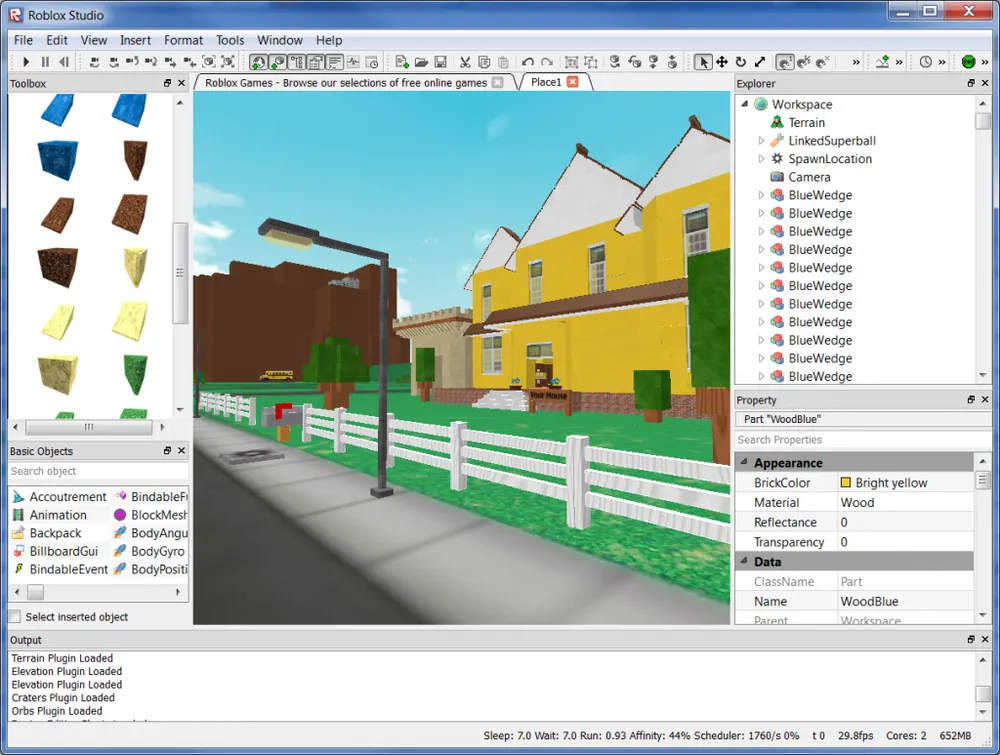
Picture this: every Roblox game springs to life as a vibrant multiplayer arena. Each gamer dons a 3D avatar tailored to taste, exploring a world as vivid as Minecraft’s pixelated playground.
The Roblox recipe is simple: Players love banding together for exhilarating obstacle races or gripping team challenges. Your role? Dream up the game’s landscape and script its rules. And don't sweat the multiplayer logistics – Roblox Studio's got that covered for you. Dive in, and let the collaborative adventures begin!
Is Coding Essential for Roblox Studio?
Game development can feel like scaling a wall for many - a wall built of intricate coding languages. From Java's complexities to Python's nuances, mastering a language seems almost a rite of passage in the gaming world. But does Roblox Studio demand the same initiation?

Here's the intriguing twist: Roblox Studio dances with a flavor of Lua for scripting, but don't be quick to assume it's all hieroglyphs and headaches. While it's true that Lua adds the magic touch to game behaviors, diving deep into coding isn't an absolute must.
Picture this: want to whip up a heart-racing obby or speed down a virtual racetrack? Roblox Studio's templates got your back! You can breathe life into these classic game types without typing a single coding command, thanks to the ready-to-roll pre-scripted assets.
However, for those hungering to craft a unique game tale, coding might just be your magic wand. The silver lining? Roblox's Lua subset is beginner-friendly, making your coding journey more of a delightful dance than a daunting drill. Dive in and watch your gaming dreams take flight!
Do Roblox games make money?
At first glance, the Roblox realm might seem like a treasure chest with no key. Games are free, and a regular gaming spree doesn’t drain your wallet (barring Roblox Premium enthusiasts). So, how do creators turn pixels into paychecks?

Enter the world of microtransactions. While exploring Roblox, players encounter the allure of Robux, the game’s digital gold. This currency is more than just virtual. It's the gateway to snazzy upgrades and fashionable avatars. And here's the magic: players fill their Robux pouches with real-world currency.
Roblox, being the guardian of this bustling marketplace, claims its share of these exchanges. Yet, the glittering remains are yours to stash. Convert it to cold, hard cash (well, USD), and the more players rave about your game, the bigger your treasure grows. Dive into Roblox, and you might just strike gold!
How to set up Roblox Studio on your computer
Eager to tinker with Roblox Studio's limitless potential? Here's a quick guide to embark on your game-designing journey!
- Head over to the official Roblox website to snag the Roblox Studio tool.
- Spot the inviting "Start Creating" button. Give it a click!
- Next, tap on "Download Studio" to get your creative engine.
- With the download complete, proceed to set it up on your machine.
- Ready to join the Roblox community? Head to 'create an account' and register.
- Once registered, log in using your shiny new credentials.
- Voila! A canvas of templates will unfurl before you. Choose your muse, and let the gaming magic commence!
Gear up and let your creativity run wild in the Roblox universe!
Recommended: How to Make a Roblox Game: Step By Step Guide
Embark on Your Roblox Studio Journey
Ready to dabble in the endless horizons of Roblox Studio? Let's kick things off!
Starting with Templates: Spot the 'New' option at the top left. Click it and feast your eyes on a variety of templates. For novices, 'base plate' is a great place to start.
Camera Mastery:
- Move around with WASD:
- A for Left
- D for Right
- W for Forward
- S for Back
- Want a 360° view? Press and hold the right mouse button.
- For a cinematic slow pan, hold the 'shift' key.
The Explorer's Gem: On the right, you'll find the 'Explorer Tab.' Think of it as the control room, tracking all game elements, be it scripts, players, or parts. If it's playing hide and seek, head to 'View' and then click on 'Explorer.'
Get Hands-on with Controls:
- Feeling tactile? Left-click on blocks to drag them around.
- Precision is key. The 'Move' feature is your friend for detailed placements. Use the shortcut CTRL + 2 (PC) or Command + 2 (Mac).
- Master the art of relocating parts with the move tool.
Toolbox Shortcuts: The 'Home' tab is your gateway to an array of tools:
- Selection: CTRL + 1 (Windows) or Command + 1 (Mac)
- Movement: CTRL + 2 (Windows) or Command + 2 (Mac)
- Resizing: CTRL + 3 (Windows) or Command + 3 (Mac)
- Spin & Rotate: CTRL + 4 (Windows) or Command + 4 (Mac)
Conclusion
Embarking on the Roblox Studio journey, especially as a beginner, can feel like venturing into a vast digital realm of creativity and potential. This guide aims to smooth out those initial steps, providing you with the essential tools and knowledge to get started. Remember, like any skill, mastery in Roblox Studio comes with practice, experimentation, and a dash of patience. Keep playing, keep building, and soon you'll turn your virtual visions into captivating gaming experiences for players around the globe. Dive deep, and let the world of Roblox Studio be your canvas!












