How to Turn On the "Keep Inventory" Option in Minecraft
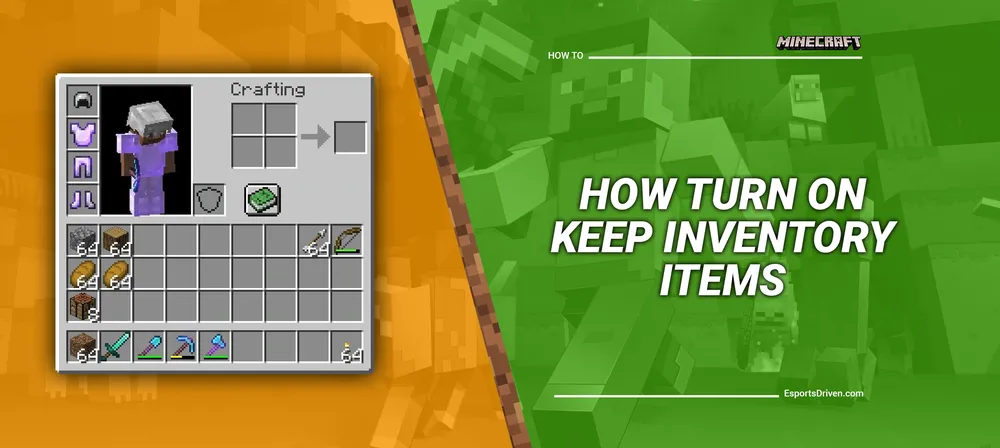
Have you ever found yourself in a situation where you've died in Minecraft and lost all your valuable items? It can be a frustrating experience, especially if you've spent hours gathering resources and building structures.
Whether you're a seasoned player or new to the game, you may be wondering how to keep your inventory when you die in Minecraft. Fortunately, there's a simple solution - turning on the "keep inventory" option. In this article, we'll show you how to turn on the keep inventory items feature and keep your inventory safe, so you can get back to playing and exploring the world of Minecraft with peace of mind.
Why Turn On the "Keep Inventory" Option?
When playing Minecraft, death is a natural part of the game. When a player dies, they respawn at the spawn point and lose all their inventory and progress. It can be a major setback, especially if the player has spent hours gathering resources and building structures.
Turning on the "keep inventory" option allows players to keep their inventory, even after death. It means that players can continue their adventures without having to worry about losing their items and progress. With this feature turned on, players can explore and build with confidence, knowing that their inventory is safe.

The "keep inventory" option can be useful in several situations. For example, it can be helpful for players who are exploring dangerous areas and don't want to risk losing their items. It can also be helpful for players who are working on a long-term project and don't want to lose their progress if they die. Additionally, the "keep inventory" option can be a great way to avoid frustration and keep the game enjoyable. Players can continue their adventures without worrying about losing their hard-earned items.
How to Keep Your Inventory When You Die in Minecraft
In Minecraft, you typically lose all of your items when you die, and you must retrieve them from the location of your death within a limited amount of time. However, you can use the "keep Inventory" game rule to prevent the loss of items upon death.
Here's how to enable the "keep Inventory" game rule:
- Ensure you have the required permissions: To change game rules, you must be an operator (OP) in a multiplayer game or have cheats enabled in a single-player world.
- Open the chat/command window: Press the "T" key on your keyboard (Java Edition) or the right D-Pad button on a controller (Bedrock Edition) to open the chat/command window. On mobile, the chat button is located in the top center area of the screen.
- Enter the command: Type the following command into the chat/command window and press Enter: /gamerule keepInventory true.

This command enables the "keep Inventory" game rule, which prevents players from losing their inventory items when they die.
- Confirm the change: After pressing Enter, you should see a message in the chat window indicating that the game rule has been updated. Your items will now be safe in your inventory even if you die.
Remember that enabling "keepInventory" might make the game less challenging and take away some of the risks associated with dying in Minecraft. Additionally, some servers or game modes may not allow this rule change.
Enable Cheats or Commands in Minecraft
To enable cheats or commands in Minecraft, you need to follow different steps depending on whether you're playing in a single-player world or a multiplayer server. Below are the instructions for both situations:
Single-player world:
When creating a new world:
- Launch Minecraft and click on "Create New World."
- Scroll down to the "More World Options" section and click on it.
- Locate the "Allow Cheats" toggle and switch it to "ON."
- Create your world, and you'll have access to cheats and commands.
In an existing world:
- Pause the game by pressing the "Esc" key (Java Edition) or by tapping the pause button (Bedrock Edition).
- Click on "Open to LAN" (Java Edition) or "Settings" (Bedrock Edition).
- In the Java Edition, turn on the "Allow Cheats" option, then click "Start LAN World." In the Bedrock Edition, locate the "Cheats" tab in the world settings and enable cheats.
- Cheats and commands are now enabled for your existing world.
Multiplayer server:
In a multiplayer server, you need to have operator (OP) permissions to use cheats and commands. The server owner or another operator can grant you these permissions.
- If you're the server owner or an operator, open the server console or use the in-game chat.
- Type the following command to give a player operator permissions, replacing "player_name" with the target player's username: /op player_name
- Press "Enter" to execute the command.
Once you have operator permissions, you can use cheats and commands in the multiplayer server.
Conclusion
The "keep Inventory" option in Minecraft is a handy feature that allows players to retain their inventory items upon death, reducing the risk and potential frustration associated with losing hard-earned possessions. By enabling cheats and using the appropriate commands, players can customize their Minecraft experience according to their preferences.
While turning on the "keepInventory" option may make the game less challenging, it can also provide a more enjoyable and stress-free experience for those who prefer not to worry about losing their items. As always, it is crucial to respect the preferences of other players and server rules, ensuring a fair and enjoyable gaming environment for everyone.













