How to Install Optifine in Minecraft - Ultimate Guide
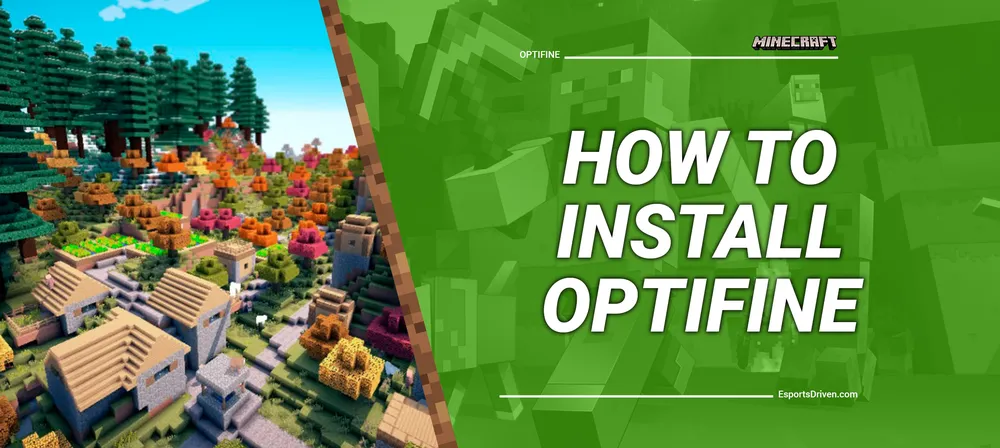
Minecraft is one of the most popular video games of all time, with millions of players around the world. One of the best ways to enhance your Minecraft experience is by using mods, which can add new features and improve the game's performance. Optifine is one of the most popular Minecraft mods, as it can significantly improve the game's graphics and performance.
In this article, we'll show you how to install Optifine in Minecraft step by step so you can enjoy a better Minecraft experience. Whether you're a new or experienced Minecraft player, this guide will help you get the most out of your game.
Pre-installation Preparation
Before installing Optifine, there are a few things you need to do to prepare for your Minecraft installation.
First, check the version of Minecraft you're running to ensure compatibility with Optifine. Optifine is typically compatible with the latest Minecraft release, but it's always best to check the Optifine website for compatibility information. If you're running an older version of Minecraft, you may need to update your game before installing Optifine.

Next, download the latest version of Optifine from the official Optifine website. Optifine is available in several different versions, so make sure you download the version that matches your Minecraft installation. If you're not sure which version to download, you can check the Minecraft version in the lower-left corner of the Minecraft launcher.

Finally, it's always a good idea to back up your Minecraft game files before installing Optifine or any other mod. It will ensure that you can easily revert to the vanilla Minecraft installation if something goes wrong during the installation process. To back up your Minecraft game files, simply copy the entire Minecraft folder to a safe location on your computer.
Once you've completed these pre-installation steps, you're ready to install Optifine in Minecraft.
Installation Steps
Now that you've completed the pre-installation preparation, you're ready to install Optifine in Minecraft. Follow these steps to install Optifine:
- Install Java if not already installed: Optifine requires Java to run. If you don't already have Java installed on your computer, you'll need to download and install it from the official Java website.
- Run Optifine installer: Once you've downloaded Optifine, double-click the installer file to run it. If you're prompted to choose a program to open the file with, select Java.

- Select Minecraft version and install path: In the Optifine installer window, select the version of Minecraft you want to install Optifine for. You can choose from the available Minecraft versions listed in the drop-down menu. Then, select the install path for Optifine. By default, Optifine will be installed in the same folder as your Minecraft installation.
- Click Install: After selecting the Minecraft version and install path, click the "Install" button to begin the installation process. The installer will then download and install Optifine for the selected Minecraft version.
- Launch Minecraft with Optifine: Once the installation is complete, launch Minecraft as you normally would. In the Minecraft launcher, select the Optifine version from the "Versions" drop-down menu and click "Play" to launch Minecraft with Optifine.

Congratulations! You've successfully installed Optifine in Minecraft.
Configuring Optifine
Now that you've installed Optifine in Minecraft, it's time to configure it to get the best performance and graphics quality. Optifine offers a range of features that can be used to tweak Minecraft's graphics and performance. Features of Optifine include:
- Performance improvements: Optifine includes a range of optimizations that can improve Minecraft's performance on lower-end systems.
- Customizable graphics settings: With Optifine, you can adjust various graphics settings, including render distance, smooth lighting, and fog.
- HD texture support: Optifine allows you to use high-resolution texture packs without sacrificing performance.
- Advanced shading and lighting effects: Optifine introduces new shading and lighting effects that are not available in the vanilla game, including dynamic shadows and improved lighting.
To access Optifine's settings, launch Minecraft with Optifine and press the "Options" button in the main menu. From there, select "Video Settings," and you'll see a range of options that you can adjust to improve Minecraft's graphics and performance.
Some of the key settings you may want to adjust include:
- Graphics: This option allows you to adjust Minecraft's graphics settings, including render distance, smooth lighting, and fog. Adjusting these settings can help improve Minecraft's performance on lower-end systems.
- Details: This option allows you to adjust various graphical details, including particles, clouds, and trees.
- Shaders: This option enables advanced shading and lighting effects, including dynamic shadows and improved lighting. Enabling these features can significantly enhance Minecraft's graphics quality but may impact performance on lower-end systems.
- Performance: This option allows you to adjust various performance settings, including chunk loading and entity rendering. It can help improve Minecraft's performance on lower-end systems.
By tweaking these settings, you can customize Minecraft's graphics and performance to suit your preferences and system specifications. With Optifine, you can enjoy smoother gameplay, better graphics quality, and more customization options than ever before.
Troubleshooting
While installing Optifine in Minecraft is a straightforward process, you may encounter some issues along the way. Here are some common problems that players may encounter during installation and how to troubleshoot them:
- Optifine installation fails: If the Optifine installation fails, it's likely that there's a compatibility issue between Optifine and your version of Minecraft. Ensure that you have downloaded the correct version of Optifine for your Minecraft version.
- Minecraft crashes after installing Optifine: If Minecraft crashes after installing Optifine, it's likely that you have installed an incompatible version of Optifine. Make sure to download the correct version of Optifine.
- Optifine causes graphical glitches: If you notice graphical glitches or artifacts after installing Optifine, it's likely that you have enabled incompatible graphics settings. Try disabling certain graphics settings, such as "shaders" or "dynamic lighting," to see if this resolves the issue.
- Optifine conflicts with other mods: If you have other mods installed in Minecraft, it's possible that they may conflict with Optifine. Try disabling other mods to see if this resolves the issue.
By troubleshooting any issues that arise during installation, you can ensure that Optifine is installed correctly and working as intended. With Optifine installed, you can enjoy smoother gameplay, better graphics quality, and a more customizable Minecraft experience.
Conclusion
In conclusion, Optifine is a valuable mod for any Minecraft player looking to improve their gaming experience. By following the simple installation and configuration steps outlined in this guide, you can optimize Minecraft's performance, improve graphics quality, and customize the game to suit your preferences. Additionally, by troubleshooting any issues that arise during installation, you can ensure that Optifine is installed correctly and working as intended.
While Optifine is a powerful mod, it's just one of many mods available for Minecraft. Exploring other mods can add more depth and variety to your Minecraft experience, making the game even more enjoyable and engaging. So, why not try installing Optifine and exploring other mods today?












