How to Fix Invalid Parameter Error in Roblox
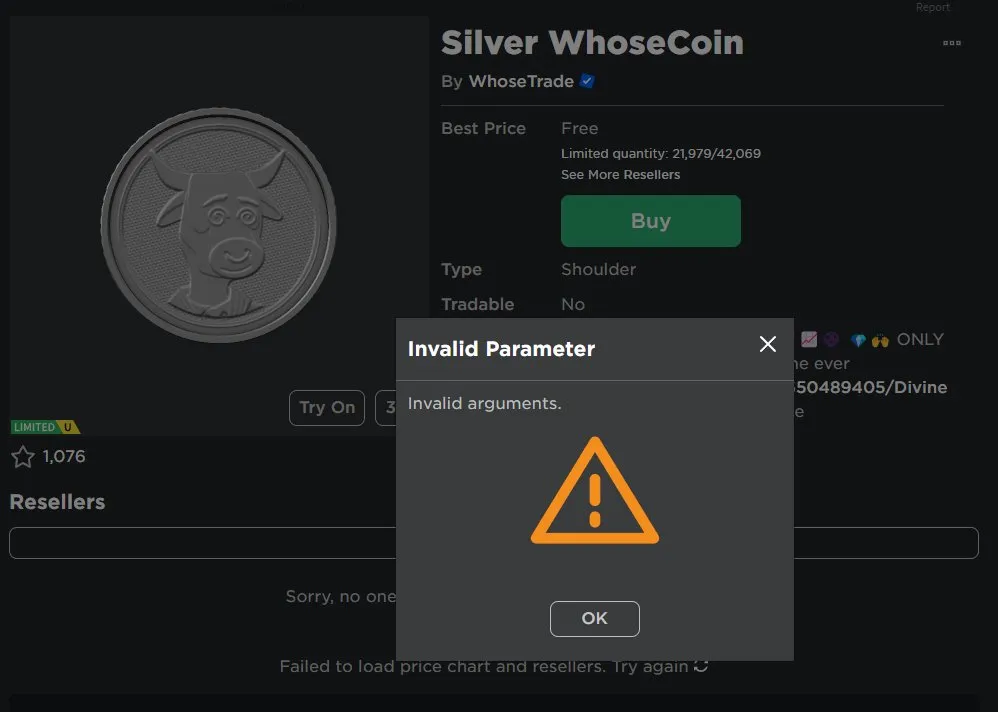
Roblox stands out as a global sensation in the gaming world, providing a virtual playground where millions engage in games and social interactions daily. This platform transcends mere gameplay, as it enables users to create a unique digital identity through extensive avatar customization, ranging from everyday apparel to rare and coveted items, often referred to as "limited."
These limiteds are not just virtual belongings; they hold significant value in the Roblox community, serving as status symbols and trading commodities. However, the quest for these prized possessions can hit a roadblock when users encounter the “Invalid Parameter” error, a frustrating hiccup that prevents the purchase of limiteds, dampening the overall user experience.
This error, displaying a vague message with little to no guidance on resolution, leaves users bewildered and disappointed. To add to the complexity, users might also face the "Item is already owned" error, further complicating their Roblox adventure. Addressing these errors becomes paramount to ensuring a seamless and enjoyable experience on this vast virtual platform.
What is an Invalid Parameter Error in Roblox?

The “Invalid Parameter” error, while seemingly cryptic, has roots in technical language, referring to an input or argument in a program that is not recognized or accepted. To simplify, imagine trying to divide a number by zero on a calculator; this operation is mathematically undefined, prompting the calculator to show an error, essentially saying “I don’t understand this input.”
Similarly, in Roblox, when users encounter the “Invalid Parameter” error, especially while attempting to purchase limited items, it indicates a miscommunication or misunderstanding between the user’s action and the game’s servers.
This discrepancy could be due to various reasons, ranging from server issues, glitches in the transaction process, or even problems within the game’s code. Unlike other errors that might result in the deduction of Robux, Roblox’s virtual currency, users can take a sigh of relief knowing that this particular error usually does not lead to the loss of their precious Robux.
However, it does create a barrier, preventing them from acquiring the desired limited items and thereby halting their progress in avatar customization. Understanding that this error is more of a communication glitch than a financial setback is crucial, as it shifts the focus toward resolution and prevention, ensuring a smoother experience on the Roblox platform.
Identifying the Source of the Problem
Pinpointing the source of the Invalid Parameter error in Roblox can be a bit of a challenge. It usually stems from issues within the Roblox application or its servers rather than being a problem on the user’s end. Unlike other common errors that might be resolved by troubleshooting the user’s system or internet connection, the Invalid Parameter error typically requires intervention or a fix from Roblox’s side.
This can sometimes make the error seem elusive, but one effective way to stay abreast of such issues is by actively following Roblox news and updates. Roblox’s official communication channels and community forums are invaluable for this, but one particularly handy source is @Bloxy-News on Twitter.
As a reliable and timely source for all things Roblox, @Bloxy-News provides real-time updates, announcements, and solutions that could help users understand if an Invalid Parameter error is a widespread issue and if there are any potential workarounds or estimated times for a fix. By staying informed and connected to the Roblox community, users can better navigate these errors and continue to enjoy their gaming and socializing experience on the platform.
How to Follow @Bloxy-News on Twitter
To stay updated on Roblox news and issues, follow these steps to connect with @Bloxy-News on Twitter:
- Create a Twitter Account: If you don’t already have one, visit Twitter's website and sign up, providing the required information and verifying your email.
- Search for @Bloxy-News: Login, enter "@Bloxy-News" in the search bar, and select their profile from the results.
- Follow @Bloxy-News: Click the ‘Follow’ button on their profile to receive regular updates on your Twitter feed.
Following @Bloxy-News ensures you have access to timely and accurate information on Roblox, helping you navigate issues like the Invalid Parameter error with ease.
Solutions and Workarounds for the Roblox Invalid Parameter Error

Addressing the Invalid Parameter error in Roblox can sometimes be a trial-and-error process. Below are strategies and step-by-step guides that might help resolve this issue:
Reinstall the Roblox Application:
Uninstall Roblox:
- Access the settings application on your computer.
- Navigate to "Apps" or "Programs and Features," depending on your operating system.
- Locate the Roblox application in the list, select it, and click “Uninstall.” Follow any additional prompts to complete the uninstallation process.
Download and Install the Latest Version:
- Visit the official Roblox website or the Microsoft Store.
- Download the latest version of Roblox.
- Follow the installation prompts to reinstall Roblox on your computer.
Report the Error to Roblox Developers:
If reinstallation doesn't resolve the issue, it might be a more systemic problem with the Roblox servers or application.
Visit the Developer Forums Website:
- Navigate to the official Roblox Developer Forum in your web browser.
Follow Reporting Guidelines:
- Find the appropriate section for reporting bugs or issues.
- Create a post detailing the Invalid Parameter error you are experiencing, including any relevant details that might help the developers diagnose and address the issue.
Be Patient and Stay Updated:
Sometimes, the only solution is to wait for an official fix from Roblox. This is especially true if the error is a result of server issues or bugs that need to be resolved on their end.
- Stay Informed: Keep an eye on official Roblox communication channels and follow @Bloxy-News on Twitter for real-time updates.
- Check for Updates: Occasionally, Roblox might release updates or patches to fix widespread issues. Ensure your application is up to date to benefit from these fixes.
- Practice Patience: Understanding that some issues take time to resolve is crucial. Stay patient and give the developers the time they need to fix the issue.
By following these steps, you give yourself the best chance of overcoming the Invalid Parameter error and getting back to enjoying Roblox to its fullest.
Conclusion
The Roblox Invalid Parameter Error, though perplexing and frustrating, is a common issue that many users encounter, especially when trying to purchase limited items. We've delved into understanding what this error means, identifying its roots, and exploring potential solutions and workarounds. Remember, staying informed through reliable sources such as @Bloxy-News on Twitter is crucial, as it keeps you updated on the latest developments and any official communications from Roblox.
If you encounter this error, don’t hesitate to try reinstalling the Roblox application and ensuring everything is up to date. And if all else fails, reach out and report the issue to the Roblox developers via the Developer Forums. Your proactive approach not only helps you find a potential solution but also contributes to improving the Roblox platform for everyone.
Facing the Invalid Parameter Error can be a minor roadblock. But with the right knowledge and resources, you can navigate through it and get back to enjoying the immersive world of Roblox. Remember, patience is key, and staying informed is your best tool.











