How to Play Roblox in Fullscreen
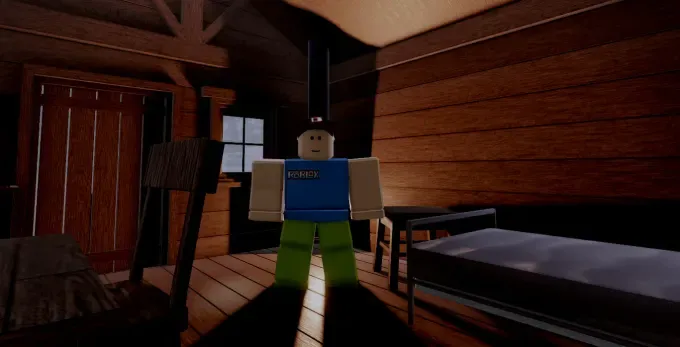
Are you tired of the limited view and distractions that come with playing Roblox in windowed mode? Enhancing your gaming experience is just a few steps away by switching to fullscreen mode. Whether you're deep into an intense shooter game or exploring vast virtual worlds, playing in fullscreen allows for greater immersion and improved visuals and eliminates the risk of accidental clicks outside the game window.
In this guide, we'll explore various methods to enable fullscreen mode in Roblox, catering to both Windows and Mac users. By learning how to play Roblox in fullscreen, you'll not only elevate your gaming experience but also gain a competitive edge in spotting enemies and navigating the game environment more effectively.
Going Fullscreen in Roblox Using Keyboard Shortcuts

One of the quickest ways to switch to fullscreen mode in Roblox is by using keyboard shortcuts, a method that works seamlessly for both Windows and Mac users. Here's how you can immerse yourself into a larger, more engaging gaming world with just a few key presses:
For Windows Users:
- To enter fullscreen mode, simultaneously press the SHIFT + F11 keys. Alternatively, you can use the CTRL + ENTER combination for the same result. These shortcuts instantly expand your game to cover the entire screen, providing an unobstructed view of your Roblox adventures.
- To exit fullscreen and return to windowed mode, simply press the same key combination again. This flexibility allows you to switch between modes based on your preference or need.
For Mac Users:
- Mac users can also utilize the SHIFT + F11 shortcut to toggle fullscreen mode. While the Mac keyboard layout might be slightly different, the function remains the same, ensuring you don't miss out on a full-featured gaming experience.
- Should you encounter any issues or find that the F11 key isn't working, checking your system preferences for keyboard shortcuts or exploring alternative methods may be necessary.
Use the Hamburger Icon for Fullscreen Mode
![]()
If keyboard shortcuts aren't your preference or you're encountering issues with them, Roblox provides an alternative method to switch to fullscreen mode using its in-game menu, symbolized by the "hamburger" icon. This method offers a straightforward, clickable option that works well for players who prefer navigating through menus. Here's how to utilize this feature effectively:
- Accessing the Menu: Start your Roblox game and look for the hamburger icon, which typically resides in the top left corner of the screen. This icon consists of three horizontal lines and serves as the gateway to various game settings and options.
- Enabling Fullscreen: Once you've clicked on the hamburger icon, a dropdown menu will appear. Navigate to the "Settings" tab within this menu. Here, you'll find several adjustable features for your game. Locate the "Fullscreen" option, which is usually toggled off by default. Click on it to switch to fullscreen mode, allowing you to enjoy a more immersive gaming experience without the constraints of windowed mode.
- For Mac Users: The process is quite similar for Mac users. After accessing the settings through the hamburger icon, you might also see a "Maximize" option, particularly useful if the standard fullscreen toggle doesn't suit your preferences. Clicking "Maximize" will enlarge the game window to fill the screen, though it might function slightly differently than the dedicated fullscreen mode.
Set Roblox to Always Open in Fullscreen

For avid Roblox players who prefer diving straight into the action without adjusting settings every time, setting Roblox to always open in fullscreen can be a time-saver. This method ensures that every gaming session starts in an immersive, distraction-free environment. Here's how you can make fullscreen your default Roblox setting:
- Using the In-Game Settings: After you've switched to fullscreen mode using either the keyboard shortcuts or the hamburger icon menu, it's crucial not to switch back to windowed mode before closing the game. By exiting, the game while in fullscreen mode, you encourage the Roblox client to remember your preference for the next session.
- Exiting Properly: When you're done playing, make sure to exit the game using the "Leave Game" option rather than closing the window directly. This ensures that your fullscreen setting is saved correctly. Additionally, avoid using the escape key to exit as it might not preserve your setting preferences.
By following these steps, Roblox should automatically open in fullscreen mode in subsequent gaming sessions, allowing for an immediate and immersive experience every time you play.
Achieve Fullscreen Mode in Roblox via Web Browsers
Playing Roblox directly in a web browser is a preferred choice for some gamers, and achieving fullscreen mode in this context is slightly different but still straightforward. Here's how you can maximize your gaming experience in browsers like Google Chrome:
- Using Browser Shortcuts: The most universal method is pressing F11 on your keyboard while the Roblox game is active in your browser window. This key command should switch the browser to fullscreen mode, removing distractions from other tabs or toolbars. For Mac users, the combination might vary, often involving the Control + Command + F keys.
- Through Browser Settings: Another way to go fullscreen in a browser is by clicking the three dots or settings icon at the top right corner of your browser window. Look for the zoom section, and beside it, you should find an option to enter fullscreen mode, typically represented by a square icon. Clicking this will expand the Roblox game to fill your screen.
- Reverting to Normal View: To exit fullscreen mode in the browser, you can press F11 again or use the escape key, depending on your browser and operating system.
Conclusion
Mastering the various methods to play Roblox in fullscreen mode can significantly enhance your gaming experience, offering a more immersive and focused environment. Whether you prefer using keyboard shortcuts, in-game menus, setting a default fullscreen preference, or playing directly in a web browser, each approach provides a pathway to a more engaging Roblox session.
Remember, the right fullscreen method can vary based on your device and preferences, so experimenting with these options will help you find the best gaming setup. Embrace the full potential of Roblox by maximizing your screen and diving deeper into the worlds you love.












