How to Play Roblox on a Chromebook
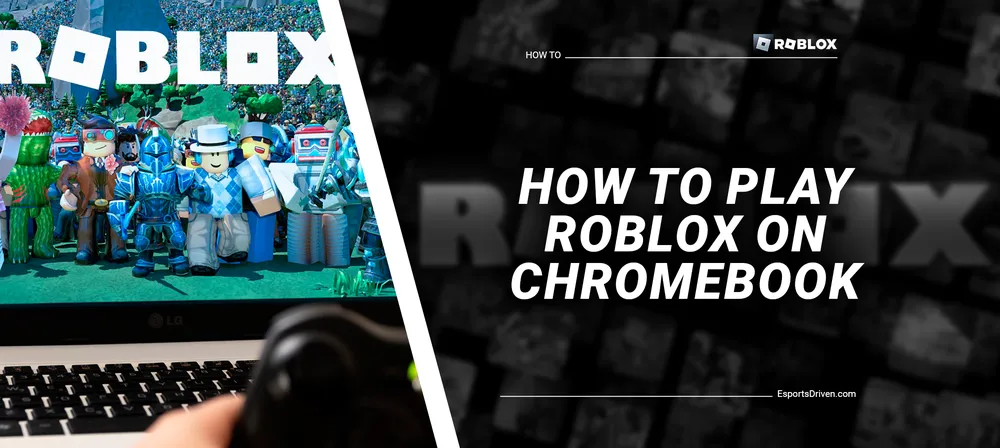
Chromebooks have become increasingly popular due to their affordability, simplicity, and seamless integration with Google's suite of applications. With a growing number of users making the switch to Chromebooks, it's no surprise that many are curious about how to enjoy their favorite games on these versatile devices. Among these fan-favorite games is Roblox, a massively multiplayer online game platform that allows users to create and share their own game experiences.
If you're a proud Chromebook owner and an avid Roblox fan, you're in luck! In this blog post, we'll explore the step-by-step process of playing Roblox on your Chromebook so you can enjoy endless hours of fun and creativity on your budget-friendly device. So, grab your Chromebook, and let's dive into the exciting world of Roblox gaming!
How to Play Roblox on a Chromebook - Step by Step guide
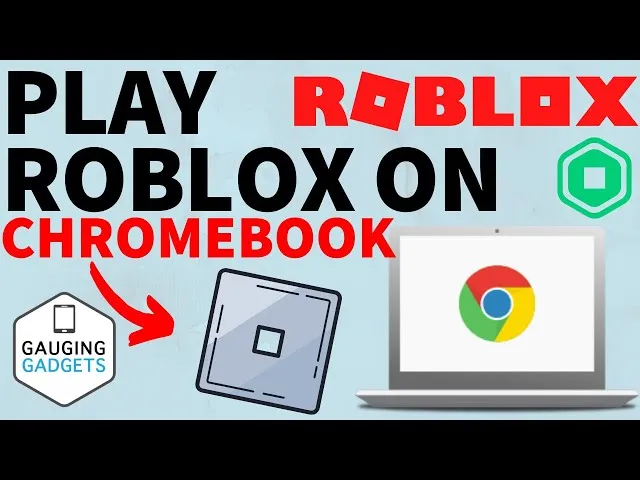
Enable Google Play Store on Your Chromebook
Before you can access the Google Play Store on your Chromebook, you'll need to verify whether your Chromebook model is compatible with Android apps. Most Chromebooks released after 2017 are likely to support Android apps, but it's essential to double-check your specific device.
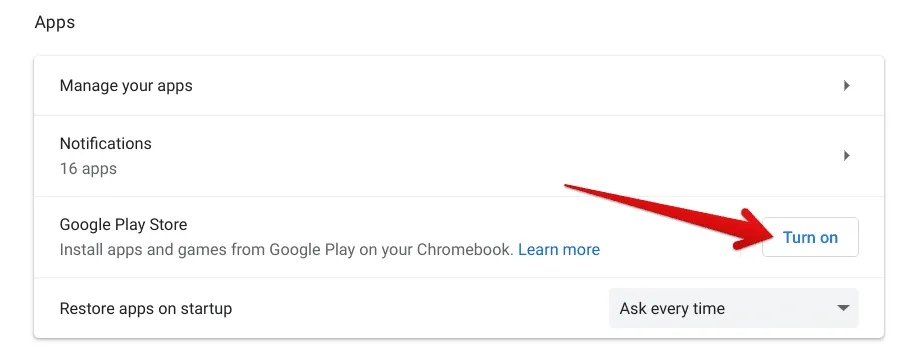
To do this, visit the official Chromebook Help Center and look for a list of compatible Chromebook models. You can find your device's model information by navigating to Settings > About Chrome OS > Additional Details.
Update your Chromebook's software
To ensure the best performance and compatibility with Android apps, it's necessary to keep your Chromebook's software up-to-date. To update your Chromebook's software, follow these steps:
- Click on the system clock located in the lower-right corner of your screen.
- Select the gear icon to open the Settings menu.
- Scroll down and click on "About Chrome OS."
- Click "Check for updates" to see if any updates are available.
- If an update is available, your Chromebook will automatically download and install it. Once the update is complete, you may need to restart your device to apply the changes.
Enable the Google Play Store Support
Once you've confirmed that your Chromebook is compatible with Android apps and updated its software, you can proceed to access and enable the Google Play Store. Here's how:
- Open the Settings menu by clicking on the gear icon in the lower-right corner of your screen.
- Scroll down to the "Apps" section and click "Google Play Store."
- If your Chromebook supports the Google Play Store, you'll see an option to "Turn on" or "Install" it. Click on the appropriate button to enable the Google Play Store on your device.
- A new window will appear, prompting you to accept the terms of service. Click on "Agree" to proceed.
- The Google Play Store will now be accessible on your Chromebook, and you can start downloading and installing Android apps, including Roblox.
Installing and Playing Roblox on Your Chromebook
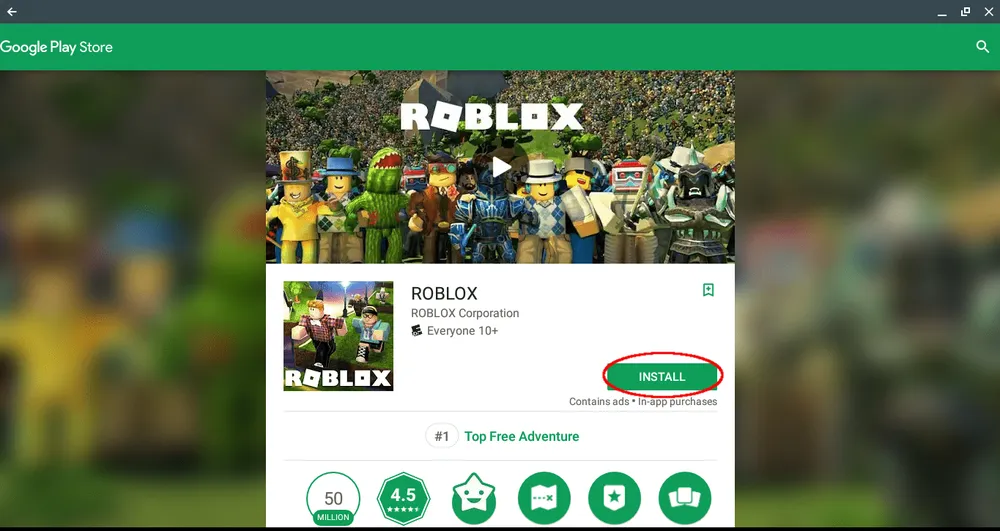
Downloading the Roblox app from the Google Play Store
Now that you've enabled the Google Play Store on your Chromebook, you can download the Roblox app. Here's how:
- Open the Google Play Store by clicking the icon in your app drawer or searching for it in your Launcher.
- In the search bar, type "Roblox" and press Enter.
- Locate the Roblox app in the search results and click "Install."
- Wait for the installation to complete. Once it's done, the Roblox app will appear in your app drawer.
Signing in or creating a Roblox account
To start playing Roblox on your Chromebook, you'll need to sign in to your existing Roblox account or create a new one. Follow these steps:

- Launch the Roblox app from your app drawer.
- If you have an existing Roblox account, enter your username and password, then click on "Log In."
- If you're new to Roblox, click "Sign Up" and follow the on-screen instructions to create a new account.
Navigating the Roblox platform and choosing a game to play
Once you're logged in, you can explore the vast world of Roblox and choose a game to play:
- From the Roblox home screen, you can browse featured, popular, and recommended games based on your interests.
- You can also search for specific games or genres using the search bar at the top of the screen.
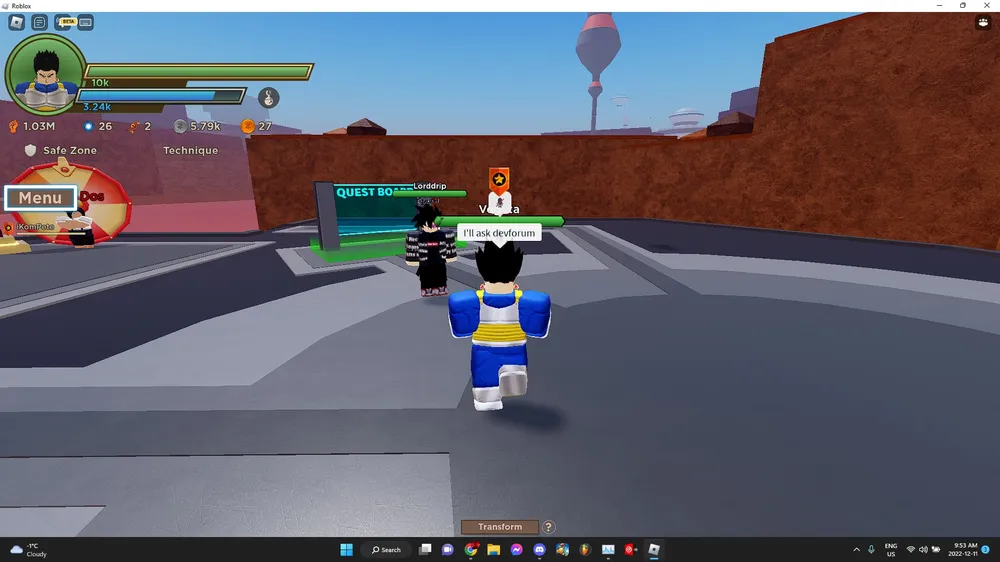
- When you find a game that interests you, click on it to open its game page.
- Click on the "Play" button to join the game. Depending on the game, you may need to download additional assets, which will happen automatically.
Alternative Methods for Playing Roblox on a Chromebook
If your Chromebook does not support the Google Play Store or you're looking for alternative ways to play Roblox on your device, consider these options:
Using the ARC Welder extension
ARC Welder is a Chrome extension that allows you to run Android apps on your Chromebook using the App Runtime for Chrome (ARC). Although this method is not officially supported by Roblox and may have limited functionality, it is still worth a try. Here's how to use ARC Welder to play Roblox:
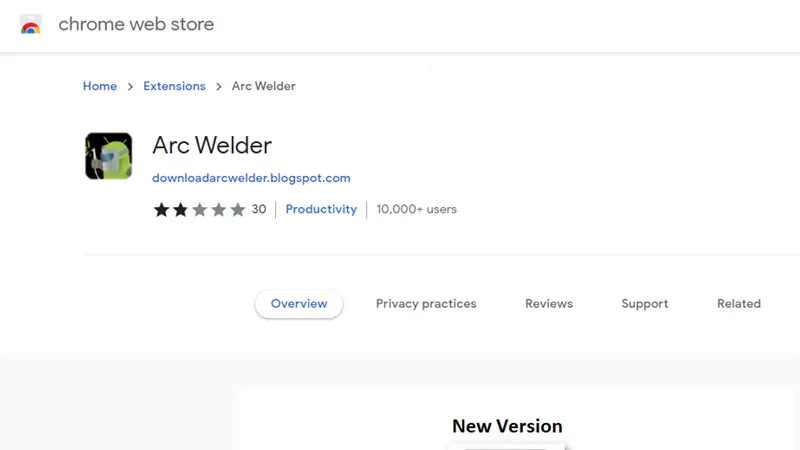
- Download the Roblox APK (Android application package) file from a reliable source.
- Install the ARC Welder extension from the Chrome Web Store.
- Launch ARC Welder and click on "Add your APK."
- Locate and select the downloaded Roblox APK file.
- Configure the settings as needed, and press "Test" to run the Roblox app.
- Sign in to your Roblox account and start playing.
Leveraging Cloud gaming platforms
Now.gg
Indeed, now.gg is an alternative method you can use for playing Roblox on a Chromebook. Although now.gg primarily targets mobile devices, it may still work on Chromebooks since they can run Android apps and have access to a web browser. By leveraging cloud technology, now.gg allows users to play games without the need to install them on their devices, saving storage space and bypassing hardware limitations.
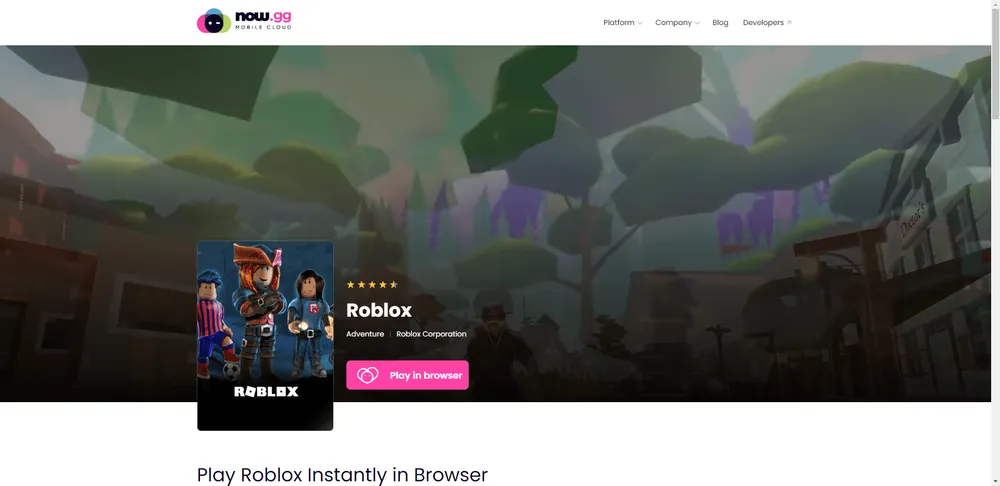
Here's how you can try using now.gg to play Roblox on your Chromebook:
- Open the Chrome web browser on your Chromebook.
- Visit the now.gg website (https://www.now.gg/) and sign up for an account if required.
- Search for Roblox within the now.gg platform.
- Launch Roblox through now.gg and sign in to your account.
Please note that the availability of Roblox on now.gg may vary, and the gaming experience depends on the stability and speed of your internet connection.
Conclusion
Playing Roblox on a Chromebook is a viable option, thanks to the various methods and recent improvements in Chrome OS. Whether you're using the Google Play Store, ARC Welder, or cloud gaming platforms like now.gg, you can enjoy Roblox on your budget-friendly device.
Remember that each method has its own set of advantages and limitations, so choose the one that best fits your needs and technical expertise. By following this comprehensive guide, you can unlock countless hours of gaming and creativity in the exciting world of Roblox, all from the convenience of your Chromebook.












