How to Uninstall Valorant
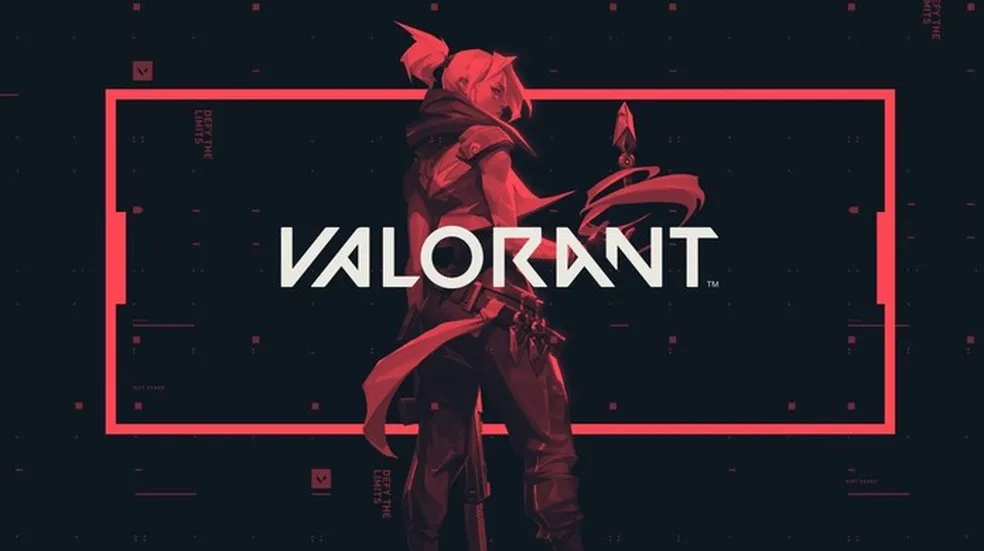
Sometimes you just get tired of Valorant or you want to reinstall the game to see if it's going to fix an error you've been having and can't seem to solve. Gamers always delete their games for whatever reason. But how do you uninstall VALORANT? There are a lot of ways to do it. Some are simpler while others take a few extra steps. In this guide, we'll show you how to uninstall Valorant.
The important thing to remember when uninstalling Valorant is that you also need to uninstall Valorant Vanguard, the game's anti-cheat program. You cannot simply uninstall it like any other program, you need to follow the steps below.
Close Valorant Vanguard Anti-Cheat
Vanguard was recently upgraded. You can click the icon from the system toolbar to open or close the program.

Uninstall Vanguard
Step 1:
Press the Windows key (or click the Windows icon on the toolbar), type "Add or Remove Programs", and press Enter.

Step 2:
Scroll until you find Riot Vanguard and click on it, then click Uninstall. A pop-up will then appear, asking you to click Uninstall again to confirm.

Step 3:
Allow the app to make changes to your device and double-check to uninstall Riot Vanguard.

How to uninstall Valorant on older versions of Windows?
You can easily uninstall Valorant on older versions of Windows, but the process is slightly different.
Step 4:
Press the Windows key (or click the Windows icon on the toolbar) and go to “Control Panel”.

Step 4:
Go to “Programs”, find Riot Vanguard, and click uninstall. After that press agree to successfully uninstall Riot Vanguard.

How to uninstall Valorant manually?
If none of the above methods works, we recommend that you manually uninstall Riot Vanguard. We will show you how you do it step by step.
Step 1:
Click the Start button or press the “WINDOWS” key, then type CMD (command prompt character)

Step 2:
Right-click and click "Run as System Administrator".

Step 3:
Continue to enter the following two commands and then press the “ENTER” key:
- sc delete vgc
- sc delete vgk

Step 4:
Restart your computer. Be sure to complete this step before actually deleting RIOT VANGUARD. Click the "Start" button, or press the “WINDOWS” key, then click "My Computer".
Step 5:
Go to the C:\PROGRAM FILES\ folder.

Step 6:
Right-click RIOT VANGUARD to delete.

How to completely uninstall Valorant on Windows 10?
The principles of removing the game and its anti-cheat on Windows 10 systems are the same as on 7 and 8.1.
- In the search bar, you must enter the word "delete";
- In the list of found programs, select "Add or Remove Programs";
- Click on the anti-cheat "Riot Vanguard" and click the "Delete" button;
- Agree to the changes;
- Anti-cheat removed;
- Find the game "Valorant" and carry out the same manipulations with it as with the anti-cheat;
- The game and anti-cheat have been removed from the PC.







































