How To Create a GFX in Roblox - Ultimate Guide
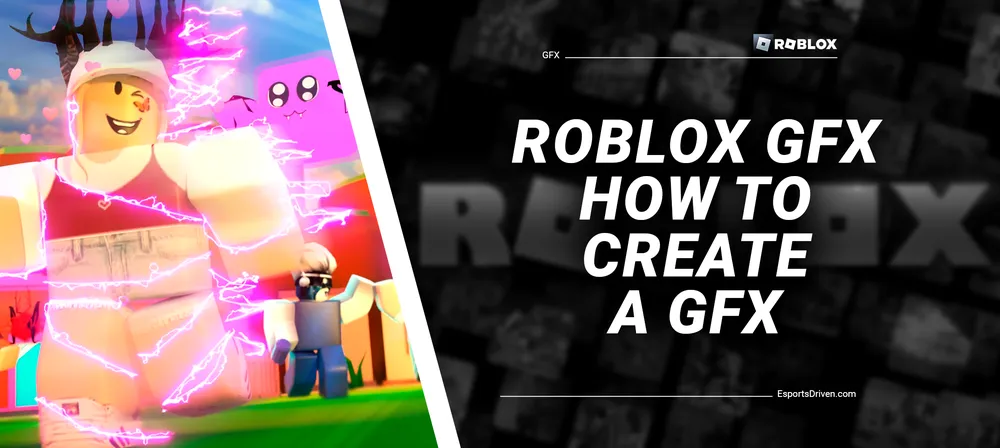
In the dynamic world of Roblox, creating custom Roblox GFX is an incredible way to bring your avatar and digital designs to life. Whether you're looking to spotlight a fashionable ensemble you've curated, highlight clothing items you're marketing, or simply make your avatar stand out from the crowd, Roblox GFX offers a fantastic avenue for creative expression.
So, what exactly is Roblox GFX? How can you go about crafting your own, and what are the various applications for the designs you produce? In this comprehensive guide, we'll dive deep into all aspects of Roblox GFX, offering insights into the tools, techniques, and possibilities it opens up. Whether you're a seasoned developer or a beginner, this article aims to provide answers to all your queries.
What is Roblox GFX?
Roblox GFX is a form of artistic rendering that transforms standard Roblox avatars into visually striking, high-definition images. These images are set against immersive backgrounds that often exceed the graphical fidelity found in Roblox games. In simple terms, Roblox GFX is high-quality visuals that give your avatar a level of realism and detail that you won't typically find within the game itself.

For users, this means the chance to see their avatars in enhanced settings, complemented by captivating backgrounds and scenarios. Whether you're showing off a new outfit or posing with friends, Roblox GFX adds a layer of richness and depth to your digital persona.
System Requirements for Creating Roblox GFX
One of the key challenges you'll face when diving into Roblox GFX creation is the necessity for a robust computing setup. While the models within Roblox may appear relatively simplistic, creating high-fidelity, photorealistic renderings in Blender demands considerable computational power. Generally, the more intricate and polished you want your image to be, the more time and computational resources will be required to construct your scene.

Minimum System Specifications:
- 4GB of RAM
- 64-bit dual-core 2GHz CPU with SSE2 support
- Display resolution of 1280x768 or higher
- Input device: Mouse, trackpad, or a pen and tablet setup
- Graphics card featuring 1GB RAM and OpenGL 3.3 compatibility
Rendering high-quality still images may take considerable time, particularly if the scene's complexity is high. Attempting this on an underpowered computer will not only prolong the rendering phase but also impede the initial setup and posing activities, making even basic tasks painfully slow. It's worth noting that Mac users can also delve into Roblox GFX creation, provided their systems meet the above criteria.
Your Journey into Roblox GFX Creation
Before diving into the world of Roblox GFX, there are a few essential tools you'll need to gather. First and foremost, you'll require a copy of Blender, the go-to software for rendering your high-quality images. Additionally, Roblox Studio is a must-have for exporting your Roblox models into Blender.
Optional Tools:

While not strictly necessary, Adobe Photoshop can be a valuable asset for post-production edits, elevating your GFX from good to outstanding. However, mastering Blender can often compensate for the absence of Photoshop in your toolkit. It's worth noting that unlike Blender and Roblox Studio, which are free to use, Adobe Photoshop requires a paid subscription. If you're considering this option, you may want to take advantage of Photoshop's free trial period before committing financially.
By ensuring you have these tools on hand, you'll be well-prepared to begin your journey into the world of Roblox GFX creation.
How to Import Roblox Models into Blender
While importing your Roblox models into Blender might seem daunting, the process is actually quite straightforward when you know the steps to follow. Here's a simplified guide to help you transfer your Roblox avatar and other assets into Blender:
Step-by-Step Instructions:

- Launch Roblox Studio: Open the software and initiate a new project using the 'Baseplate' template.
- Enable Necessary Panels: Navigate to the 'View' tab, then open the 'Properties' and 'Explorer' windows. These will be crucial for managing your models.
- Access Roblox Models: Click on 'Toolbox' under the 'View' tab to browse through available Roblox models.
- Load Your Avatar: Return to the 'Home' tab and click 'Play' to populate the baseplate with your avatar.
- Locate Your Avatar in Explorer: Once your avatar is visible in the game window, switch your focus to the 'Explorer' window and expand the 'Workspace' section.
- Export Avatar: Right-click on your avatar's name listed under 'Workspace' and choose 'Export Selection.'
- Choose Save Location: Save the exported file in a directory that is easily accessible when you switch over to Blender.
By following these steps, you should now have a saved copy of your Roblox avatar, ready to be imported into Blender for high-quality rendering. To make your GFX more engaging, you may want to add an interesting backdrop. You have the option to design your own backgrounds within Roblox Studio using the Toolbox or download pre-made backgrounds created by others using the search function.
How to create Roblox GFX on Mobile Devices
Believe it or not, creating Roblox GFX doesn't necessarily require a high-powered computer; you can actually do it right on your mobile device!
Using Photoshoot Games:
Several developers have launched specialized 'Photoshoot' games within Roblox, searchable under the term 'Photoshoot.' Games like Tiger Photoshoot Center and GFX Studio Green Screen are particularly good choices. These games allow you to venture into virtual greenscreen studios, pick a pose for your avatar, and snap a photo directly on your mobile device.
Post-Production on Mobile:
After posing your avatar against a greenscreen backdrop, you can take a screenshot. This image can then be cropped and edited using various mobile-friendly editing apps. A popular choice for this task is IBS Paint, as it allows you to isolate your avatar, eliminate the greenscreen, and insert your own customized background.
Blender on Mobile:
While Blender is traditionally thought of as PC software, it's also an invaluable tool for those who prefer to work on mobile. The software is free and open-source and offers templates that are perfect for those without access to a high-performance computer or those who prefer not to dive too deep into Blender's comprehensive feature set.
By utilizing these resources, you can create captivating Roblox GFX right from your mobile device without sacrificing quality or detail.
Conclusion
Navigating the multifaceted world of Roblox GFX can seem daunting initially, but with the right tools and know-how, it becomes an incredibly rewarding creative endeavor. Whether you're working from a powerful computer setup or utilizing the versatility of mobile applications, crafting visually striking, high-definition images of your Roblox avatar has never been more accessible. From understanding the essential system requirements to mastering the import of Roblox models into Blender, this comprehensive guide has aimed to equip you with all the knowledge you need to start your journey.
Optional tools like Adobe Photoshop can add an extra layer of polish, but the core fundamentals lie in your understanding of Blender and Roblox Studio. In a digital space where individuality and creativity reign supreme, Roblox GFX offers a unique avenue to express yourself, spotlight your digital persona, and elevate your in-game experiences to new aesthetic heights.










