Best Controller Settings for Fortnite - The Ultimate Guide
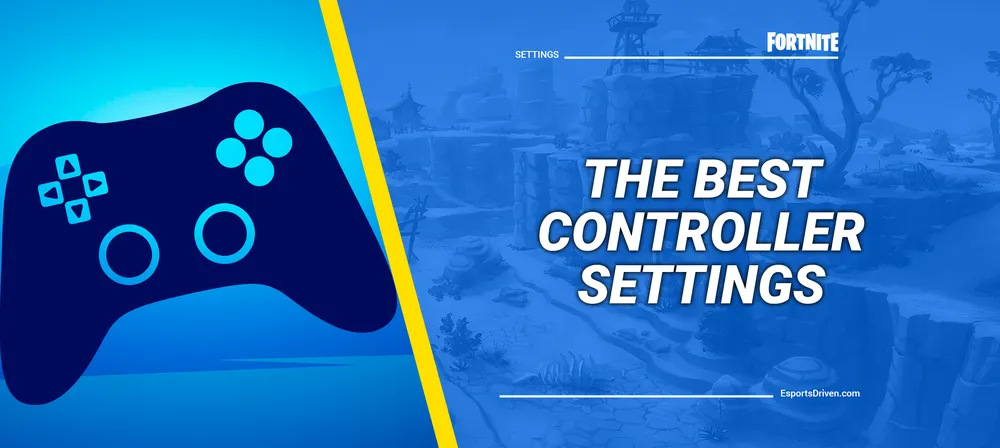
Securing Victory Royales in Fortnite requires more than just quick reflexes and strategic gameplay; it's also about optimizing your controller settings to their full potential. Whether you're a PlayStation fan or an Xbox enthusiast, perfecting your Fortnite controller settings is crucial for upping your performance.
Every Fortnite match is a melting pot of thrilling activities, from tackling Weekly Quests and immersing yourself in crossover events to donning unique cosmetic skins and leveling up swiftly. And, of course, there's the exhilarating combat against fellow gamers vying for the coveted Victory Royale.
Since Fortnite lets you play with people who use a mouse and keyboard, you may feel it's tough to win as a controller player. But don't worry! With the right settings on your controller, you can play just as well or even better. Our guide will show you the best Fortnite controller settings to help you win more games. By following these tips, winning isn't just a dream—it's totally possible.
Best Fortnite Game settings for controllers
Perfecting your Fortnite controller settings isn't merely about optimizing your aim or mastering your movement. It's about striking the perfect balance between combat, building, and navigation in the Fortnite arena. Below are some recommended Fortnite game settings for controllers:

Movement:
- Toggle Sprint: Off – This keeps you in full control of your character's speed and avoids unintended sprinting.
- Mantle Activation: Hold Jump – This allows precise control over climbing actions.
- Auto-Open Doors: Off – Maintaining manual control over doors helps avoid accidental reveals of your position.
Building:
- Confirm Edit on Release: On – This accelerates the editing process - a key advantage in high-speed build fights.
- Turbo Building: On – This enables faster building, crucial for creating defenses or gaining high ground.
- Disable Pre-Edit Option: Off – Having the ability to pre-edit structures can be beneficial in certain situations.
- Reset Build Choice: Off – This gives you the freedom to choose the next building piece.
Combat:
- Auto Pick Up Weapons: Off – This avoids unintentional weapon pickups in the heat of battle.
- Mark Danger When Targeting: On – This setting helps communicate threats more effectively to your team.
- Auto Sort Consumables to Right: Off – Turning this off gives you more manual control over inventory management.
- Hold To Swap Pickup: Off – This can help avoid unintended weapon swaps during high-pressure combat.
- Preferred Item Slots: Personal Preference – This setting depends on your individual playstyle and comfort.
- Toggle Targeting: Off – This ensures more control over your aim during encounters.
These settings represent a good starting point. Remember, the best Fortnite controller settings are those that feel the most comfortable for you and complement your personal playstyle. Feel free to tweak these recommendations as needed to better suit your gaming preferences.
Best Fortnite Controller Options settings
Enhancing your Fortnite gaming experience involves digging deeper into the Controller Options settings and adjusting inputs and toggles to streamline your in-game actions. Here are our recommended settings for the best Fortnite controller options:

Input:
- Controller Auto-Run: On – This feature is handy for long-distance travel across Fortnite's expansive map, freeing up your thumbs for other actions while your character automatically sprints.
- Slide Hold Time: 0.150 seconds – Similar to Edit Hold Time, a shorter slide hold time can lead to faster, smoother transitions during movement, enhancing your overall agility.
- Build Immediately (Builder Pro): On – For those who frequently find themselves in build battles, this setting is a game-changer. It allows you to place structures instantly, giving you a crucial speed advantage.
- Vibration: Off – While some players may appreciate the immersive feedback, turning the 'vibration' off can help to maintain focus during intense fights and improve aim stability.
- Edit Hold Time: 0.100 seconds – The shorter the hold time, the faster you can switch into edit mode. Reducing this to 0.100 seconds can significantly speed up your building edits, essential for fast-paced build fights.
Remember, while these options are generally recommended for the best Fortnite controller settings, they should be adjusted according to your personal comfort and gameplay style. Flexibility is key; if something doesn't feel right, don't hesitate to modify the settings until you find the perfect balance that suits you.
Fortnite Sensitivity settings
Optimizing your Fortnite sensitivity settings is paramount for maintaining impeccable aim and achieving those critical eliminations. Whether you're constructing your fortress or caught up in a rapid-fire exchange, these settings can provide the precision you need:

Sensitivity:
- Edit Mode Sensitivity Multiplier: 1.7x - Similar to the Build Mode Sensitivity, a higher multiplier here will allow quicker view adjustments during editing.
- Use Advanced Options: On - This gives you a wider range of sensitivity settings to fine-tune to your liking.
- Build: 1.6x - This affects how quickly your view can spin while in build mode. A higher multiplier allows for faster rotations while building.
Advanced – Aim Down Sights (ADS) Sensitivity:
- ADS Turning Horizontal/Vertical Boost and Boost Ramp Time: 0% - Similar to the non-ADS versions, keeping these at 0% ensures consistent aiming during ADS.
- ADS Look Horizontal Speed & ADS Look Vertical Speed: 17% - These settings control your aiming speed while aiming down sights. Lower values can help improve your precision.
Advanced – Look Sensitivity:
- Instant Boost When Building: On - This setting can give you an immediate speed increase when switching to build mode, useful for quick reactions.
- Look Horizontal Speed: 50% - This setting affects the speed of your horizontal aim. Adjust to a level where you can comfortably track moving targets.
- Look Vertical Speed: 60% - This setting governs the speed of your vertical aim. Fine-tune for comfortable aiming at both high and low targets.
Advanced – Sensitivity:
- Look Dampening Time: 0.00 seconds - The delay before your look speed is applied. A lower value can make your aim feel more responsive.
- Aim Assist Strength: 100% - This setting determines the strength of your aim assist. Higher values can make it easier to stay on target.
- Look Input Curve: Exponential - This setting affects how the game translates your stick movements into in-game aim movements. "Exponential" can make small stick movements more precise.
Remember, the best controller settings for Fortnite are subjective and should align with your comfort and gameplay style. Don't be afraid to adjust these settings as needed to ensure you're getting the most out of your gaming experience.
Fortnite Controller Deadzone settings
Adjusting the controller deadzone settings in Fortnite can highly influence your in-game precision and response time. Here's a guideline for getting started with these settings:

Controller Deadzone Settings:
- Left Stick Deadzone: Start at 0% - The left stick primarily controls character movement. Starting at 0% allows for the most precise control, as your character will start moving as soon as you tilt the stick. Increase this setting gradually if you notice any unintended movement when the stick is at rest (a phenomenon known as "stick drift").
- Right Stick Deadzone: Start at 0% - The right stick controls your view and aim. Similar to the left stick, starting at 0% provides the most precise aiming control. Again, if you experience stick drift, increase this setting incrementally until the problem is resolved.
The deadzone settings control how much you need to move the analog stick before the game registers it as input. A lower value means your character will respond to smaller stick movements, providing finer control. Conversely, a higher value requires more significant stick movement to register, potentially resulting in a less responsive feeling.
Best Fortnite preferred item slots
Managing your inventory in Fortnite is an often overlooked aspect of gameplay that can make a significant difference in high-pressure situations. Here's a recommendation for how to best arrange your preferred item slots:

Preferred Item Slots:
- Slot 1: Shotgun – The shotgun is your go-to weapon for close-quarters combat. Placing it in the first slot ensures it's readily available when an enemy suddenly closes the distance.
- Slot 2: Assault Rifle – The assault rifle is a versatile weapon for mid to long-range encounters. Having it in the second slot allows for quick switching when enemies are further away.
- Slot 3: Sniper Rifle / SMG – Depending on your playstyle, this slot can be used for either a sniper rifle or an SMG. The sniper rifle is excellent for long-range picks, while the SMG provides extra firepower in close to mid-range fights.
- Slot 4: Explosives / Deployable Items – This slot is perfect for explosives like grenades or deployable items such as traps. These can often turn the tide in a skirmish, forcing enemies out of cover or creating defensive barriers.
- Slot 5: Consumables – The last slot is reserved for consumables. It can include health packs, shield potions, or other utility items. Having these in the final slot makes it easy to cycle to them when you're in a safe location and need to heal or buff.
While this order is a good starting point, the best controller settings for Fortnite are ultimately subjective and should cater to your individual playstyle. Feel free to experiment and adjust these slots to best suit your strategy and comfort. A well-organized inventory can help you respond effectively to any in-game situation, keeping you one step ahead of your opponents.












