How to Mute Someone in Roblox
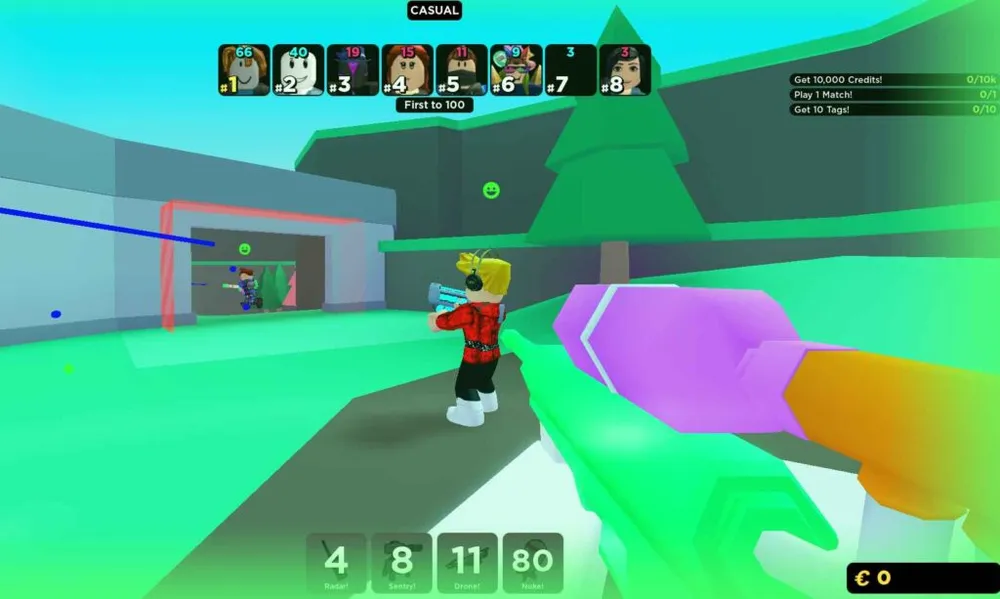
Roblox is a leading platform for creating and playing online games, providing a vast library of titles across various genres that you can enjoy solo or with friends. In addition to gameplay, Roblox also includes a chat feature for player-to-player communication. While chatting can enhance the gaming experience, encountering spammy or disruptive players can be a downside. Luckily, Roblox has a muting function that allows you to silence these bothersome individuals, letting you focus on your game. Read on to learn how to mute someone in Roblox.
How to Mute Players on Roblox
In the dynamic and interactive world of Roblox, the ability to communicate with other players enriches the overall gaming experience. However, it's not uncommon to encounter users who can disrupt gameplay with incessant chat messages or spam.

Thankfully, Roblox provides a series of features that empower you to mute or block such users, thereby preserving the integrity of your gaming experience. Below is a detailed explanation of how to mute, ignore, or block users on Roblox.
Muting Players Using Chat Commands
To mute a player in-game, you can execute a specific chat command. Simply open the chatbox and input /mute [player name]. Upon activation of this command, you will receive a confirmation message stating, "Speaker [player name] has been muted." This will prevent the muted player's text messages from appearing in the chat log located at the corner of your screen.

Note: The mute command only silences the user for the individual who has activated it; other players in the game will still see the muted user's messages. Also, the mute feature only removes the text from the chat log and does not eliminate text bubbles that may appear over the player's avatar.
To revoke the mute command, you may enter /unmute [player name] in the chatbox.
Ignoring Players
If you prefer, you can also choose to ignore users, which yields the same effect as muting them. To initiate the ignore command, input /ignore [player name] into the chatbox.
To disable the ignore command and restore the user's chat visibility, you can enter /unignore [player name].
Blocking Users on the Roblox Platform
For a more comprehensive solution that extends beyond in-game chat, you may opt to block a user. Blocking restricts the user from initiating any form of direct contact with you on Roblox, including sending private messages or following you into games.

- Navigate to the User's Profile: Find and go to the profile page of the user you wish to block.
- Access User Information: Locate the three dots icon at the upper-right corner of the user information box and click on it.
- Block the User: A pop-up menu will appear. Choose "Block User" to finalize the action.
Disable the Entire Chat Feature in Roblox
If you wish to totally disable the chat feature to focus solely on gameplay, follow the steps below:
- Log in to Your Roblox Account: Ensure you're logged in to proceed.
- Navigate to Account Settings: Locate the "gear" icon at the top-right corner of the website and click on it.
- Adjust Privacy Settings: Go to the "Privacy" tab, then locate "Who Can Chat With Me in App" and select "No One."
- Save Changes: Don't forget to click "Save" to apply your settings.
Disable Chat in Roblox Studio
For developers who wish to disable the chat feature within the games they're building in Roblox Studio, follow these steps:

- Launch Roblox Studio: Open the development environment.
- Access StarterGui: Click the "Plus" icon next to the "StarterGui" section.
- Add a LocalScript: Choose "LocalScript" from the available options.
- Rename the LocalScript: Give it a distinctive name, such as "DisableChat."
- Enter the Command: Insert the following script into your LocalScript:
game:GetService("StarterGui"):SetCoreGuiEnabled(Enum.CoreGuiType.Chat, false);
Alternatively, you can use this version:
Game:GetService("StarterGui"):SetCoreGuiEnabled("Chat", false);
Mute Voice Chat in Roblox
Mute Individual Players
To mute a specific player's voice chat, click on the microphone icon that appears over the avatar's head. Note that this will only mute the player for the current session.
Disable Voice Chat Entirely
If you wish to turn off the voice chat feature as a whole, proceed as follows:
- Log in to Your Roblox Account: Ensure you are logged in.
- Navigate to Account Settings: Click on the "gear" icon in the top-right corner.
- Adjust Privacy Settings: Proceed to the "Privacy" tab.
- Disable Voice Chat: Locate and turn off the "Voice Chat" feature.
By understanding and applying these settings, you can tailor your Roblox experience to match your preferred level of social interaction or focus.
The Differences Between Muting and Blocking in Roblox

In Roblox, you have options to manage how you interact with other users—specifically, muting and blocking. Although both features restrict interaction, they operate in different ways and have distinct implications.
Muting vs. Blocking: What's the Difference?
- Muting: When you mute a player in Roblox, their messages become invisible to you in the chat log. You also won't hear any audio-based communications from them. Importantly, muting is session-specific and can be easily undone.
- Blocking: Blocking a player is more comprehensive. The blocked user becomes essentially invisible to you across the Roblox platform. You won't receive chat or audio communications from them, and they will not be able to follow you into games. Blocking is persistent across sessions until you manually unblock the user.
Conclusion
Managing your social interactions within the diverse and expansive universe of Roblox can significantly impact your gaming experience. Whether it's silencing a disruptive player in a single game session via the mute feature or taking more permanent measures by blocking someone across the platform, Roblox offers a variety of options to help you curate a gameplay environment that aligns with your preferences.
This guide has walked you through the nuances and steps of muting, ignoring, and blocking players, as well as how to disable chat features entirely. Armed with this knowledge, you can now navigate the social aspects of Roblox with greater confidence and ease, ensuring a more focused and enjoyable time in this vibrant online community.












