How to Fix the Stuck on Connecting Screen Bug in Fortnite
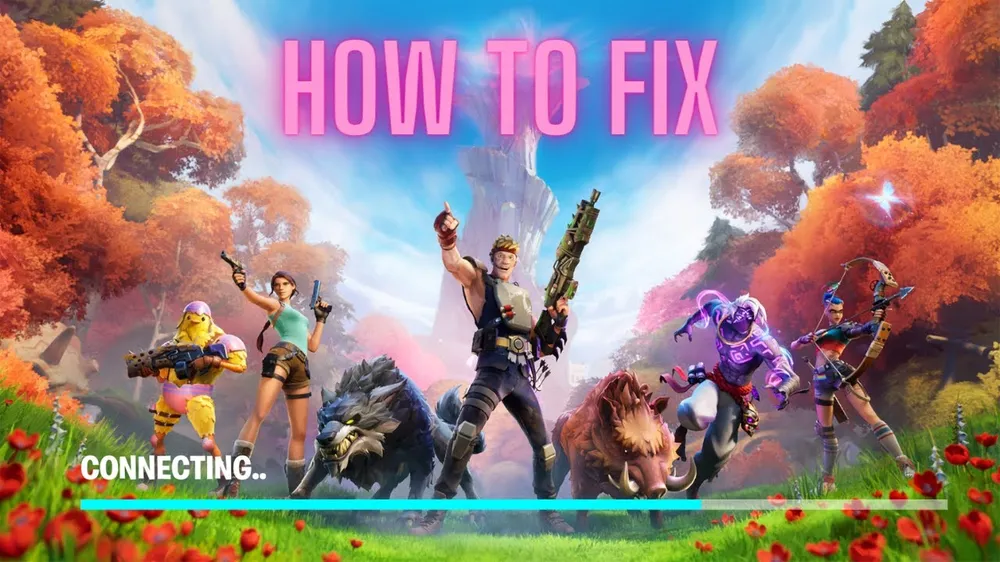
Fortnite, a name that resonates in the ears of gamers worldwide, has cemented its position as a cornerstone in the battle royale genre. With its dynamic graphics, versatile game modes, and frequent content updates, it's no wonder that the game has amassed a colossal player base spanning various age groups and regions. The secret to Fortnite's global acclaim goes beyond its gameplay; it lies in the constant evolution and adaptability the game offers, ensuring players remain engaged and enthralled.
However, no game, regardless of its stature, is immune to technical hiccups. A prevalent issue that has recently been the talk amongst its vast community is the notorious ‘stuck on connecting screen’ bug. This glitch stands as a virtual barrier, halting players in their tracks and preventing them from diving into the action-packed world of Fortnite. The frustration it brings is palpable, especially when adrenaline runs high, and all one seeks is to join the battle royale frenzy.
What is Stuck on Connecting Screen Error in Fortnite?
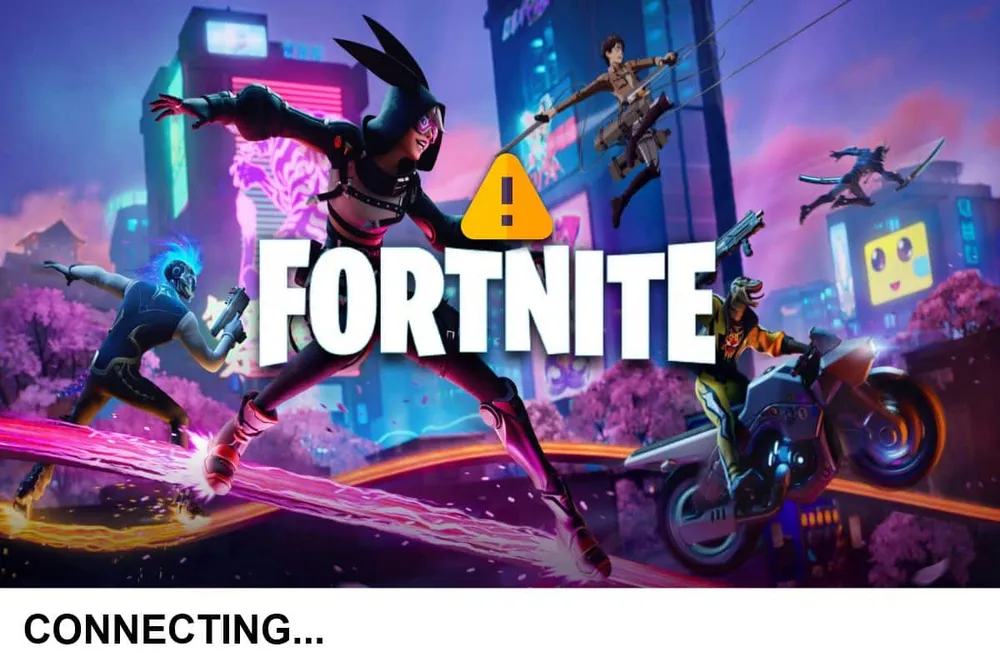
Diving into the heart of the matter, the ‘stuck on connecting screen’ error is as exasperating as it sounds. Players, eager to jump into their next match, find themselves trapped in a seemingly endless loop, with the game stubbornly refusing to progress beyond the initial connecting screen. The imagery remains static, and the anticipation turns into mounting frustration. So, what's the root cause behind this digital roadblock?
The main culprits often are server overload and a surge in player activity. As Fortnite's popularity soars, so does the strain on its servers. Especially during peak hours or after major updates, the influx of players trying to connect can exceed the server's capacity, leading to such glitches. It's a testament to the game's success, albeit with a slight downside.
Compounding the situation, Epic Games, the powerhouse behind Fortnite, is currently on a company-wide break. This hiatus implies that players might have to brace for a longer wait than usual for an official fix. While the dedication of the team is unquestionable, this break might temporarily delay their response to the prevalent issue.
Preliminary Check: Server Status
Before diving headlong into extensive troubleshooting measures, it's essential first to establish whether the root of the problem is on your end or a broader server issue. This not only saves time but also spares you from unnecessary tinkering with your game settings.
- Visit the Server Status Tracker: Epic Games has a dedicated tracker detailing the real-time status of their servers. By visiting this platform, players can instantly ascertain if any known outages or maintenance activities could be causing the connection issues.
- Monitor Fortnite’s Status Twitter Account: In our digital age, real-time updates are often dispatched via social media. Fortnite's official Status Twitter account is a reliable source for such updates, highlighting any ongoing issues or planned maintenance windows.
- Engage with the Community: Platforms like Reddit house a plethora of Fortnite enthusiasts. These communities become especially active during widespread issues, discussing their experiences and sharing possible workarounds. By skimming through these forums, you can gauge if others are encountering similar problems, providing a clearer picture of the issue's scope.
If, after these checks, it's evident that the servers are indeed down, the best course of action is patience. It's a clear sign that the problem isn't isolated to your system. While waiting for the servers to come back online, consider taking a break or exploring other facets of the game that don't require a server connection. Remember, every cloud has its silver lining!
Troubleshooting the Error
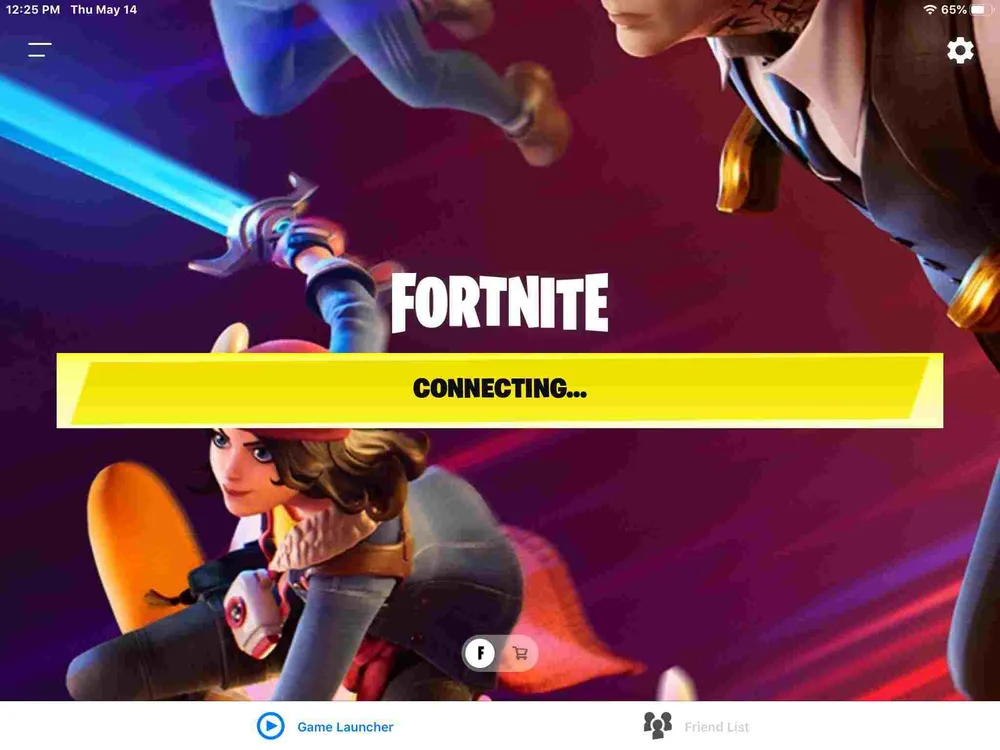
Simple Restart
Sometimes, the most straightforward solutions are the most effective. When faced with the ‘stuck on connecting screen’ error, a simple game restart might be all you need. Behind the scenes, games like Fortnite establish multiple connections to different servers. If, by chance, your initial attempt lands you on an overloaded server or encounters a minor glitch, restarting can potentially redirect you to a different, more responsive server.
Steps to Restart:
- Access Task Manager: Using the shortcut Ctrl+Alt+Del or right-clicking on your taskbar, open the Task Manager.
- End the Fortnite Task: Navigate through the list of running applications, find Fortnite, right-click on it, and select 'End Task.' This ensures the game is completely closed and all active connections are terminated.
- Re-launch the Game: Open Fortnite as you usually would. The fresh start might just be the ticket to bypass the pesky connecting screen.
Reinstalling Fortnite
There are instances where the game files become corrupt or are missing critical updates, leading to unexpected errors like the connecting screen glitch. In such cases, reinstalling Fortnite can act as a reset button, clearing out any anomalies and offering a clean slate.
Benefits of a Fresh Installation: A new installation ensures that all files are up-to-date and intact. This fresh start can potentially weed out any software-related bugs that might have crept into the previous installation, providing a smoother gaming experience.
Steps to Reinstall for Optimum Performance:
- Uninstall Fortnite through your system's application manager.
- Download the latest version from the official Epic Games website.
- Follow the installation prompts, ensuring the game installs in a dedicated folder, free from potential conflicts with other software.
Switching DirectX Versions
DirectX, a suite of multimedia technologies developed by Microsoft, plays a pivotal role in rendering video and audio in PC games. Over the years, DirectX has seen several versions, each with its own set of enhancements. However, not all versions gel well with every game.
Fortnite, though designed to leverage the latest in gaming technology, occasionally shows compatibility issues with DirectX12. This newer version, despite its advancements, might introduce unwanted glitches, including our notorious connecting screen bug.
Steps to Switch Back to DirectX11:
- Access Epic Games Launcher Settings: Begin by launching the Epic Games Launcher. Look for a gear icon or settings option.
- Navigate to Fortnite Settings: Within the settings, scroll down until you find the Fortnite-specific section.
- Adjust Command Line Arguments: Here, you'll notice an option labeled 'Additional Command Line Arguments.' Check this box, and in the provided text field, enter the command "d3d11."
When All Else Fails

Even with the best troubleshooting steps at hand, there are times when solutions remain elusive. In such scenarios, here are a few recommendations:
Patience and Continuous Learning
Every cloud has a silver lining, and server downtime or persistent bugs can be your opportunity to hone your skills.
- Utilizing Downtime: Instead of stewing in frustration, use this time to delve into Fortnite strategy guides, watch gameplay videos, or even participate in online forums. Each of these resources can offer insights that you might not have encountered during regular gameplay.
- Exploring New Tricks: Many online communities actively share gameplay tricks, strategies, and unique approaches. While you're waiting, immerse yourself in these, and you might find yourself armed with new techniques by the time servers are back up!
Reaching Out to Epic Games
When in doubt, seeking assistance directly from the source is always a viable option.
- Sending a Support Ticket: If the bug persists for an unusually long time, consider reaching out to Epic Games. Navigate to their official support page and submit a ticket detailing your issue.
- Providing Comprehensive Details: When communicating your problem, be as thorough as possible. Mention all the troubleshooting steps you've undertaken, and if possible, attach screenshots or recordings of the error. This not only expedites the support process but also helps the technical team pinpoint the issue more accurately.
- Expected Response Time: While Epic Games strives to address concerns promptly, response times can vary based on ticket volume. Generally, expect feedback within a few business days. Depending on the nature of the issue, they might offer additional troubleshooting steps, or if it's a widespread problem, they may release a patch or update to rectify it.
Conclusion
As with any complex online game, Fortnite isn't exempt from occasional hiccups. The 'stuck on connecting screen' bug, albeit frustrating, can often be addressed with the solutions we've outlined – from simple restarts to more involved measures like switching DirectX versions. Yet, it's crucial to remember that while these steps often lead to resolution, the key lies in patience and persistence.
Challenges in the digital realm, like in life, are often temporary. During these downtimes, the vibrant Fortnite community shines brightest. Engaging with fellow players, sharing experiences, and diving into continuous learning avenues can transform a seemingly negative situation into an opportunity for growth and connection.
So, the next time you face this bug or any other, take a deep breath, apply the solutions, and embrace the broader gaming community. Remember, the battles in Fortnite are intense, but with persistence and community support, any technical battle can be conquered too.












