How to Mute Players in GTA Online

Hey there, GTA Online enthusiasts! If you're anything like me, you're hooked on the adrenaline-pumping action, the endless missions, and the awesome cars this game has to offer. Launched in 2013, GTA Online has grabbed a spot in the gaming hall of fame, with its weekly updates keeping the experience as fresh as a Los Santos morning.
But let's get real: diving into this virtual world also means bumping into a colorful cast of characters. Some are cool, but others? Let's just say they make you wish you could throw your headphones across the room. If you've ever found yourself in a lobby with someone whose microphone sounds like it's inside a jet engine, or you're tired of listening to unsolicited life advice, then you're in the right place.
So, let's get to the heart of the matter: How do you mute players in GTA Online? Believe it or not, it's pretty straightforward, and you don't have to be a tech wizard to do it. Keep reading to find out how you can bring a little peace and quiet to your GTA Online experience.
How to Mute Individual Players
So you've found yourself in a GTA Online lobby, and it feels like you've wandered into the wild west of voice chat. Maybe you're hearing someone munching on snacks like they're next to a microphone at an ASMR convention, or perhaps someone's blasting music that's absolutely not to your taste. No worries, because GTA Online has got you covered with its user-friendly muting options. Here's how you can keep those noisy players at bay:
Step 1: Hit That Pause Button
First things first: hit the pause button on your controller or keyboard. This will bring up the game's main menu, opening the gateway to a more peaceful GTA Online experience.
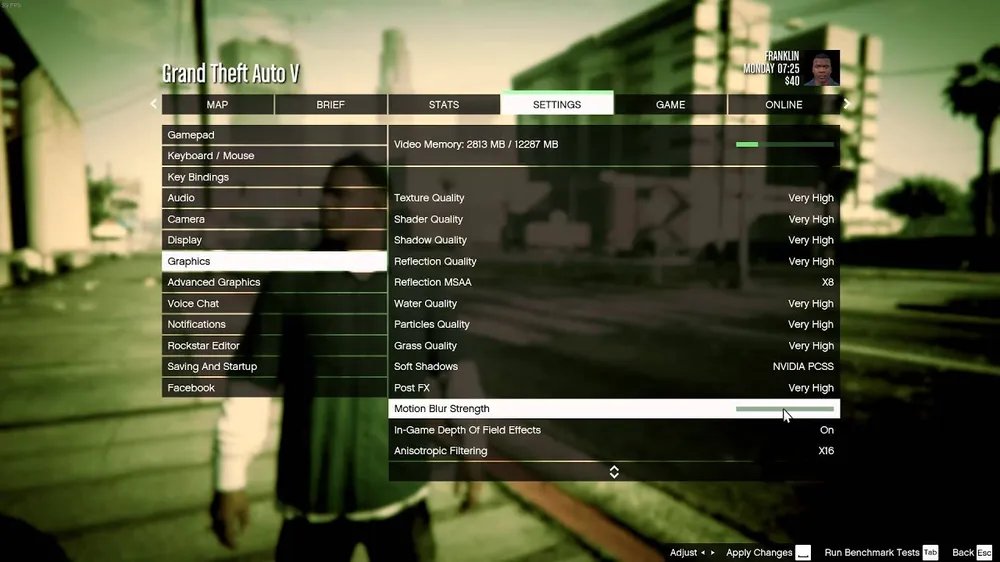
Step 2: Navigate to 'Online'
After you're in the main menu, look for the tab that says 'Online' and click or select it. This tab is like the command center for all things multiplayer in GTA Online.
Step 3: Head Over to 'Players'
Inside the 'Online' tab, you'll see an option labeled 'Players.' Give that a click, and voila, you'll be greeted with a list of everyone who's in the same game session as you.
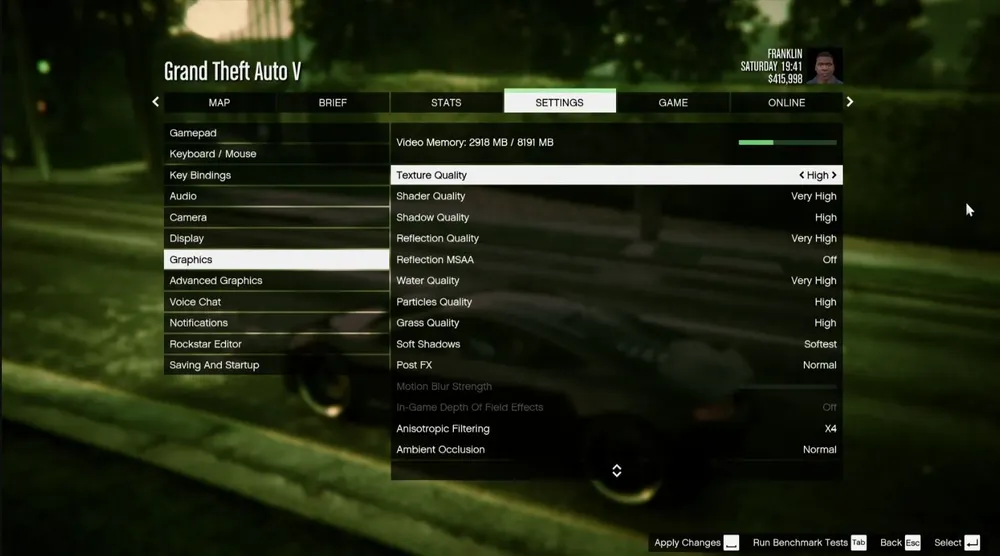
Step 4: Choose Your 'Victim'
Scroll through the list until you find the player whose vocal contributions you could live without. Once you've spotted them, select their username to access more options.
Step 5: Seal the Deal with 'Toggle Mute'
After selecting the player, you'll see a menu with various options. Look for the one that says 'Toggle Mute' and click on it. You'll know it's done when a small muted speaker icon appears next to their name.
Conclusion
And there you have it, folks! Muting players in GTA Online isn't some convoluted puzzle you have to solve; it's actually super simple. Now that you're armed with this knowledge, your gameplay experience can be as peaceful or as interactive as you want it to be. You no longer have to endure random outbursts, questionable music choices, or uninvited sound effects from other players.
Freedom is a button-click away! Whether you're planning a complex heist or cruising through the vibrant streets of Los Santos, you can do so without audio interruptions ruining your vibe. Remember, GTA Online is a vast, immersive world designed for fun—don't let anyone's noise pollution get in the way of that.
If you've got any more questions or need further clarifications, feel free to drop a comment below. Happy gaming, and enjoy the newfound serenity in your GTA Online sessions!












