How To Turn Off Radio In GTA 5
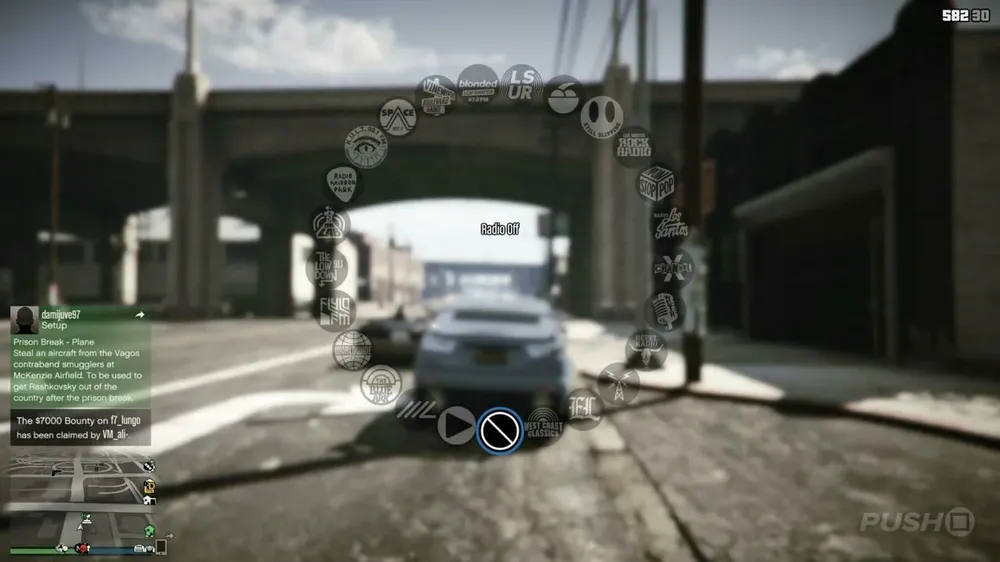
Hey there, fellow gamers and GTA enthusiasts! Are you ready to dial in to just the right frequency for your epic Los Santos adventures? Well, you've hit the jackpot because we're diving into one of the slickest features rolled out in the GTA Online universe — radio station customization. Now, we all love the game's pumping beats and adrenaline-packing tunes, but sometimes, amidst the high-speed chases and daring heists, you just want to hear your jams without flipping through those stations that don't quite hit the spot, right?
Since the Los Santos Tuners update hit the streets, it's been a game-changer in more ways than one. While everyone's been talking about those shiny new rides, there's a nifty little feature that's gotten players buzzing with excitement — the ability to tuck away those radio stations that don't vibe with your mood. It's all about creating that flawless playlist that keeps you in the zone, without any interruptions.
Step-by-Step Guide: Hiding Radio Stations in GTA Online
Alright, let's jump into the nitty-gritty of streamlining your in-game radio in GTA Online. We're talking about a little less static and a lot more music that gets your heart racing as you cruise down the Vinewood Boulevard or escape after a bank job well done. Follow this step-by-step guide, and you'll be setting up your ultimate driving playlist in no time!
Step 1: Dive into Your Inventory
To kick things off, tap into your inventory screen. This is your gateway to customization. Imagine it like the glove compartment of your virtual ride where all the good stuff is kept.
Step 2: The Interaction Menu is Your Friend

Once you're in your inventory, you're looking for the interaction menu. This is the command center for your gameplay preferences. Think of it as your personal DJ booth where you hold all the power.
Step 3: Make the Choice
In the interaction menu, you’ll find a list of radio stations. Here's where you play the role of the music maestro. You'll see the option to hide a radio station. It's as simple as selecting the ones that don't make your heart sing and hitting 'hide'.
Step 4: Confirm and Enjoy
With the unwanted stations out of your hair, confirm your choices. Now, when you're back in the game, those stations will be out of sight and out of mind. The airwaves are now yours to command, filled only with sounds that make your gaming experience soar.
Step 5: Change Your Mind? No Problem
Changed your mind? Want to give Channel X another try? Simply repeat the steps and unhide any station you've previously hidden. Your tastes, your rules, remember?
Conclusion
And there we have it, fellow digital roadsters! You're now well-versed in the fine art of curating the perfect backdrop to your Los Santos escapades. With these straightforward steps, you’ve taken control of the airwaves, ensuring that every beat and rhythm that accompanies your high-octane pursuits is there because you want it to be.
But the beauty of GTA Online is not just in its roaring engines and the spectacular skyline of Los Santos; it's in the little things, like fine-tuning the soundtrack of your in-game life to perfection. By hiding the radio stations that don't quite match your vibe, you enhance your gaming experience, making it just as unique as your gameplay style.
So go ahead, embrace the freedom to personalize your ride's soundtrack as you tear through the streets, and don't be afraid to mix it up. The city is alive, and now, so is your radio.












