How to Unblock Someone on Roblox?
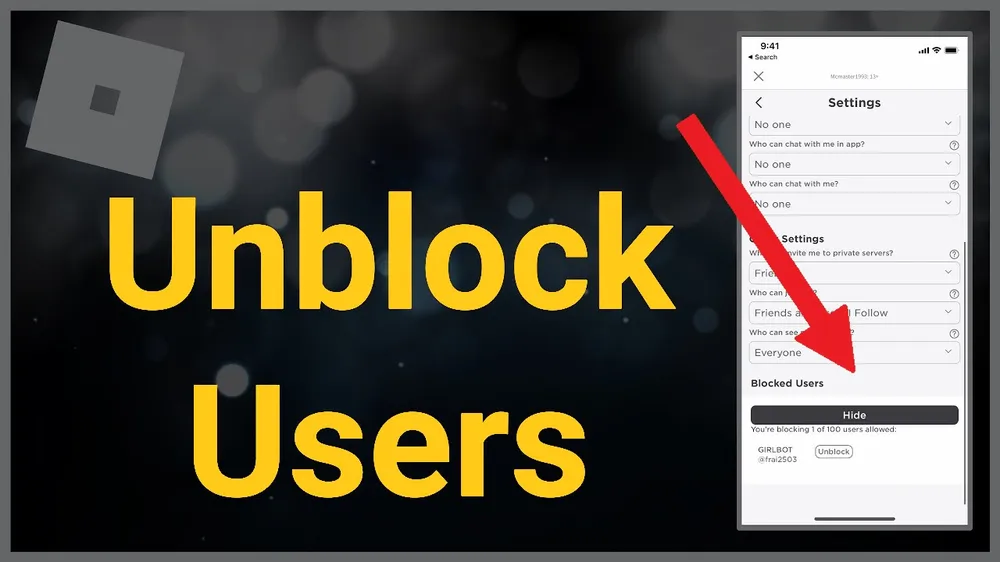
Navigating the digital playground of Roblox can sometimes lead to accidentally blocking fellow players or needing to reconsider previous restrictions. If you find yourself in such a situation and wondering how to unblock someone on Roblox, you're in the right place. This guide will provide you with simple, step-by-step instructions to unblock any user account on Roblox. Whether you're using a PC or a mobile device, the process is straightforward once you know where to look.
Additionally, for our younger gamers under thirteen whose accounts are under parental control, we advise consulting with a parent before proceeding with any unblocking actions, especially if it involves using a parental PIN. Let’s dive into the easy ways to reconnect and continue enjoying your Roblox adventures.
How to Unblock Someone on The Roblox Website

Unblocking someone on Roblox via the website is a straightforward process, even for those not too tech-savvy. Whether you're on a PC or switching your mobile browser to desktop mode, these steps will guide you through the unblocking process:
Step 1: Accessing the Roblox Site
- Open your preferred browser and navigate to the Roblox website. Ensure you're logged in to your account to proceed.
Step 2: Navigating to Privacy Settings
- Once logged in, locate the gear icon, typically at the upper-right corner of the page. Click on it and select 'Settings' from the dropdown menu. In the settings menu, find and click on the 'Privacy' tab to access your privacy-related settings.
Step 3: Unblocking a User
- In the Privacy settings, scroll down until you find the 'Blocked Users' section. Click on 'Show' to reveal the list of users you've blocked. Browse through the list to find the specific user you want to unblock. Next to their username, you'll see an 'Unblock' button – click it to remove the user from your blocked list.
Congratulations! You have successfully unblocked a user on Roblox using the website. This action allows you to interact with the unblocked user in games and chat, restoring your connection to the platform.
How to Unblock Someone on the Roblox App

Unblocking someone in the Roblox application is just as easy as it is on the website, but with a slightly different set of steps. This method works well if you're using the Roblox app on your PC or a mobile device. Here's how you can do it:
Step 1: Opening the Roblox App
- Start by launching the Roblox application. Make sure you are logged in to your account to access the necessary settings.
Step 2: Adjusting Privacy Settings in the App
- Once in the app, look for the three dots (···), which usually signify more options. This is often found at the bottom of the screen. Tap or click these dots, then select the 'Settings' icon. In the settings menu, find the 'Privacy' section to proceed.
Step 3: Process to Unblock a User
- In the Privacy settings, scroll down to the bottom to locate the 'Blocked Users' section. Here, tap or click on 'Show' to view all the users you've previously blocked. Find the user you wish to unblock and select the 'Unblock' button next to their name.
How to Disable Parental Pin on Roblox

For younger players whose accounts are under parental control, unblocking a user on Roblox may first require disabling the Parental PIN. This is a crucial step to ensure that any changes made to the account are done with parental guidance. Here's how you can disable the Parental Pin both on the Roblox website and in the application:
On Browser
Step 1: Accessing Parental Controls
- Open your web browser and go to the Roblox website. Log into your account, click the gear icon in the upper-right corner, and select 'Settings.'
Step 2: Disabling Parental Pin
- In the Settings menu, click on 'Parental Controls' found on the left side of the page. Look for 'Parent PIN' and click the switch to disable it. Roblox will prompt you to enter the Parental PIN for confirmation. Once you input the correct pin and click 'OK,' the Parental Pin will be disabled.
Also Read: How to Use Fortnite Parental Controls
On Roblox Application
Step 1: Navigating to Parental Controls in the App
- Open the Roblox application and tap the three dots in the lower right corner to access more options. Tap on 'Settings,' followed by 'Parental Controls.'
Step 2: Turning off the Parental Pin
- Under 'Parental Controls,' find the 'Parent PIN' section and tap the switch to turn it off. You will be asked to enter the Parental PIN for verification. Enter the pin and tap 'OK' to confirm.
Once the Parental Pin is disabled, you can follow the previously mentioned steps to unblock any users from your account. Remember, it's always best to discuss these changes with your parents or guardians if your account is under parental control.
Conclusion
Successfully unblocking someone on Roblox, whether through the website or the application, is a straightforward process that enhances your gaming experience by reconnecting you with other players. Remember, for younger players under thirteen with accounts under parental control, it's crucial to consult with a parent or guardian before making changes, especially when it involves disabling the Parental Pin.
By following the steps outlined in this guide, you can easily manage your blocked user list and continue enjoying the vast, interactive world of Roblox with friends and fellow gamers. Always play responsibly and respect the community guidelines to ensure a safe and enjoyable environment for everyone on the platform.












