The Ultimate Guide to Migrating Your Minecraft Account: Step-by-Step Instructions
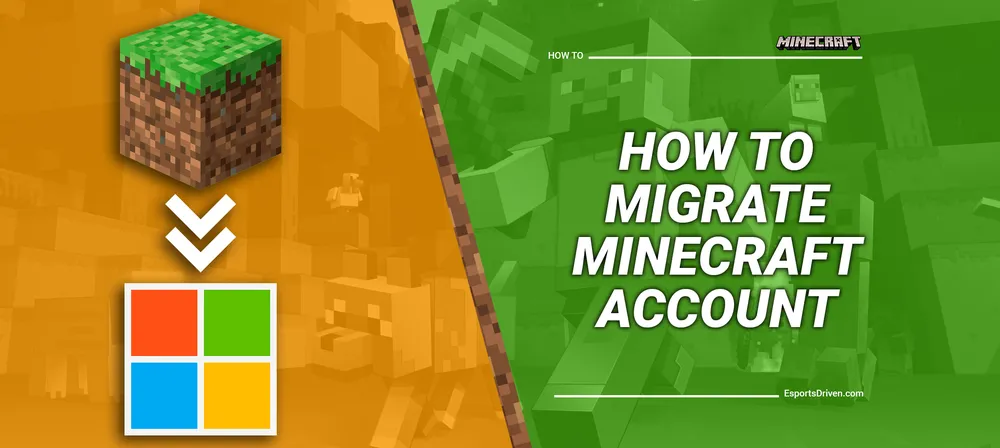
Minecraft, the world-famous sandbox game, has recently transitioned from Mojang accounts to Microsoft accounts. As a result, many players are now wondering how to migrate their Minecraft accounts to ensure a seamless gaming experience.
In this guide, we'll take you through the entire process of migrating your Minecraft account, whether you're setting up a new Microsoft account or using an existing one. Our easy-to-understand, step-by-step instructions will make the process a breeze, and you'll be enjoying your favorite game under your new account in no time!

In the sections that follow, we'll provide detailed explanations and helpful tips to ensure a smooth migration from your Mojang account to your Microsoft account. We've got you covered, regardless of your specific needs or account type. So, let's get started and make the transition as effortless as possible!
Getting Ready for Your Minecraft Account Migration: What You Need to Know
Before diving into the migration process, it's essential to be aware of a few critical points. This will help you avoid potential issues and ensure a smooth transition from your Mojang account to your Microsoft account. In this section, we'll highlight the necessary pre-migration considerations to guide you along the way.
Irreversible Migration: Keep in mind that once you've migrated your Minecraft account to a Microsoft account, this action cannot be undone. Double-check that you're migrating to the correct Microsoft account before initiating the process.
Parental Consent and Underage Accounts: If your account requires parental consent, or if you're a parent/guardian assisting your child with their account migration, be sure to follow the appropriate guidelines. This will ensure that the migration process complies with the necessary requirements and safeguards.

Troubleshooting and Frequently Asked Questions: It's not uncommon to encounter issues or have questions during the migration process. Be prepared to consult resources that address common problems and FAQs to resolve any concerns that may arise along the way.
Unauthorized Account Migrations: In the rare case that you suspect someone has migrated your account without your knowledge, know the appropriate steps to take. Acting swiftly can help you regain control of your account and protect your gaming experience.
By being aware of these pre-migration considerations, you'll be better equipped to navigate the account migration process with confidence. In the following sections, we'll provide step-by-step instructions for migrating your Minecraft account, whether you're creating a new Microsoft account or using an existing one.
How to Create a New Microsoft Account for Your Minecraft Migration
If you don't already have a Microsoft account or prefer to create a new one for your Minecraft account migration, follow these simple steps to ensure a successful transition:
Access Your Mojang Account: Begin by logging in to your Mojang account at minecraft.net. You'll find a prompt on your profile page saying "It's your turn to move!" Click on "Move My Account" to initiate the migration process. You can also access this prompt through the launcher message about migration.
Email Verification: To confirm your identity, you'll be asked to verify the email address associated with your Mojang account. Click "Get Code" to receive a confirmation code sent to your registered email. Enter the code in the provided box and click "Submit and Start Migration."
Set Up Your New Microsoft Account: You'll be prompted to create a new Microsoft account, complete with a unique email address and password. Remember that work or school email addresses cannot be used for this purpose. If you have an existing Microsoft account you'd like to use instead, click "Use another account" and proceed to the "Migrating to an Existing Microsoft Account" section of this article.

Confirm Your Personal Details: The system will prefill your country and date of birth from your Mojang account. Ensure that the information is accurate before proceeding.
Create Your Xbox Profile and Gamertag: You'll be asked to set up an Xbox profile and choose a Gamertag. Note that your Microsoft Gamertag and Minecraft username are separate entities. Your Minecraft username will be transferred automatically during the migration process.
Finalize the Migration: Once you've provided all the necessary information, you'll see a summary screen with a "Complete Move" button. This is your last chance to go back and make changes or select a different Microsoft account. After confirming the move, you'll see a confirmation message indicating that your Minecraft account has successfully migrated to your new Microsoft account.
With these steps completed, your Minecraft account will now be associated with your newly created Microsoft account. In the next section, we'll explore the process of migrating your Minecraft account to an existing Microsoft account.
Migrating Your Minecraft Account to an Existing Microsoft Account
If you already have a Microsoft account and would like to use it for your Minecraft account migration, follow these straightforward steps to ensure a smooth transition:
Access Your Mojang Account: Start by logging in to your Mojang account at minecraft.net. On your profile page, you'll see a prompt stating "It's your turn to move!" Click on "Move My Account" to begin the migration process. Alternatively, you can access this prompt through the launcher message about migration.
Email Verification: To verify your identity, you'll need to confirm the email address associated with your Mojang account. Click "Get Code" to receive a confirmation code sent to your registered email. Enter the code in the designated box and click "Submit and Start Migration."

Choose Your Existing Microsoft Account: You'll be directed to a screen that allows you to use an existing Microsoft account for the migration. If your Mojang account's email address matches your Microsoft account's email, it will be preselected for you. If you wish to use a different Microsoft account, click "Use another account."
Verify Your Microsoft Account Password: You'll be prompted to enter your Microsoft account password to confirm your identity. Additionally, you'll be asked to verify your existing Gamertag/profile. Keep in mind that your Microsoft Gamertag and Minecraft username will remain independent of each other, with your Minecraft username transferring automatically during migration.
Finalize the Migration: A summary screen will provide you with important details and the option to "Complete Move." If you've accidentally selected the wrong Microsoft account, this is your last chance to go back and choose a different one. After confirming the move, you'll see a confirmation message indicating the successful migration of your Minecraft account to your existing Microsoft account.
Now that you've successfully migrated your Minecraft account to your existing Microsoft account, you can continue enjoying your favorite game with the added benefits of a Microsoft account. In the next section, we'll guide you through the post-migration steps, including logging in to Minecraft with your new account.
Conclusion
Congratulations! Now that you've successfully migrated your Minecraft account from Mojang to Microsoft, you're all set to continue enjoying the game you love with added security and convenience. Whether you've created a new Microsoft account or merged with an existing one, the process outlined in this guide should have made your migration experience smooth and trouble-free.
As a recap, we covered important pre-migration considerations, detailed steps for creating a new Microsoft account, and a comprehensive guide to merging your Minecraft account with an existing Microsoft account. By following these instructions, you've ensured a seamless transition for your gaming experience.
With your new Microsoft account in place, you can now take advantage of enhanced security features, streamlined account management, and a consolidated gaming experience. Here's to endless hours of creativity and adventure in the world of Minecraft!












