How to Download Roblox on PC
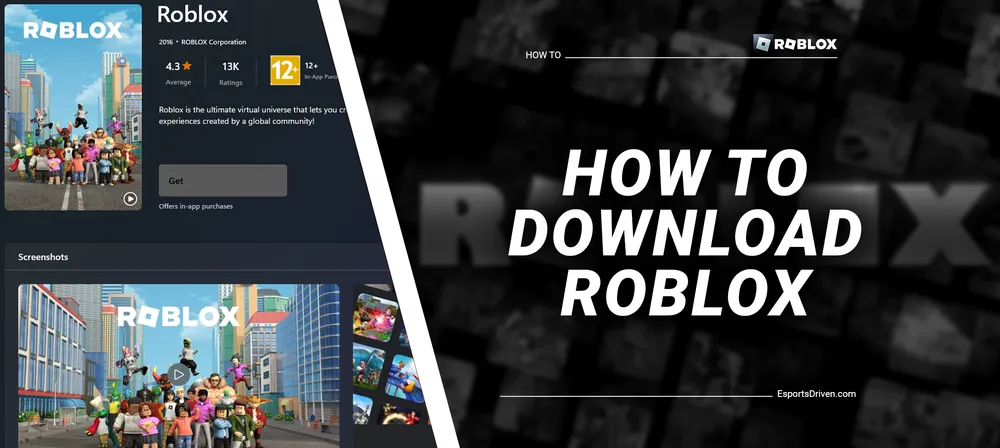
Are you ready to dive into the limitless universe of Roblox, a platform where imagination comes to life? Whether you're an avid gamer or a curious newcomer, Roblox offers a vibrant world of endless possibilities where players can create, explore, and socialize in countless user-generated 3D virtual worlds. If you're eager to join millions of creative minds worldwide, you've come to the right place.
In this blog post, we'll walk you through a comprehensive, step-by-step guide on how to download and install Roblox on your PC. With just a few clicks, you'll be ready to embark on your own thrilling adventures and unleash your creativity like never before. So, let's get started and unlock the door to a realm of endless entertainment and fun!
System Requirements for Roblox on PC
Before you jump into the vibrant world of Roblox, it's essential to ensure that your PC meets the minimum and recommended system requirements for a seamless gaming experience. Here's a rundown of the necessary specifications to run Roblox on your computer:

Minimum System Requirements
To run Roblox on your PC, your system should meet the following minimum requirements:
- Operating System: Windows 7, Windows 8/8.1, or Windows 10
- Processor: Intel Core 2 Duo or AMD Athlon 64 X2
- Memory: 1 GB RAM
- Graphics: DirectX 9 compatible graphics card with 128 MB dedicated memory
- Internet Connection: Broadband internet connection
Note that these minimum requirements are for basic gameplay and performance. For a more immersive experience, consider upgrading to the recommended system requirements.
Recommended System Requirements
To enjoy Roblox to its fullest potential, we recommend having a system with the following specifications:
- Operating System: Windows 10
- Processor: Intel Core i3 or AMD Ryzen 3
- Memory: 4 GB RAM
- Graphics: DirectX 11 compatible graphics card with 512 MB dedicated memory
- Internet Connection: High-speed broadband internet connection
Checking Your PC's Specifications
To check if your PC meets the minimum or recommended system requirements, follow these steps:
- Right-click on the Windows Start button (located at the bottom-left corner of your screen).
- Click on "System" from the context menu.
- In the "About" section, you can find information about your PC's processor, installed RAM, and operating system version.
- To check your graphics card information, press Windows Key + R to open the "Run" dialog box. Type "dxdiag" and press Enter.
- In the "DirectX Diagnostic Tool" window, click the "Display" tab to find details about your graphics card.
If your PC meets the required specifications, you can proceed to download the Roblox Player. If not, you may need to consider upgrading your PC or trying Roblox on another device, such as a smartphone or tablet.
How to Download and Install the Roblox on Your PC
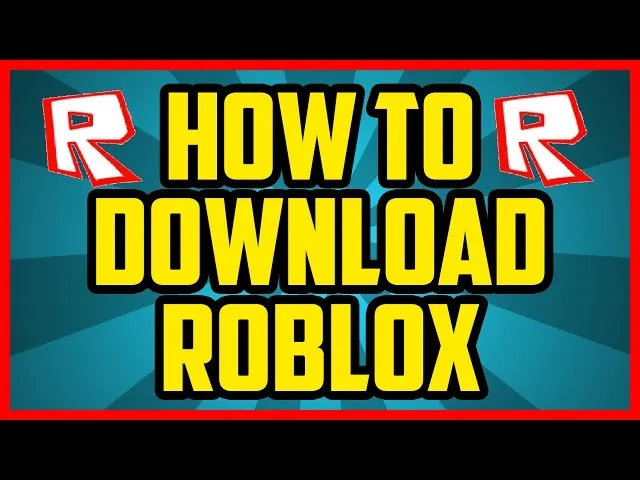
Once you've confirmed that your PC meets the necessary system requirements, you're ready to download Roblox Player.
Locating the Download Page
- Open your preferred web browser and navigate to the Roblox website at https://www.roblox.com/.
- Sign in to your Roblox account. If you haven't created an account yet, follow the steps in Section III to register.
- After signing in, click on any game you'd like to play from the home page or search for your favorite games using the search bar.
Download the Roblox Player Installer

- Once you click on a game, you will be redirected to the game's detail page.
- Click the "Play" button on the game's detail page.
- If you don't have the Roblox Player installed, a pop-up window will appear prompting you to download it.
- Click on the "Download and Install Roblox" button to begin downloading the installer.
Install the Roblox Player on Your PC
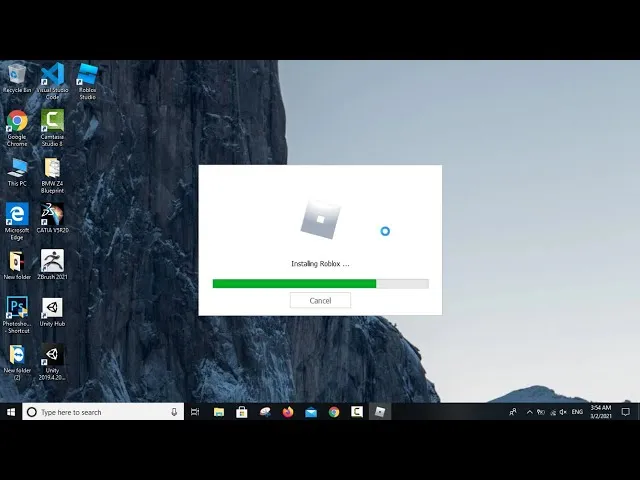
- Locate the downloaded installer file in your browser's download folder or your specified download location.
- Double-click the installer file (RobloxPlayerLauncher.exe) to begin the installation process.
- Follow the on-screen instructions to install the Roblox Player on your PC.
- Once the installation is complete, the Roblox Player will launch automatically, and the game you selected earlier will start loading.
Troubleshooting Common Installation Issues
If you encounter any issues during the installation process, try these troubleshooting tips:
- Ensure your PC meets the minimum system requirements outlined in Section II.
- Temporarily disable your antivirus software and firewall, as they may interfere with the installation process. Remember to re-enable them after installation.
- Run the installer as an administrator by right-clicking the installer file and selecting "Run as administrator."
- If the installation still doesn't work, uninstall the Roblox Player by going to "Control Panel" > "Programs and Features," selecting "Roblox Player," and clicking "Uninstall." Afterward, download the installer again and retry the installation process.
With the Roblox Player successfully installed on your PC, you're now ready to explore the vast universe of Roblox and enjoy countless games and experiences created by users worldwide.
Conclusion
Downloading and installing Roblox on your PC opens up a world of unlimited creativity, adventure, and social interaction. By following the steps outlined in this guide, you can ensure a smooth installation experience and quickly immerse yourself in the diverse universe of user-generated content that Roblox offers.
As you explore various games, create your own experiences, and connect with millions of players worldwide, you'll discover that Roblox is more than just a gaming platform—it's a thriving community that fosters imagination, collaboration, and fun. So, don't wait any longer! Dive into the captivating realm of Roblox and unleash your creativity today.












