How to Add and Manage Friends on Roblox
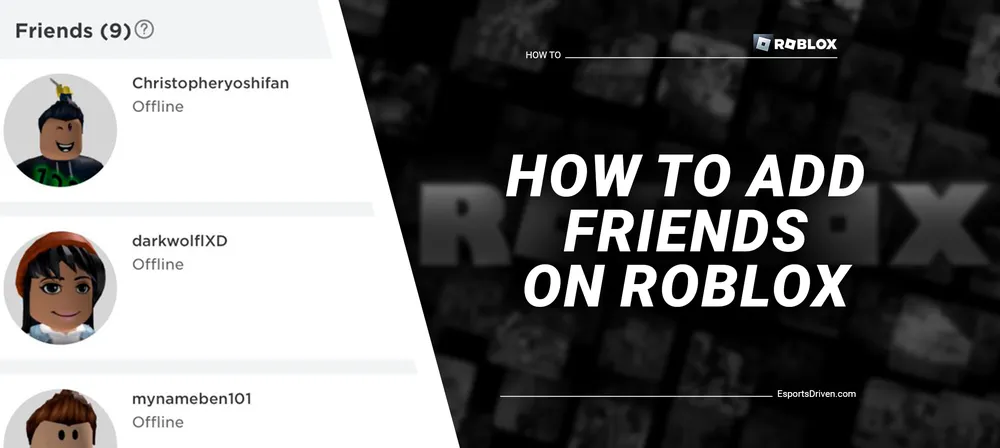
Exploring the expansive universe of Roblox is more fun when you're not doing it alone. It's a world teeming with creativity where you can build, play, and experience the creations of millions of users worldwide. However, the real magic happens when you explore these virtual realms with your friends. Not only does it make the experience more entertaining, but it also enables you to form and strengthen social bonds in a dynamic and innovative environment.
So, whether you're a seasoned Roblox veteran or a newcomer just stepping into this vast digital universe, this guide will help you understand how to add friends on Roblox, making your journey all the more exciting and enjoyable. Let's dive into the heart of the Roblox community and start building your network of online friendships.
How to Add Friends on Roblox
Adding friends on Roblox is a straightforward process that opens up a new realm of social interaction in the game. You can add friends either via their username or through the in-game menu when you meet other players in a game.
Adding Friends Via Username on Roblox

If you already know the username of the person you want to add as a friend, follow these steps:
- Login to your Roblox account: Access the Roblox website or the app and sign in using your username and password.
- Navigate to the search bar: You'll find the search bar at the top of the page.
- Enter the username: Type in the username of the person you want to add as a friend and hit 'Enter.'
- Access their profile: Click on the correct username from the search results, and you'll be taken to their profile page.
- Send a friend request: On their profile page, you'll see an 'Add Friend' button. Click on this button to send a friend request. Once the other user accepts your friend request, they will be added to your friend list.
Adding Friends via the In-Game Menu on Roblox

If you meet someone in a game and want to add him as a friend, you can send them a friend request directly from the Roblox game. Here's how:
- Click on the player's character: While in the game, click on the character of the player you want to add as a friend.
- Open their profile: A menu will appear. Click on the "View Profile" option.
- Send a friend request: You'll be redirected to their profile page. Click the 'Add Friend' button to send a friend request.
Remember that the other user will need to accept your friend request to become friends on Roblox. Once they've accepted, you can start your adventures together in the Roblox universe!
Managing Your Friends List
Having a robust friends list enhances your Roblox experience, but managing this list is equally important. Whether it's about accepting or rejecting friend requests, removing friends, or blocking/unblocking users, this guide will walk you through it.
How to Accept or Reject Friend Requests on Roblox

When someone sends you a friend request on Roblox, you can choose to accept or reject it. Here's how you can do it:
- Go to the 'Friends' section: After logging into your Roblox account, navigate to the 'Friends' tab in the left sidebar.
- Check your friend requests: Here, you'll find a section labeled 'Requests.' Click on it to view all pending friend requests.
- Accept or reject requests: For each friend request, you'll see the 'Accept' and 'Ignore' buttons. Click 'Accept' to add the user to your friend's list or 'Ignore' to reject the friend request.
Removing Friends from Your List
There might come a time when you need to remove someone from your friend's list. Here's how to do it:

- Access your friend's list: From your Roblox account, go to the 'Friends' section.
- Find the friend: Scroll through your friends list until you find the person you want to remove.
- Unfriend: Click on the 'Unfriend' button next to their name. They will be immediately removed from your friend's list.
How to Block/Unblock Users on Roblox

If someone is causing you distress or behaving inappropriately, you can block them. Follow these steps:
- Go to the user's profile: Find the user you want to block and click on their profile.
- Block the user: On their profile page, find the '...' or 'More' button. Click on it and select 'Block User' from the dropdown menu.
If you want to unblock a user:
- Access the blocked user's list: From your Roblox account, go to 'Settings,' then 'Privacy,' and scroll down to 'Blocked Users.'
- Unblock the user: Find the user you want to unblock and click the 'Unblock' button next to their name.
Remember, your comfort and safety are paramount, so don't hesitate to manage your friends list to enhance your Roblox experience.
Safety Measures and Parental Controls
Roblox is a platform designed to be safe and enjoyable for all users, including children. As such, it provides various safety measures and parental control options to ensure a secure and healthy gaming environment.
Setting up Account Restrictions
Account restrictions enable you to control the games and content your child can access. To set up account restrictions:
- Go to 'Settings': After logging into your child's Roblox account, navigate to the 'Settings' page.
- Access 'Security': Within 'Settings,' click the 'Security' tab.
- Enable account restrictions: Here, you'll find the 'Account Restrictions' setting. Slide the switch to 'On' to enable account restrictions. It restricts your child's account to a curated list of games suitable for under 13s.
Privacy Settings for Children

Roblox also allows you to adjust the privacy settings to further protect your child. Here's how:
- Access 'Settings': Log into your child's Roblox account and go to the 'Settings' page.
- Navigate to 'Privacy': Within 'Settings,' click the 'Privacy' tab.
- Adjust privacy settings: Here, you can control who can join your child in the game, who can chat with them, who can message them, and much more. Set each option as per your comfort level.
Reporting Inappropriate Behavior
If your child encounters any inappropriate behavior or content, you can report it to Roblox. Here's how:
- Access the report feature: This can usually be found in the menu during a game or on a user's profile page.
- Select a report category: Choose the category that best fits the issue you're reporting.
- Provide details: Write a brief description of the issue. Make sure to provide as much detail as possible to help the moderators understand the situation.
- Submit the report: Click 'Submit' to send the report to the Roblox moderation team. They will investigate the issue and take appropriate action.
Ensuring the safety of your child while they navigate the exciting world of Roblox is a top priority. With these tools and measures, you can create a safer and more controlled environment for them to explore, create, and have fun.












