Why is Roblox Not Working - Common Problems
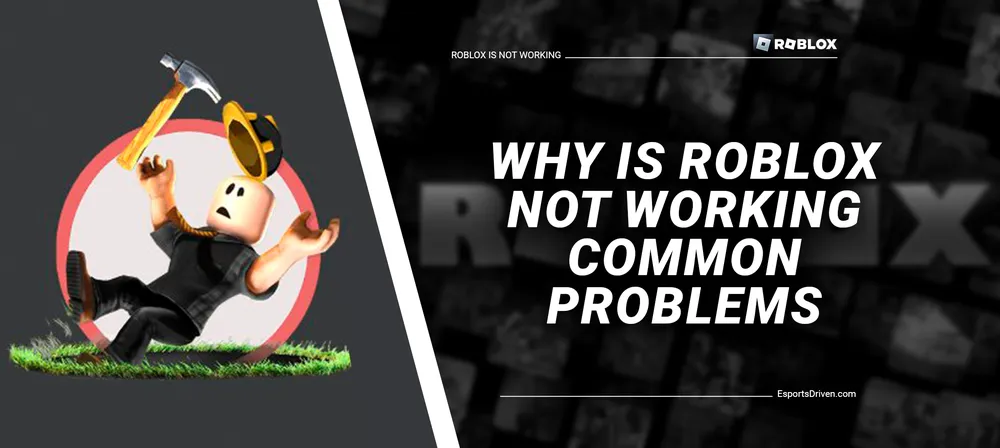
Roblox, with its immersive virtual worlds and a vast community of players, has become a sensation in the gaming world. As the platform continues growing, it faces various technical challenges that can impact the user experience. In this blog post, we will delve into common problems that Roblox users encounter and provide practical solutions to address them.
Whether you're unable to access the game, experiencing server-related issues, dealing with device compatibility concerns, encountering account-related problems, or dealing with in-game bugs and glitches, this post aims to help you navigate through these challenges and enjoy a seamless Roblox experience. So, let's dive in and explore the solutions to these common problems!
Roblox Not Working - Common Problems
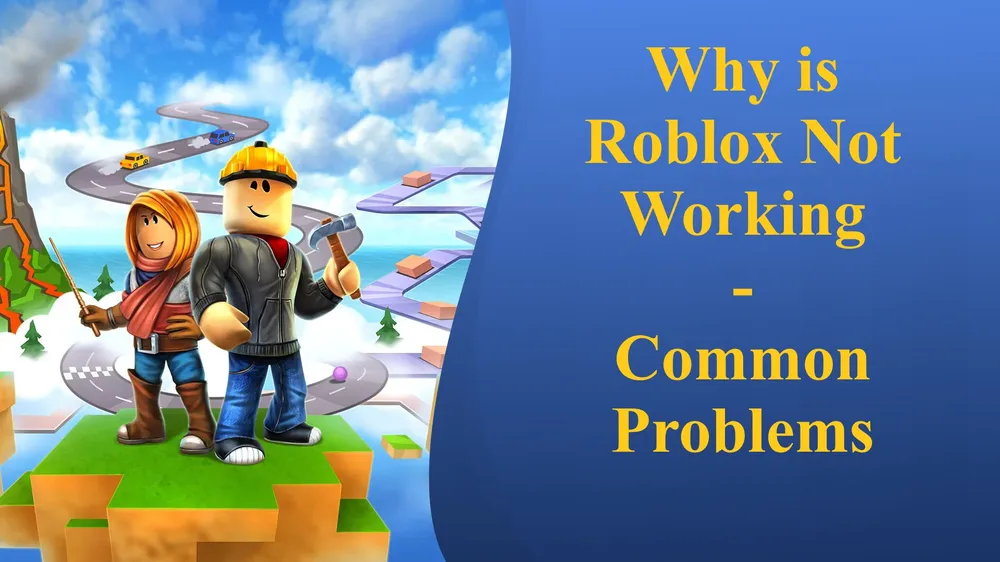
Server Issues
Roblox heavily relies on servers to facilitate gameplay and interactions between players. Server issues can arise due to various factors, including maintenance, overload, or technical glitches. When server problems occur, users may experience difficulties accessing games, joining servers, or encountering lag and latency issues.
Common signs of server issues
Recognizing the signs of server-related problems can help you identify if the issue lies with Roblox's servers. Some common indicators include:
- Unable to connect to the game or server.
- Frequent disconnections or sudden game crashes.
- Slow loading times or extensive lag during gameplay.
- Error messages indicating server unavailability or timeout.
Steps to troubleshoot server problems
If you suspect that the problem you're experiencing is related to Roblox's servers, you can take the following steps to troubleshoot the issue:
- Checking Roblox server status: Visit the official Roblox status page or social media channels to check if there are any reported server outages or maintenance activities.

- Verifying internet connection: Ensure your internet connection is stable and functioning properly.
- Restarting the router: Power cycling your router can help resolve potential network conflicts or temporary connection issues. Just unplug the power cable from your router, wait for about 30 seconds, and then plug it back in. Allow the router to restart fully and attempt to launch Roblox again.
- Clearing DNS cache: DNS (Domain Name System) cache stores information about domain names and their corresponding IP addresses, which can sometimes become outdated or corrupted. Clearing the DNS cache can help resolve issues related to incorrect or conflicting IP addresses. The process may vary based on your operating system but typically involves opening the Command Prompt or Terminal and entering specific commands like "ipconfig /flushdns" (for Windows) or "sudo dscacheutil -flushcache" (for macOS). After clearing the cache, restart your computer and relaunch Roblox.

Device Compatibility
Device compatibility plays a crucial role in ensuring a smooth Roblox experience. Since Roblox is available on various platforms, including PCs, Macs, smartphones, and tablets, it's important to understand the compatibility requirements for optimal performance. Compatibility concerns can arise due to outdated hardware, incompatible operating systems, or unsupported devices.
Identifying compatibility issues
To identify potential compatibility issues, look out for the following signs:
- Inability to download or install Roblox on your device.
- Crashes, freezing, or slowdowns during gameplay.
- Graphical glitches or rendering errors.
- Error messages indicating hardware or software incompatibility.
Tips for resolving device compatibility problems
To address device compatibility issues, consider the following tips:
Checking system requirements:
Before installing Roblox, verify that your device meets the minimum system requirements specified by Roblox.
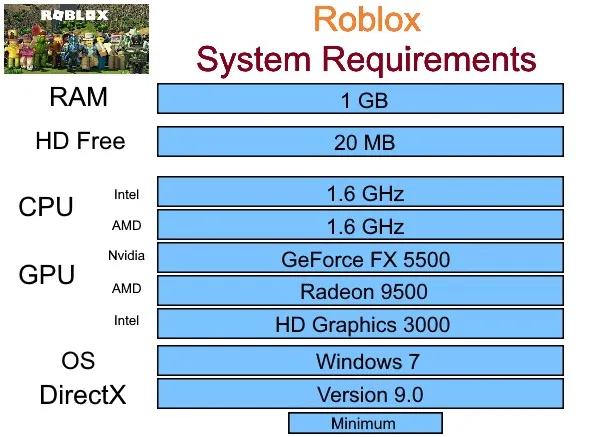
Updating operating system and drivers:
Outdated operating systems or drivers can hinder the compatibility of Roblox. Check for system updates and install any available updates to ensure your device is running on the latest software version.
Optimizing device performance:
Enhancing device performance can significantly improve compatibility with Roblox. Consider the following steps:
- Close all unnecessary background applications to free up system resources.
- Remove temporary files and clear disk space to optimize storage.
- Disable resource-intensive processes or services that may interfere with Roblox.
- Adjust graphics settings within Roblox to balance performance and visual quality.
- Consider upgrading hardware components, such as RAM or graphics cards, if your device falls significantly below the recommended specifications.
Outdated Roblox Client
Keeping your Roblox client up to date is essential for ensuring compatibility, security, and access to the latest features and improvements. Roblox regularly releases updates to enhance performance, fix bugs, and introduce new content. An outdated client may result in compatibility issues, limited functionality, or even the inability to launch Roblox.
Signs of an outdated client
You can identify an outdated Roblox client by observing the following signs:
- Prompted to update the client when launching Roblox.
- Unable to access certain games or features due to version mismatch.
- Experiencing glitches or performance issues that have been addressed in recent updates.
Updating the Roblox client
To update your Roblox client, you can follow these methods:
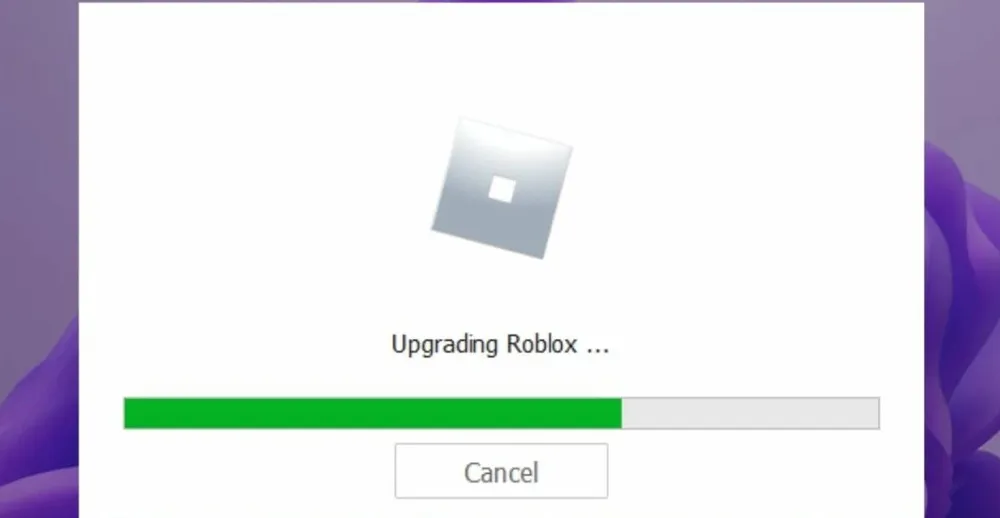
Automatic updates:
By default, Roblox clients are set to receive automatic updates. When an update is available, the client will prompt you to install it. Follow the on-screen instructions to allow the update to download and install automatically.
Manual update procedure:
If automatic updates are disabled or you encounter issues with the automatic process, you can manually update the Roblox client. To do so:
- Open the Roblox application and log in.
- Go to the Settings menu, usually represented by a gear icon.
- Look for the "About" or "Help" section.
- Click on the "Check for Updates" or similar option.
- If an update is available, follow the instructions to download and install it.
Account Issues
While using Roblox, users may encounter various account-related issues that can disrupt their experience. Some common problems include:
- Difficulty logging in or accessing the account.
- Forgotten passwords or account recovery issues.
- Account restrictions or limitations.
- Unauthorized access or suspicious activity.
Troubleshooting account-related issues
To troubleshoot account issues, consider the following steps:
- Verifying login credentials: Double-check the username and password you are entering to ensure they are correct. Pay attention to capitalization, special characters, and any spaces. If you're unsure about your login credentials, try the password recovery process or contact Roblox support for assistance.
- Resetting password: If you've forgotten your password or suspect that your account may have been compromised, initiate a password reset. Visit the Roblox login page and select the "Forgot Password" option. Follow the prompts to reset your password through the email associated with your account.
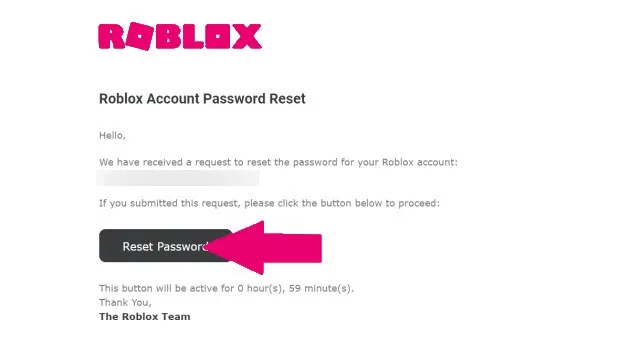
- Checking account restrictions: If you believe your account has been restricted or limited, review Roblox's terms of service and community guidelines to ensure you haven't violated any rules. If you believe the restriction is unjustified, you can contact Roblox support and provide relevant details to resolve the issue.
In-Game Bugs and Glitches
In-game bugs and glitches can occur on Roblox, affecting gameplay, visuals, or functionality. Some common in-game issues include:
- Game crashes or freezes.
- Graphic glitches or rendering errors.
- Scripting errors or broken game mechanics.
- Inability to interact with objects or complete game objectives.
Steps to address bugs and glitches
To address in-game bugs and glitches, consider the following steps:
- Reloading the game: Sometimes, just reloading the game can fix minor issues. Close the game and relaunch it to see if the problem persists. This action can help refresh the game's assets and scripts.

- Clearing cache and cookies: Clearing your browser's cache and cookies can resolve some in-game glitches. Navigate to your browser's settings or preferences and find the option to clear browsing data. Select the appropriate options and clear the cache and cookies. Relaunch the game after clearing the data.
- Reporting bugs to developers: If you encounter persistent or game-breaking bugs, report them to the game developers. Look for an in-game bug-reporting feature or check the game's official website or social media for bug-reporting instructions.
Conclusion
Understanding and troubleshooting the common problems that can arise while using Roblox is essential for a smooth and enjoyable gaming experience. From server issues to device compatibility concerns, internet connection problems, account-related issues, and in-game bugs and glitches, we have explored various challenges users may face.
By following the troubleshooting steps provided, such as checking server status, verifying device compatibility, addressing account-related issues, and reporting bugs to developers, you can overcome these obstacles and enjoy Roblox. Now, armed with knowledge and practical solutions, you can dive back into the world of Roblox with confidence, ready to immerse yourself in endless adventures and creativity.












