How to Fix Error Code 769 in Roblox
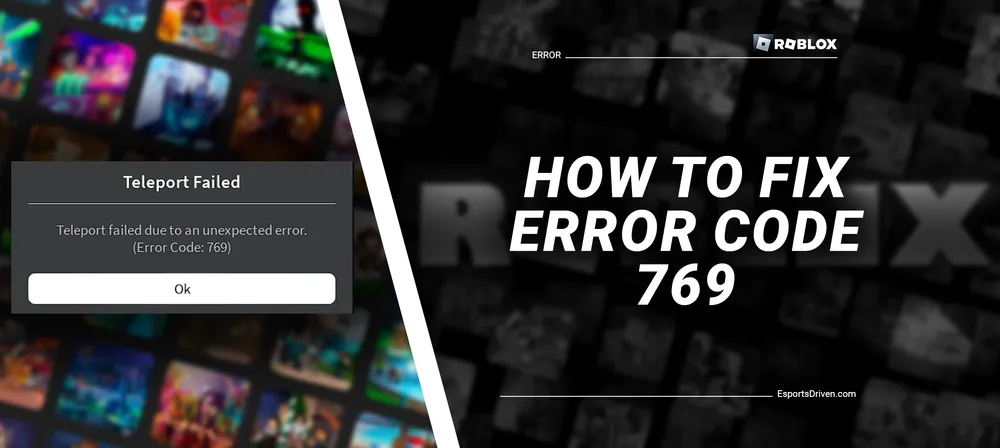
Welcome to the exciting universe of Roblox, a global platform uniting millions through interactive gameplay, creation, and imagination. Occasionally, players might face challenges that disrupt this journey, such as encountering Error Code 769 Roblox. This error can prevent you from joining games, causing frustration and hindering your enjoyment. But don't fret; you've come to the right place.
This blog post will serve as your comprehensive guide to understanding, troubleshooting, and most importantly, resolving Error Code 769 on Roblox. By the end of this guide, you will be armed with practical solutions to get you back into your favorite gaming worlds without a hitch. Let's dive right into addressing this issue and restoring your seamless gaming experience!
Error Code 769 on Roblox
Roblox error code 769 is an issue that arises when you attempt to play a game on the Roblox platform. This error code is usually indicative of a problem related to your client's ability to connect to a game or access certain server resources. Roblox error code 769 typically arises due to one of two underlying reasons:
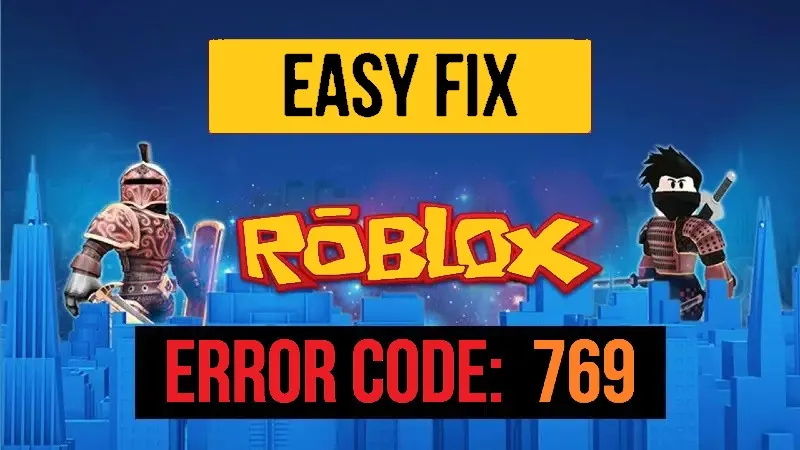
- Unexpected Error During a Teleport: This occurs when there's an unexpected issue while trying to teleport within the game. It could be caused by various factors, such as a problem with the game server, a bug in the game itself, or an unstable internet connection.
- Unsuccessful Client Reconnect: This happens when the Roblox client is unable to reconnect to the game server. It could be due to network issues, firewalls or antivirus software blocking the connection, or a problem with the server itself.
These issues often require different approaches to resolve, so it's important to identify the likely cause of the error before attempting to fix it. In both cases, it may help to check your network connection, ensure your Roblox client is up-to-date, and make sure your computer's settings aren't preventing Roblox from connecting to the internet.
How to Fix Error Code 769 Roblox
In the vibrant realm of Roblox, encountering errors can sometimes disrupt your immersive gaming experience. Fear not, for we have compiled a list of solutions that will help you quickly overcome most Roblox Errors. These straightforward measures can effectively help you troubleshoot and get back to your adventures:

Check Your Internet Connection
Roblox requires a stable internet connection to function properly. If you're encountering issues, ensure that your internet connection is steady and reliable. It might involve resetting your router or moving closer to it for a stronger Wi-Fi signal.
Change the DNS server (Teleport Failed)
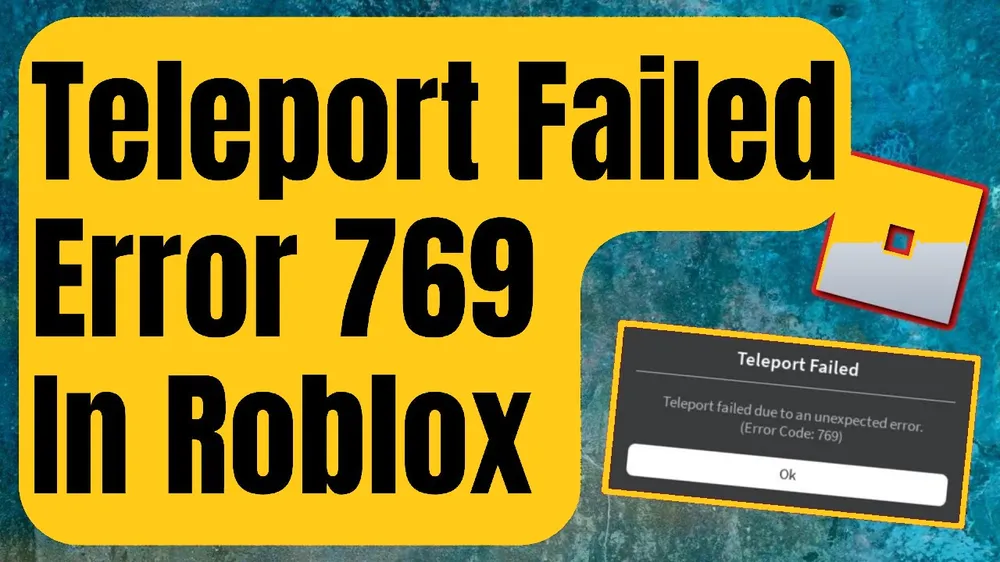
Error Code 769 can often arise due to problems with your internet settings. To resolve this:
- Navigate to the Control Panel on your computer.
- Click on 'Network and Internet' and then select 'Network and Sharing Center.'
- Click on 'Change adapter settings' on the left panel.
- Right-click on your active network and select 'Properties.'
- Select 'Internet Protocol Version 4 (TCP/IPv4)' and then go to 'Properties.'
- Under 'Use the following DNS server addresses:' enter '1.1.1.1' for 'Preferred DNS server' and '1.0.0.1' for 'Alternate DNS server.'
- Confirm by clicking OK and closing the setup.
- Open CMD as an administrator, enter 'netsh winsock reset,' then hit Enter.
- Next, type 'ipconfig /flushdns', hit Enter and wait for the success message.
- Close CMD and restart your computer.
Game Manager Issue
- On your desktop, find Game Manager, right-click and select Run as administrator. Confirm with Yes on the pop-up window.
- Right-click on Game Manager again, select Properties, and then the Compatibility tab.
- Check "Run this program as an administrator" and click OK.
- If the problem persists, try reinstalling Game Manager.
Flush the DNS cache
Flushing your DNS cache can also help resolve network-related issues, such as Error Code 769 in Roblox. DNS is like a phonebook for the internet that your system uses to translate domain names to IP addresses. Sometimes, this data can become outdated or corrupted, which can cause connection problems.
Here's how to flush your DNS cache:
- Press the Windows key + R to open the Run dialog box.
- Type "cmd" into the dialog box and press Ctrl + Shift + Enter to open the Command Prompt with administrative privileges.
- In the Command Prompt, type the following command and press Enter: ipconfig /flushdns
- You will see a message "Successfully flushed the DNS Resolver Cache" or "Windows IP Configuration: Successfully flushed the DNS Resolver Cache."
- Close the Command Prompt and restart your computer.
Flushing the DNS cache will clear out old and incorrect DNS information, potentially resolving any network connectivity issues that could be causing the error in Roblox. After your computer restarts, try connecting to Roblox again to see if the error has been resolved.
Update Roblox

Keeping your Roblox client up-to-date is crucial. Developers continuously roll out updates to improve game performance and fix bugs. Check for available updates regularly, and install them promptly to ensure an optimal gaming experience.
Disabling Antivirus Software or Firewall Temporarily
Sometimes, antivirus software or firewalls can interfere with Roblox, causing errors like Code 769. It might be beneficial to disable them temporarily to see if this solves the problem. Remember, only do this if you're confident it won't put your computer at risk.
Reinstalling Roblox
If the error persists, you might consider reinstalling Roblox. Uninstall the current version and download the latest one from the official Roblox website. After a fresh installation, try to join a game again and see if the error has been resolved.
Error Code 769 Roblox can be a nuisance, but with these detailed steps, you're well-equipped to get back to your gaming adventures swiftly. Always remember to restore your settings after troubleshooting to ensure your computer remains secure.
Conclusion
Navigating the challenges of Error Code 769 on Roblox may initially seem daunting. Yet, equipped with the right knowledge and guided steps, you can swiftly overcome this obstacle and return to your immersive gaming journey. Whether it's resetting your Internet settings, temporarily disabling your antivirus or firewall, or reinstalling Roblox, every solution contributes to enhancing your gaming experience.
Remember, while errors like this are frustrating, they are typically solvable with a little patience and technical know-how. Stay tuned for more tips and guidance on how to fix common Roblox errors and enhance your digital adventures.












