How To Use Passive Mode In GTA Online
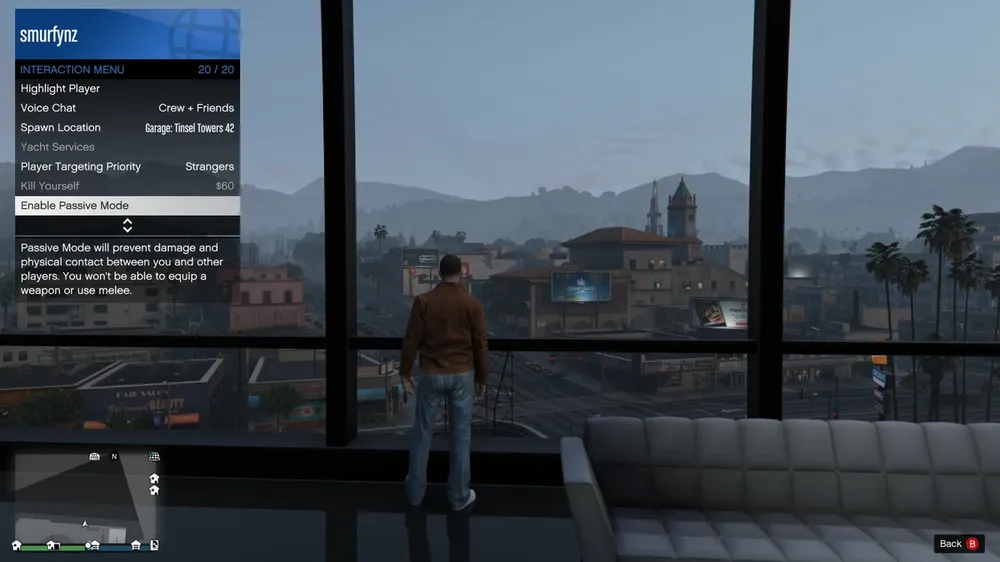
Hey there, GTA Online enthusiasts! Ever find yourself cruising through Los Santos only to be abruptly interrupted by a griefer wrecking your day? Yeah, we've all been there. Whether it's someone blowing up your car or raining bullets on you, the world of GTA Online can sometimes feel like the Wild West. But what if we told you there's a way to give those pesky troublemakers the slip? Enter Passive Mode, your virtual sanctuary in the mayhem-filled universe of GTA Online. In this comprehensive guide, we'll break down everything you need to know about this game-changing feature—how to turn it on, toggle it off, and even some nifty facts that even veteran players might not know. So buckle up; you're in for an informative ride!
How to Activate Passive Mode: Step-By-Step
So, you've decided to embrace the chill life and give Passive Mode a whirl. Great choice! Turning on Passive Mode is super easy and can be done in just a few quick steps. Whether you're new to the game or an experienced pro, this guide has got you covered.
Method 1: Using the Interaction Menu
Launch GTA Online: Fire up the game and enter the online world. You'll find yourself somewhere in the sprawling landscape of Los Santos.
Open the Interaction Menu: Press the appropriate button to bring up the Interaction Menu. On consoles, you can usually do this by holding down the select or back button; for PC players, it's the 'M' key.
Check Your Status: Before you proceed, ensure you're not a CEO or a Motorcycle Club President. If you are, you'll need to resign from that role first. Passive Mode won't activate otherwise.

Navigate the Menu: Use your joystick or arrow keys to scroll down the menu options until you find "Enable Passive Mode."
Activate!: Select "Enable Passive Mode," and voila! You've just entered the safe haven of Passive Mode.
Method 2: Through the GTA Online Main Menu
Start Up GTA Online: Just as before, begin by launching the game and entering the online world.
Access the Main Menu: Press the 'ESC' key or the Start button on your console to bring up the GTA Online menu.
Go to 'Online': Among the tabs like Map, Friends, and Settings, you'll find one labeled 'Online.' Select it.
Choose 'Options': Within the 'Online' tab, navigate to 'Options.'
Turn On Passive Mode: Look for the 'Enable Passive Mode' setting and select it.
How to Deactivate Passive Mode: Don't Get Stuck!
Okay, you've had your chill time, avoided some griefers, and maybe even watched the sunset over Vespucci Beach. Now you're itching to get back into the thick of things—missions, shootouts, races, you name it. But how do you turn off Passive Mode? Don't worry, we've got you covered.
Method 1: Through the Interaction Menu
Jump Back Into GTA Online: If you've stepped away, make sure you're back in the game.
Open Up the Interaction Menu: Just like when you turned on Passive Mode, you'll need to access the Interaction Menu. That's usually done by holding down the select or back button on a console or hitting the 'M' key on a PC.

Scroll Through the Options: Navigate your way through the menu until your eyes land on "Disable Passive Mode."
Time to Deactivate: Click or select "Disable Passive Mode," and you're almost there!
Method 2: Via the GTA Online Main Menu
Be in the Game: Ensure you're active in GTA Online.
Get to the Main Menu: Press the 'ESC' key or your console's Start button to see the GTA Online menu.
Navigate to 'Online': Find and select the 'Online' tab among the other options available.
Select 'Options': Once you're in the 'Online' section, head to 'Options.'
Click 'Disable Passive Mode': Choose this option to get out of Passive Mode.
Now, before you get too excited, keep in mind that after you hit "Disable," there's a 30-second window before you're fully back in action mode. Plus, once you've left Passive Mode, there's a 5-minute cooldown before you can re-activate it. So choose your timing wisely!
Conclusion
And there you have it, folks—your all-in-one guide to mastering Passive Mode in GTA Online. Whether you're a newbie looking for a way to avoid mayhem or a GTA veteran wanting some peace and quiet, understanding how to toggle Passive Mode on and off is crucial. It not only shields you from unwanted PvP chaos but also gives you the freedom to explore Los Santos at your own pace. Just remember, while Passive Mode is your personal "peace shield," it does have its limitations and cooldowns. So use it wisely and make the most of your GTA Online adventures.
If you found this guide helpful, don't forget to share it with your friends or anyone you think might benefit from it. After all, the more you know, the better your GTA Online experience will be. So go on, hop into that virtual world, and game on—your way!












