How to Fix Roblox Error Code 268: Every Available Solution
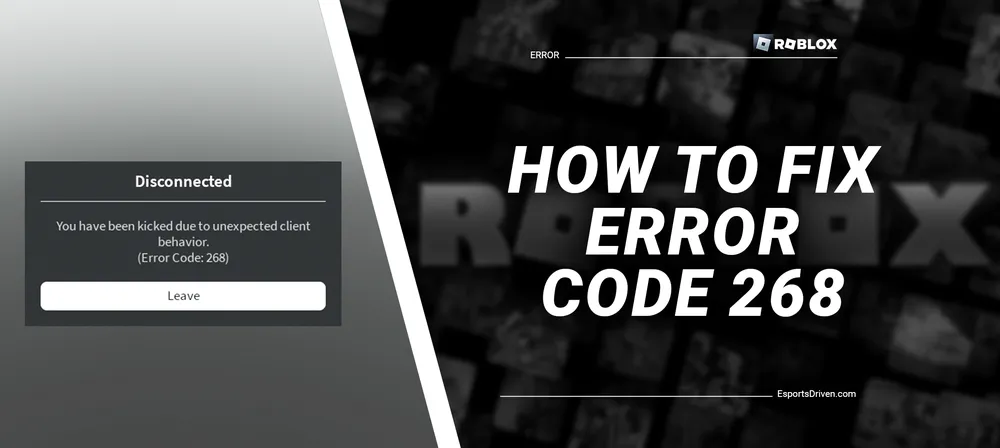
Roblox, as one of the most popular online gaming platforms, thrives on providing a smooth and immersive experience to its users. However, encountering error codes can hamper this experience significantly. One such error is Roblox Error Code 268, which generally occurs due to issues like poor internet connection, corrupted game files, outdated Roblox software, or interference from the firewall or antivirus software. This error leads to unexpected disconnections from the game, causing frustration and hindering the overall gaming experience.
Here, we aim to provide you with a comprehensive and easy-to-follow set of instructions to help you fix Roblox Error Code 268. By following the steps outlined in this guide, you will be able to troubleshoot and resolve the issue, ensuring a smooth and enjoyable gaming experience on the Roblox platform. So, let's dive into the world of Roblox and learn how to tackle this pesky error code for good.
Understanding Roblox Error Code 268
Definition of Error Code 268
Roblox Error Code 268 is a common error players might encounter while playing games on the Roblox platform. This error typically manifests as a message stating, "You have been kicked due to unexpected client behavior," followed by the error code. It causes the player to be disconnected from the game server, interrupting their gameplay and possibly leading to a loss of progress.

Common causes for Error Code 268
Poor internet connection
A weak or unstable internet connection can cause Error Code 268 to occur. The Roblox platform relies on a stable and fast internet connection to function properly. If the internet connection is inconsistent, it can lead to unexpected disconnections and the appearance of Error Code 268.
Corrupted game files
Another possible cause for Error Code 268 is the presence of corrupted game files. These files can become damaged or incomplete due to various reasons, such as an interrupted update, a software crash, or malware. Corrupted game files can interfere with the game's normal operation and lead to Error Code 268.

Outdated Roblox software
Running an outdated version of the Roblox software on your device can also cause Error Code 268. The outdated Roblox software might not be compatible with the latest features and updates, leading to compatibility issues and resulting in errors.
Firewall or antivirus blocking the game.
Firewalls and antivirus software are designed to protect your device from potential threats. However, they can sometimes incorrectly identify Roblox as a potential threat and block its access to the internet. It can lead to Error Code 268, as the game will be unable to maintain a stable connection with the game server.
How to Fix Roblox Error Code 268
A step-by-step guide to troubleshooting and fixing Error Code 268
Checking your internet connection
- Restart your modem/router by unplugging it, waiting for 30 seconds, and plugging it back in.
- Check for any network disruptions or outages with your internet service provider (ISP).
- If possible, switch to a wired connection (Ethernet) instead of Wi-Fi for a more stable connection.
Updating Roblox software
- Check for updates on your device by visiting the app store or Roblox website.
- Ensure that your device's operating system is up-to-date and compatible with the latest Roblox software.
Repairing or reinstalling corrupted game files
- Locate corrupted files by checking for error messages or unusual behavior in the game.
- Use built-in tools on your operating system (e.g., Disk Cleanup for Windows or Disk Utility for macOS) to repair corrupted files.
- If repairing files doesn't work, reinstall Roblox to restore the game files to their original state.

Adjusting firewall and antivirus settings
- Add Roblox to the list of allowed programs in your firewall and antivirus software settings.
- Temporarily disable your antivirus software and check if Error Code 268 persists. If it's resolved, consider adding Roblox as an exception in your antivirus settings.
- Ensure that your firewall is not blocking Roblox by checking its settings and making any necessary adjustments to allow the game to run without restrictions.
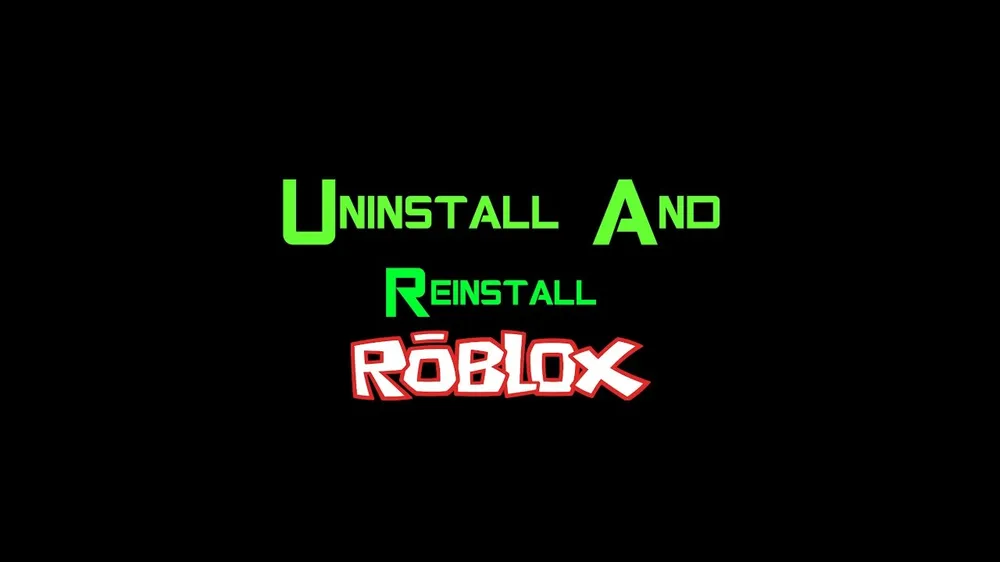
Reinstall the Roblox to fix error code 268
Uninstalling and reinstalling Roblox is an effective method to fix error code 268, as it ensures you have the latest version of the software and clears any potentially corrupted files. Here are the step-by-step instructions to reinstall Roblox:
Uninstall Roblox:
- Click on the Windows search bar and type "Control Panel."
- Select "Uninstall a program."
- In the new window, find Roblox, click it, and then select "uninstall."
Remove residual Roblox files:
- Click on the Windows search bar again and type "%LOCALAPPDATA%."
- Press Enter to open the folder containing Roblox files.
- Delete that files to ensure the game is fully removed from your PC.
Restart your computer to ensure all related files are cleared.
Reinstall Roblox:
- Visit the official Roblox website and download the latest version of the software.
- Install Roblox on your device by following the on-screen instructions.
Launch the game and check if error code 268 has been resolved.
If the issue persists even after uninstalling and reinstalling Roblox, consider following the next solution.
Play Roblox using Now.gg
If none of the above methods work to fix Roblox Error Code 268, you can try playing Roblox using an alternative platform like Now.gg.

Now.gg is a cloud gaming platform that allows you to play games like Roblox without needing to install them on your device. By using Now.gg, you can bypass issues related to your device, software, or local files, as the games are hosted on remote servers. Here's how to play Roblox using Now.gg:
- Visit the Now.gg website using a compatible web browser (such as Google Chrome) on your device.
- Create an account or sign in using your existing account credentials.
- Search for "Roblox" in the search bar or browse the available games to find Roblox.
- Click on Roblox and follow the on-screen instructions to start playing the game.
By playing Roblox through Now.gg, you may avoid encountering Error Code 268, as you are not relying on your device's software and local files. However, keep in mind that cloud gaming platforms like Now.gg require a stable and fast internet connection to provide a smooth gaming experience.
Conclusion
Fixing Roblox Error Code 268 is crucial for a seamless and enjoyable gaming experience. By following the various troubleshooting methods outlined in this guide, you can effectively address the issue. Additionally, using alternative platforms like Now.gg can help you bypass local issues and enjoy Roblox without interruptions.
Remember, a smooth gaming experience is essential for both casual players and dedicated gamers alike, and tackling error codes like Error Code 268 is key to maintaining the overall appeal and excitement of the game. Keep these methods in mind and continue enjoying the exciting world of Roblox without interruptions.












