Best Ethernet Settings For Valorant
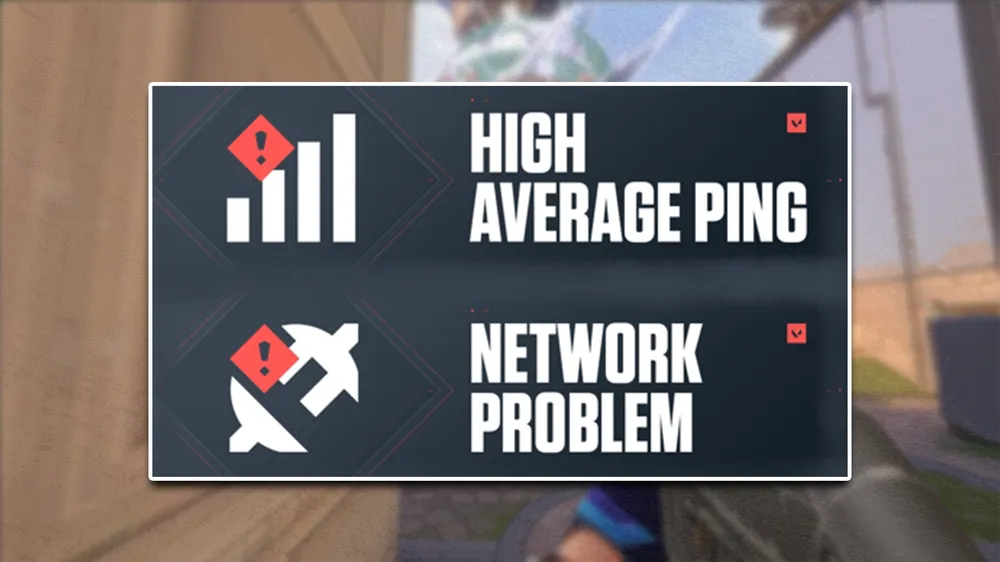
We all experience lag, latency and packet loss at times. But if these issues persist, it may indicate an underlying problem with your internet, or internet settings. Here, we will break down the best Ethernet settings for VALORANT.
It will optimize your ping for best latency and eliminate packet loss. Below will be a step-by-step easy to follow guide, read on:
Best Ethernet Settings
Ethernet settings play a mandatory role in Internet Speed and Latency. Most of users plug the cable and start gaming which is no issue. But it might not give you the best results possible. To fully optimize your settings, do this:
Open Control Panel

Open Network Sharing Center

Select Your Active Ethernet Connection

Go To Properties

Configure Your IPv4 Connection

Now you will get a page full of option, and this page can differ for each PC (motherboard) as internet adapters change. But here are some mandatory settings to change, if you don't have a certain setting just skip:
- ANY option that says "Offload" >>> Disabled
- Enable PME >>> Disabled
- EEE Or Energy Efficient Ethernet >>> Disabled
- Flow Control >>> Disabled
- Interrupt Moderation >>> Disabled
- Packet Priority & VLAN >>> Packet Priority Enabled
- Speed & Duplex >>> Highest Possible (Usually 1.0 Gbps, Full Duplex)
- Receive Buffers >>> Highest Possible
- Transmit Buffers >>> Highest Possible
- Jump Packet >>> Highest Possible
After this, check your internet speed and ping in-game. You can check websites like SpeedTest to get exact numbers of ping, connection stability and speed for both downloads and uploads.







































