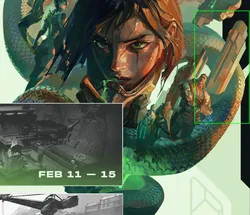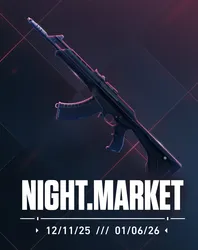How to fix Valorant error code 128?

Written by: ar1essss
-
22/11/2021
Share:
One of the most popular error code in VALORANT is error 128. In this article, you will find the ways, which will help you to solve this problem.

Verify your drivers
- Press Windows + R to open Run.
- Run the sigverif command.
- The File Signature Verification window will pop up.
- Click on Start.
- When the process is done, it will show any unsigned driver.
- From this moment you have to search the file and the way, how to fix it.
Repair VALORANT
- Download and open VALORANT installer.
- Go to Advance Options.
- Select the location path where VALORANT is installed.
- Press on the "Install" button.
- It will show repairing.
- When the process is done, restart your PC.
Perform a Clean Boot
- Press Windows + R
- Type msconfig and hit Enter
- Go to Services tab and check Hide all Microsoft services
- Click on Disable all
- Go to the Startup tab and click on Open Task Manager link
- One by one, disable all the startup tasks.
Re-install Vanguard
One more way, which can help you, it's - uninstall and reinstall the VALORANT anti-cheat - Vanguard. When you first delete, then reinstall Vanguard, you should restart the PC, and check what happened.
Hope that these ways will help you to solve VALORANT error code 128.
Also, if you are facing Valorant error 59, then you can find a guide to fix this problem here.