How to Fix High Ping Issues in Fortnite
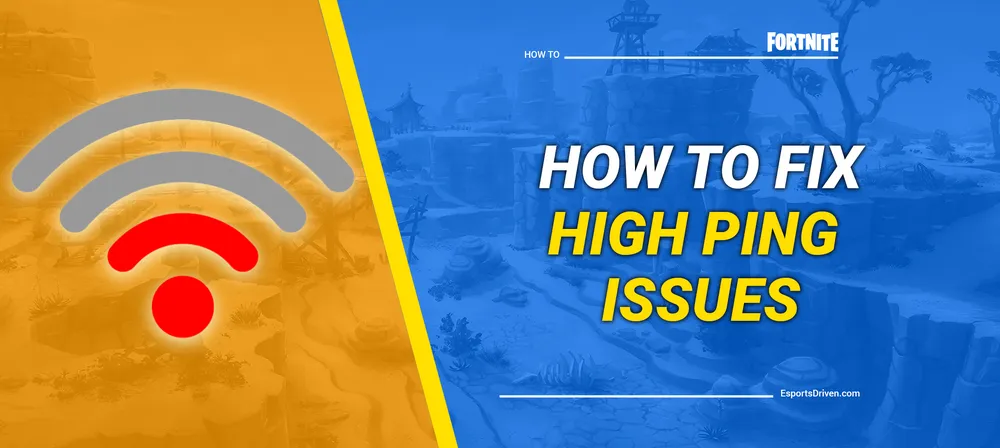
Hello, fellow gamers! If you've been digging into the exciting world of Fortnite, you may have occasionally found yourself frustrated by a higher-than-usual ping. A high ping can mean the difference between a victory royale and an early elimination, disrupting your gaming experience and potentially lowering your overall enjoyment. But what exactly causes this issue, and more importantly, how can you fix it?
This post is here to be your guide in the chaotic, ever-changing battlefield of Fortnite, specifically focusing on the common issue of high ping. We'll dig into the reasons behind the spike in your ping rate and provide effective solutions to help you restore your game to its optimal, smooth-playing condition. So, buckle up and prepare to dive into the nitty-gritty of networking issues, internet speeds, and troubleshooting tips to secure your performance on Fortnite's virtual battlegrounds.
What is Ping?
Before we delve into how to resolve high ping issues in Fortnite, it's crucial to understand what ping is and how it impacts your gaming experience.
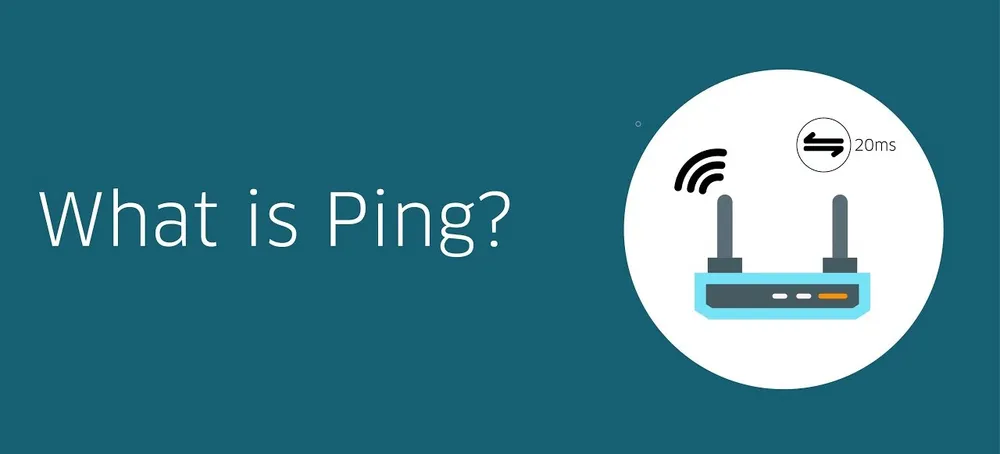
Ping in gaming is the time it takes for a data packet to travel from your device to the game server and back. It's measured in milliseconds (ms). The lower your ping, the faster your game responds to your inputs because the information is being exchanged quickly between your system and the game server. Conversely, a high ping means there's a delay (also known as 'lag'), which can result in choppy gameplay, characters moving unpredictably, or actions occurring later than you intended. In fast-paced, reaction-based games like Fortnite, a high ping can put you at a significant disadvantage.
How to Measure Ping in Fortnite
You can easily check your ping in Fortnite. Here's how:

- Start Fortnite and click on the three horizontal lines in the top right corner of the screen to open the menu.
- Click on the settings cog to open up the game's settings.
- Navigate to the 'Game UI' section.
- Here, you'll see a setting labeled 'Net Debug Stats.' Turn this setting on.
- You can now see your ping at the top left corner of the screen when you're in a match.
The ping is displayed in milliseconds. For optimal gaming, you should aim for a ping of less than 50 ms. If you're consistently seeing a higher number, it might be time to investigate what's causing the issue and explore potential solutions.
Reasons Behind High Ping in Fortnite
Understanding what causes high ping is the first step in finding a solution. There are several reasons why you might experience this problem in Fortnite.
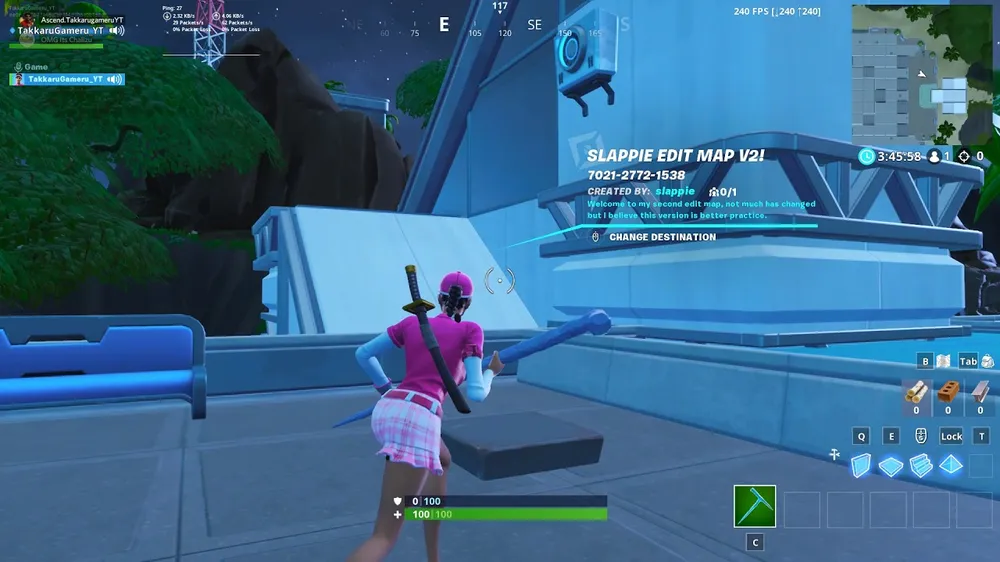
- Network Congestion: Just like a busy highway during rush hour, your network can become congested when multiple devices are using it simultaneously. Streaming videos, downloading files, or other people in your household playing online games can all contribute to network congestion, which can increase your ping.
- Geographical Location and Server Distance: The further your computer is from Fortnite's server, the longer it takes for data to travel back and forth. This travel time is what we commonly refer to as 'ping.' If you're in a location far from the game's servers, you'll likely experience a higher ping.
- Hardware Issues: The quality of your hardware can also play a part in your ping rate. Outdated or slow hardware can struggle to process the data fast enough, leading to higher ping times. It includes your computer's internal components, router, and even Ethernet cables or wireless network card.
- Outdated Software or Drivers: Just as important as the hardware are the software and drivers that manage your system's operations. If these are outdated, they may not handle data efficiently, contributing to increased ping. It includes your game software, network drivers, and operating system.
- ISP Issues: Finally, the issue could be with your Internet Service Provider (ISP). If your ISP's servers are slow or overcrowded, or if they are having temporary technical issues, this could increase your ping when playing Fortnite.
How to Fix High Ping in Fortnite
Now that we have an understanding of what ping is, how it affects your Fortnite gameplay and the potential causes of high ping, let's delve into some solutions to improve your gaming experience.

Solution 1: Checking the Internet Connection
Your internet connection plays a vital role in determining your ping. A slow or unstable internet connection can lead to high ping. To check your internet connection:
- Run a speed test online to see if your Internet speed is as fast as your ISP claims. Numerous free websites offer this service.
- If your connection is slower than expected, try resetting your router or modem. Sometimes, simply unplugging your device for a minute and then plugging it back in can solve a lot of issues.
- If you're still experiencing problems, you may want to contact your Internet Service Provider for assistance.
Solution 2: Connecting to the Correct Server
Ensure that you're connected to the nearest Fortnite server. If you're connected to a server located far away, it takes longer for data to travel back and forth, resulting in high ping. Follow these steps to select the correct server:
- Go to Fortnite settings.
- Select the 'Game' tab.
- Look for 'Matchmaking Region.'
- Choose the region that is geographically closest to you.
Solution 3: Closing Background Applications
Another reason for high ping could be other applications on your device using up bandwidth. For smoother gameplay:
- Close any unnecessary programs running in the background. These could be other games, web browsers, or even system updates.
- Disable automatic updates on your device while you're playing. You can turn them back on when you're done.
Solution 4: Updating Drivers and Software
Outdated drivers can also contribute to high ping. It's essential to keep all your drivers, especially your network drivers, up-to-date.
- Check your computer manufacturer's website for the latest drivers for your machine.
- Update Fortnite regularly. The developers continuously release patches that can help optimize the game's performance.
Solution 5: Using Ethernet instead of WiFi
While WiFi is convenient, it's usually not as fast or reliable as a wired connection. An Ethernet cable can provide a stable, high-speed connection, which can help reduce your ping.
- Connect your device directly to your router or modem using an Ethernet cable. It can significantly reduce ping and provide a more stable connection.
- If an Ethernet connection isn't an option, consider moving closer to your router or investing in a WiFi range extender to strengthen your signal.
Solution 6: Change the Matchmaking Region
While similar to connecting to the correct server, changing your matchmaking region in Fortnite could potentially help to reduce your ping:
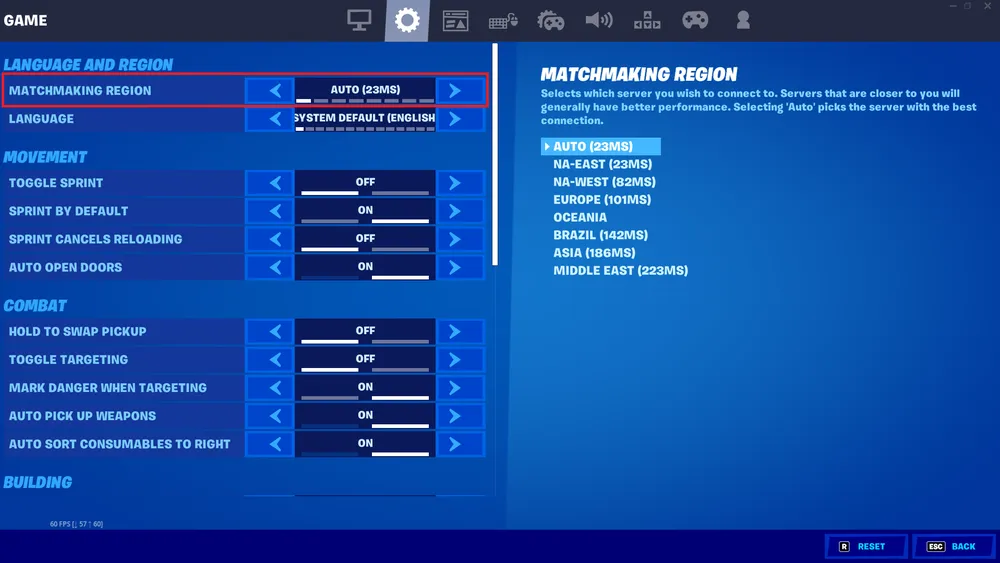
- Open Fortnite and go to the settings menu.
- Click on the 'Game' tab.
- Under the 'Region' section, you'll see 'Matchmaking Region.'
- Fortnite automatically assigns you to a server based on your location, but it may not always select the best one. Experiment with different regions that are close to you and check if your ping improves. Please note that changing your matchmaking region may affect the language used in your matches and who you are paired with during gameplay.
Solution 7: Reset Network Settings
If you've made changes to your device's network settings in the past or if an update has modified your settings, it might be contributing to your high ping. Resetting your network settings could help:
- On Windows, you can reset your network settings by navigating to Settings > Network & Internet > Status and then clicking on 'Network reset.'
- On Mac, you can remove and then re-add your network from System Preferences > Network.
- Be aware that this will remove all your network adapters and set all your network settings back to their defaults. You'll need to reconnect to any WiFi networks and re-enter any custom settings.
By implementing these solutions, you should be able to reduce your ping and enjoy a smoother, more responsive Fortnite experience. Remember that the issue causing high ping can vary from person to person, so don't be discouraged if the first solution you try doesn't work. Be patient and try different methods to find what works best for you.












