How To Fix Valorant Agent Voice Lines Not Working
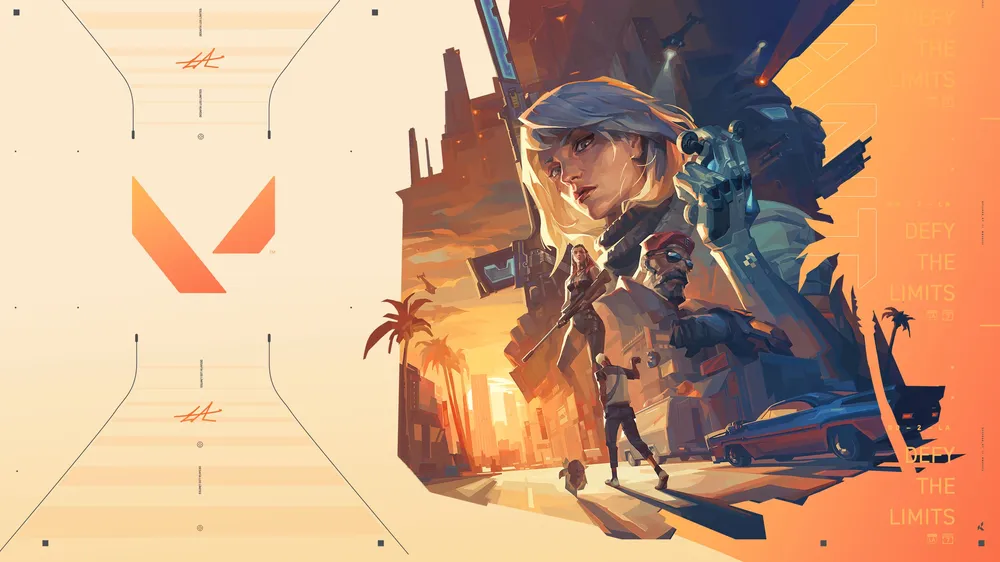
VALORANT is a well-known tactical First Person Shooter game that many play for its unique addition of Agent abilities while retaining the structure of competitive gameplay. However, as with any other game, it can have bugs and some can get pretty irritating at times. In today’s guide you will be able to find a solution to one of the most annoying glitches that can happen to you which is Valorant’s Agents voice lines not working.
Why Does It Happen?
There are multiple reasons that this error can happen in the first place. Here we will debunk a few factors that can lead to this bug in-game:
- Agent Voice Lines Disabled: Valorant has a setting that allows you to enable or disable agent voice lines. It might be the case for you that this setting is switched off either whether it be intentional or an accident.
- Corrupted Files: When you first install Valorant, agent voice lines are downloaded automatically. But sometimes, it can get corrupted for multiple reasons and not download properly.
- Audio Driver Problem: Issues with your Audio Device or Drivers can essentially lead to this problem which is why it is a good idea to keep them up to date.
- Valorant Server Issues: If you’re here, it probably means that this isn’t the case as if VALORANT as a whole had an issue with sounds (whether it was agent voice lines or for all sounds) you would be notified that it is a universal error.
How To Fix Valorant Agent Voice Lines Not Working 2023
Now let’s get into the real deal, how do we fix this annoying issue? Here are a few methods that you can use to - hopefully - solve this issue once and for all. It was noted by many users that these were how they fixed the Agent Voice Line Bug:
- Check Your Settings: As mentioned previously, this error can be purely coincidental as it can be your settings that cause it. Head over to Settings → Audio → Voice Over and make sure everything is turned on.
- Repair Game Files: Open the Riot Client separately, click on the Account Icon on the top right, and then click on settings. There, you will find an option to “Repair Game Files” which can be available if your files were corrupted.
- Update Audio Drivers: Update your audio drivers by heading to the Device Manager and ensuring each one is up-to-date. You can also do that manually if you know which drivers you are looking for specifically.
- Reinstall Your Game: If any of the steps above don’t solve the issue, you can try re-installing the game completely which will work 99% of the time. If not, it would indicate a problem with your specific audio device or drivers. Go over to the Control Panel → Uninstall A Program to remove Valorant.
- Contact Riot Support: Assuming you have troubleshot all of the previous methods and it didn’t work, you will have no choice but to head to the official Riot Website and submit a ticket to their Valorant support team. Usually, they respond within 1-3 days and provide you with solutions to most technical problems.












