How to Use Fortnite Parental Controls
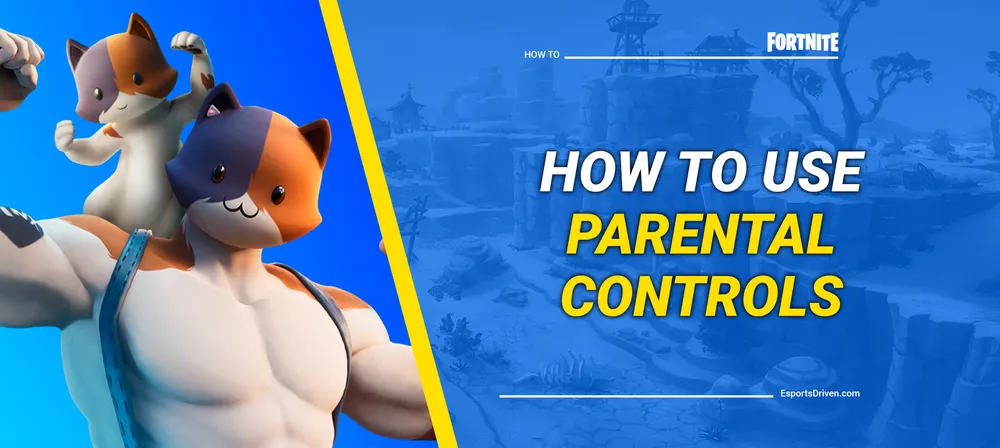
In the vibrant digital age, video games are more than just a pastime; they are a gateway to virtual universes full of challenges, creativity, and camaraderie. One game that has firmly rooted itself in the heart of this culture is Fortnite. Played by millions worldwide, Fortnite's rich, interactive universe offers endless entertainment. While this can be a valuable and engaging way for children to spend their leisure time, it is also critical to ensure a safe and age-appropriate gaming environment.
Understanding the concerns that parents and guardians may have about online interactions and the potentially addictive nature of such games, we've dedicated this blog post to providing comprehensive guidance on Fortnite's parental controls. Whether you are a parent seeking to set time limits, control in-game purchases, or monitor social interactions, Fortnite has mechanisms in place to ensure your child's online safety and well-being.
Join us as we navigate the ins and outs of these features, and provide you with the tools to make your child's Fortnite experience both fun and secure. No technical jargon, no complications - just straightforward, step-by-step instructions to make you, the parent or guardian, the real gaming hero.
Why We Need Parental Controls Option
As we continue to embrace the digital age, video games like Fortnite have become a significant part of children's lives. They offer a platform for creativity, problem-solving, and social interaction. However, these virtual landscapes are not without their challenges, particularly for parents and guardians. There are several common concerns surrounding video gaming that merit our attention and necessitate the implementation of parental controls.
One of the foremost concerns is the amount of time children spend gaming. The immersive nature of Fortnite can make it difficult for young players to track time, potentially leading to extended gaming sessions at the expense of other essential activities like homework, physical exercise, and socializing outside the gaming environment.

The second concern is in-game purchases. Fortnite, though free to play, offers a variety of in-game items for purchase, from character outfits to gliders and pickaxes. Children may be tempted to buy these items, not fully understanding the real-world financial implications.
Lastly, the social aspect of Fortnite, while offering opportunities for camaraderie and teamwork, also presents potential risks. Children can interact with anyone worldwide through the game, exposing them to potentially inappropriate content or interaction with strangers.
This is where Fortnite's parental controls come into play. They provide an essential tool for parents and guardians to mitigate these risks. By using these controls, you can manage how much time your child spends in the game, regulate in-game purchases, and control who they interact with, ensuring their gaming experience is both safe and enjoyable.
Parental controls, therefore, play a dual role. They not only help to set boundaries and safeguards but also provide an opportunity for parents to engage with their children's digital habits, encouraging discussion around responsible gaming and online behavior. Navigating the digital world can be complex, but with the right tools and understanding, we can ensure it's a safe and beneficial space for our children.
How to Set Up Fortnite Parental Controls: A Step-by-Step Guide
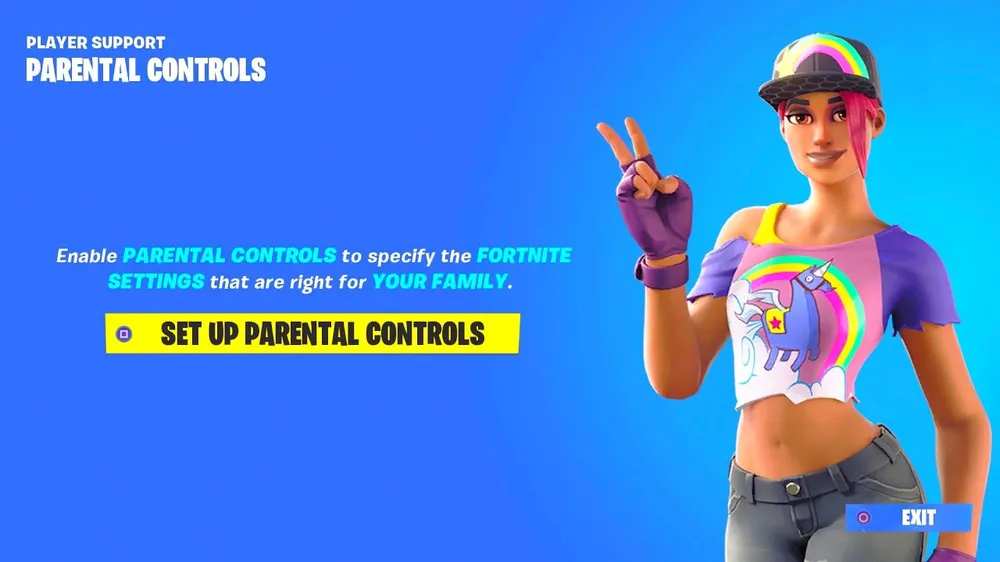
Implementing parental controls in Fortnite is a straightforward process. Below, we outline a step-by-step guide to access and set up these controls and provide detailed instructions on managing each key feature:
How to set up parental controls for Fortnite:
- Open Fortnite: Launch Fortnite on your child's device and sign in to the account you've set up.
- Access Settings: On the Fortnite home screen, navigate to the top-right corner of the screen and click on the three lines to access the dropdown menu. Click on the "Settings" gear icon.
- Find Parental Controls: Inside the Settings menu, scroll down until you find the "Parental Controls" section.
Now that you're in the Parental Controls menu, you can customize the settings according to your needs.
Fortnite Parental Controls Features
Let's dive into each of the features:

Playtime Limits
You can set daily or weekly restrictions on the amount of time your child can play Fortnite.
- Within the Parental Controls menu, find the "Time Limits" option.
- Choose whether you want to set a daily or weekly limit.
- Use the slider or input box to set the desired time limit. Once done, make sure to save changes.
Friend Restrictions
Friend Restrictions allow you to control who can send friend requests or join your child's party.
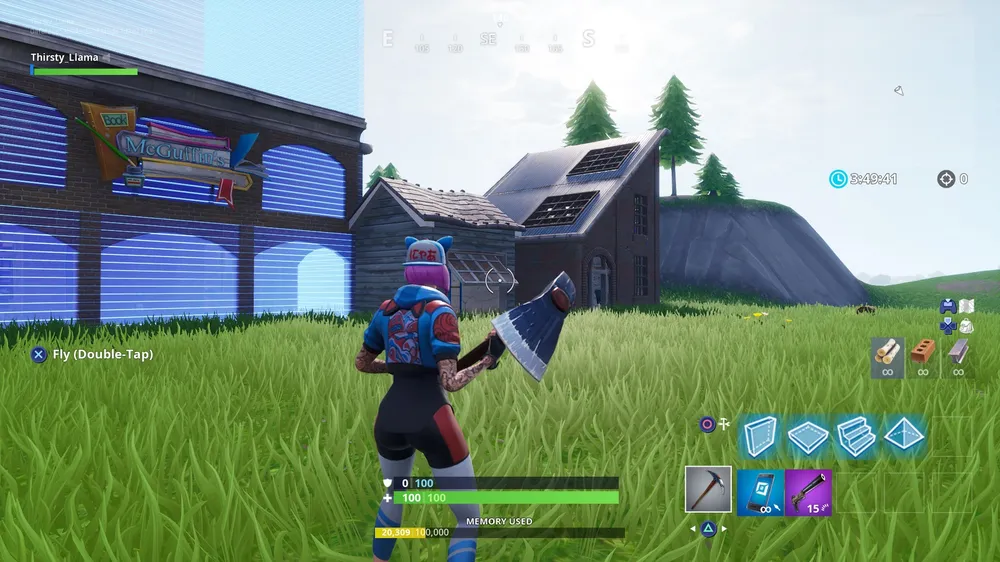
- Find the "Friend Requests" option within the Parental Controls menu.
- Toggle off the option to disallow any incoming friend requests.
- Next, locate the "Join In-Game Parties" option and toggle it off to prevent strangers from joining your child's in-game parties.
Chat Privacy
You can manage both text and voice chat settings to limit exposure to strangers.
- Locate the "Voice Chat" option in the Parental Controls menu and toggle it off to Disable voice chats.
- Similarly, find the "Text Chat" option and toggle it off to Disable text chats.
Hide Account Names
This feature allows you to hide your child's Epic Games account name from other players during a match. It can add an extra layer of anonymity, helping to protect your child's privacy while they play.
- Access the Fortnite Parental Controls menu by following the steps outlined earlier.
- Look for the "Hide Account Name" option.
- Toggle this setting 'ON' to hide the account name. Make sure to save any changes.
Monitor Screen Time
As a parent, it's important to understand how much time your child spends playing Fortnite. Fortnite's parental controls allow you to monitor your child's screen time directly, helping you understand their gaming habits better.

- Access the Fortnite Parental Controls menu.
- Locate the "Monitor Screen Time" option.
- Turn this setting on to receive reports of your child's gaming activity.
In-Game Purchases
To prevent unexpected expenses, Fortnite allows parents to require approval for any in-game purchases.
- Within the Parental Controls menu, find the "In-Game Purchases" option.
- Toggle it on to require approval for any in-game purchases.
Remember, it's important to regularly review these settings and make adjustments as necessary. Each child and family is unique, and what works best will depend on individual circumstances. By taking the time to understand and implement these controls, you are taking an essential step in safeguarding your child's online gaming experience.











