How to Fix Fortnite Error Code 91
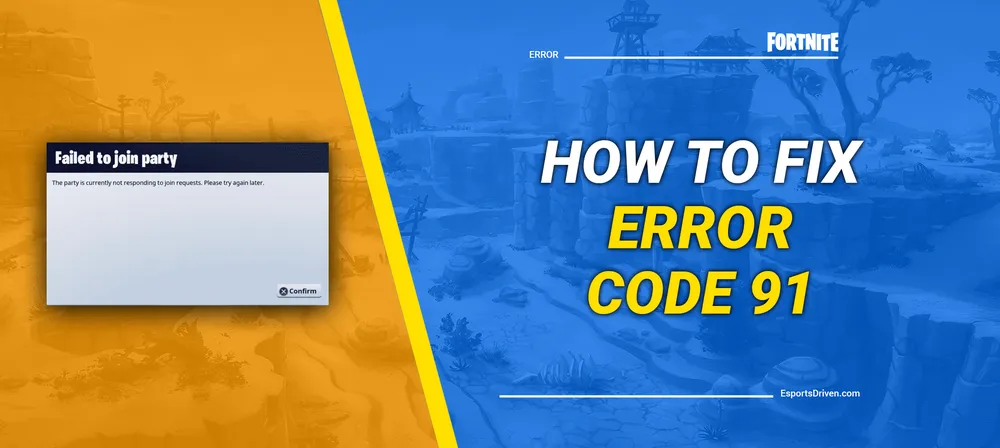
In the dynamic, ever-evolving world of online gaming, there's no game quite as prominent as Fortnite. With its thrilling Battle Royale mode, captivating creative spaces, and immersive storytelling, it has captivated millions around the globe. However, like any other game, Fortnite isn't immune to its share of technical glitches and errors. One such issue that's been causing headaches for many players is the notorious 'Error Code 91.'
For the uninitiated, 'Fortnite Error Code 91' might seem like an enigma wrapped in a mystery. It typically manifests when you try to join a friend's party and get hit with the frustrating message: "The party is currently not responding to join requests. Please try again later." Avid gamers know how debilitating this can be, especially when you're all set for a weekend gaming marathon with friends.
But fear not, Fortnite fanatics! We're going to demystify 'Error Code 91,' explore its causes, and most importantly, guide you step by step on how to tackle it head-on, so you can get back to what you do best - conquering the Battle Royale.
What is Fortnite Error Code 91?
Fortnite Error Code 91 is a common issue players encounter when they try to join a friend's party in the game. The error is usually displayed with a message along the lines of "The party is currently not responding to join requests. Please try again later."
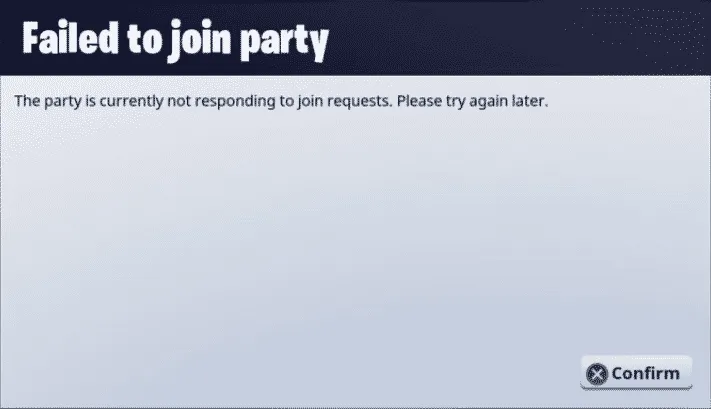
The causes of this error are varied but are mostly connected with issues in the party functionality of the game. It can occur due to various reasons, including:
- Server Issues: If Fortnite's servers are down or undergoing maintenance, the party function might not work properly.
- Outdated Game Version: If your game isn't up-to-date, you might experience this error as your game version may not be compatible with others.
- Network Issues: Connection problems, such as high latency or packet loss, can cause this error.
- Game Bugs: Sometimes, specific bugs or glitches in Fortnite can cause this error.
The good news is, this error can usually be fixed with some troubleshooting steps. These include checking your network connection, ensuring your game is updated, resetting the game settings, or even just retrying after some time. Let's delve into these solutions in detail.
How to Fix Error Code 91 in Fortnite
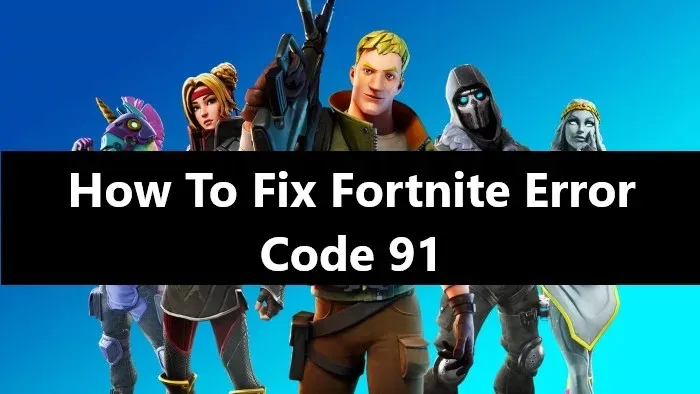
Let’s dive into some potential solutions to fix the Fortnite Error Code 91. Please follow these steps and check if the error is resolved after each step before moving on to the next.
1. Check Fortnite's Server Status

Before you attempt any troubleshooting on your end, it's worthwhile to check the server status of Fortnite. Sometimes, server downtime or maintenance can cause issues like Error Code 91. To do this, visit Fortnite's official status page (https://status.epicgames.com/) or check their social media accounts for updates. If there is a server-wide issue, you'll have to wait until Epic Games resolves it.
2. Update Fortnite to the Latest Version
An outdated game version may not be compatible with the versions other players are using, causing issues when attempting to join parties. Make sure your game is updated to the latest version.

- On PC, open the Epic Games Launcher and navigate to your library. If an update is available for Fortnite, you will see the "Update" button.
- On consoles (Xbox, PlayStation, etc.), navigate to your game library or main dashboard. Highlight Fortnite and press the button for "options" or "more." If an update is available, you should see an "Update" option.
3. Check Your Network Connection
An unstable or weak network connection can cause different problems when playing online games, including error code 91. Here's how you can check and troubleshoot your network connection:
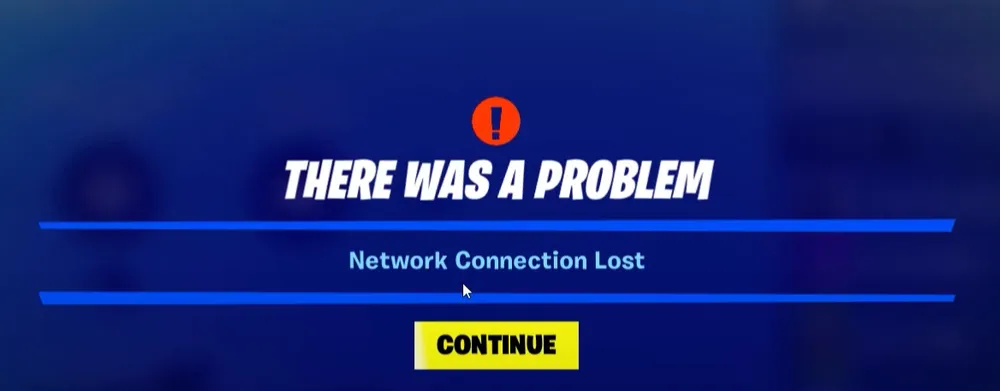
- Check Internet Speed: Use an online service such as Ookla's Speedtest (https://www.speedtest.net/) to check your internet speed. Online games typically require a download speed of at least 3 Mbps and an upload speed of at least 1 Mbps.
- Stability: Network stability can be as important as speed. If your connection is constantly dropping out, you're going to encounter issues. Check with your Internet Service Provider (ISP) if you're experiencing a lot of disconnections or latency issues.
- Wired over Wireless: If possible, connect your device to the internet using an Ethernet cable. Wired connections are usually more stable and faster than wireless (Wi-Fi) connections.
- Restart Your Router/Modem: Sometimes, a simple restart of your router or modem can solve network problems. Unplug your router/modem, wait 30 seconds, and then plug it back in. Wait until it's fully on and connected, then try your game again.
4. Restart the Game and Your Device
Restarting your device and game can often solve several issues, including error code 91. Here's how to do this:

- Exit Fortnite: Make sure to completely close Fortnite, don't just minimize it. On a console, you may need to use the controller to select 'close application' or similar.
- Restart Your Device: On PC, click Start > Power > Restart. On the console, use the controller to navigate the console's menu and select 'Restart' or 'Power off,' then turn it back on.
- Restart Fortnite: Once your device has restarted, relaunch Fortnite and see if the error persists.
5. Leave and Rejoin the Party
Sometimes, this error can be related to a temporary issue with a party you're trying to join. Here's how to leave and rejoin a party in Fortnite:

- Leave the Party: From the main Fortnite screen, navigate to your party settings at the top right. Click on your name and select 'Leave Party.'
- Wait: Give it a minute before you try to rejoin. It allows enough time for the system to properly register that you've left the party.
- Rejoin the Party: Have the party leader send you another invite, or, if the party is public, select the party leader from your friends list and click 'Join Party.'
Following these detailed steps should help resolve the Fortnite Error Code 91. If it persists, proceed with the remaining troubleshooting steps as initially outlined.
6. Verify Your Game Files
If the error persists, it's possible that some of your game files are missing or corrupted. You can verify your game files through the Epic Games Launcher on your PC.
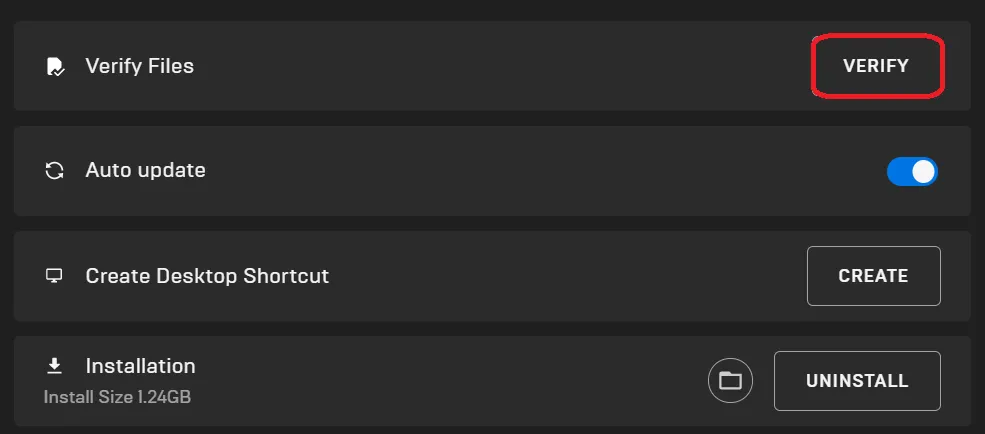
- Open the Epic Games Launcher and go to your library.
- Find Fortnite, and click the three dots next to it, then select "Verify." This process might take some time as it checks all your game files.
- If it finds any issues, it will automatically download and replace the problematic files.
For console users, you may need to uninstall and reinstall the game to achieve the same result. Please note, uninstalling the game will not delete your progress, as this is stored on Epic Games' servers.
7. Contact Fortnite Support
If none of the above solutions work, you can reach out to Fortnite's customer service for further assistance. You can describe your issue and the steps you've taken to try and fix it. And they should be able to provide further help.
By following these steps, you should be able to solve Fortnite Error Code 91 and get back into the game.












