How to Play Warzone 2 on Steam Deck - An Indepth Guide

Since its release last year, the Steam Deck has quickly amassed an extensive library of games to enjoy. However, compatibility issues with SteamOS make games like Warzone 2 currently unavailable to play on the Steam Deck.
In this guide, we'll provide step-by-step instructions on how to play Warzone 2 on your Steam Deck. We'll cover everything from setting up the game for optimal performance to
recommending the best settings to enhance your gaming experience. Let's dive in and ensure you have an amazing time playing Warzone 2 on your Steam Deck!
Can You Play Warzone 2 on Steam Deck?
Warzone 2 was released last year as a replacement for Warzone. While it offers various game modes, playing it on the go has been challenging for many. Warzone 2 is currently unavailable on the Steam Deck due to the game’s use of the Richochet anti-cheat software.
Fortunately, there is a method that enables you to play Warzone 2 on your Steam Deck. However, be ready for some technical work. We have created an easy-to-follow guide on how to enjoy the game on your handheld device.
How Is Warzone 2 Playable on Steam Deck?
Currently, Warzone 2 doesn't work natively on SteamOS. The game's reliance on Richochet anti-cheat prevents it from running smoothly on Linux-based systems, even with the help of compatibility layers like Proton. Moreover, even Activision has no plans to port the game to Steam Deck because of its low demand.
As a result, the only viable way to play Warzone 2 on your Steam Deck is through dual booting.
Best Settings for Warzone 2 on Steam Deck:
Now that we know Warzone 2 can be played on the Steam Deck with a little bit of effort, let's talk about optimizing your gaming experience. The game is powered by the current Modern Warfare 2 engine, which fortunately runs smoothly on the Steam Deck.
Here are the key settings to ensure a smooth gaming experience:
Resolution:
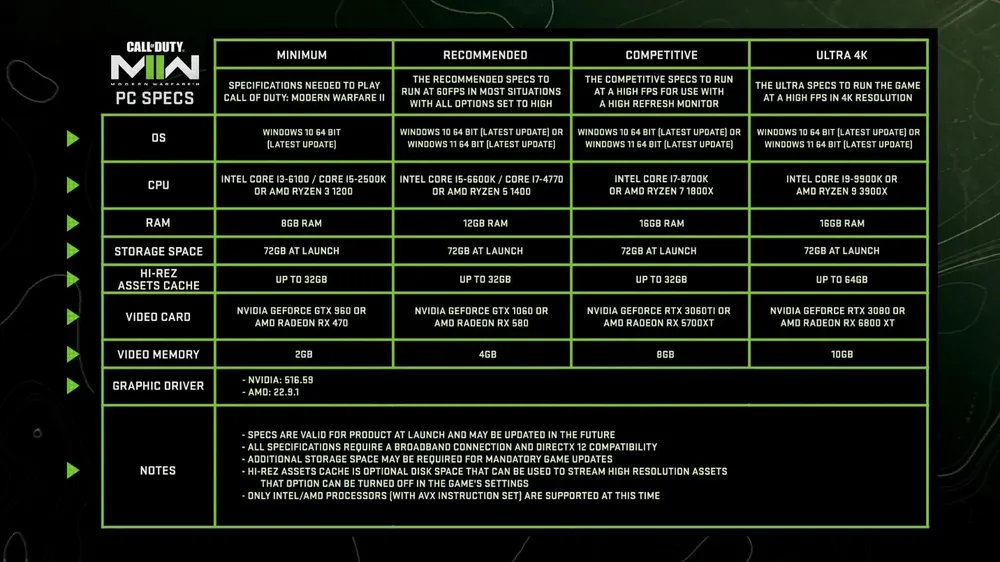
Warzone 2 on the Steam Deck is locked at 800p, but this resolution works well on the smaller screen. The game runs smoothly at 60 FPS, ensuring an enjoyable gaming experience.
Graphics Settings:
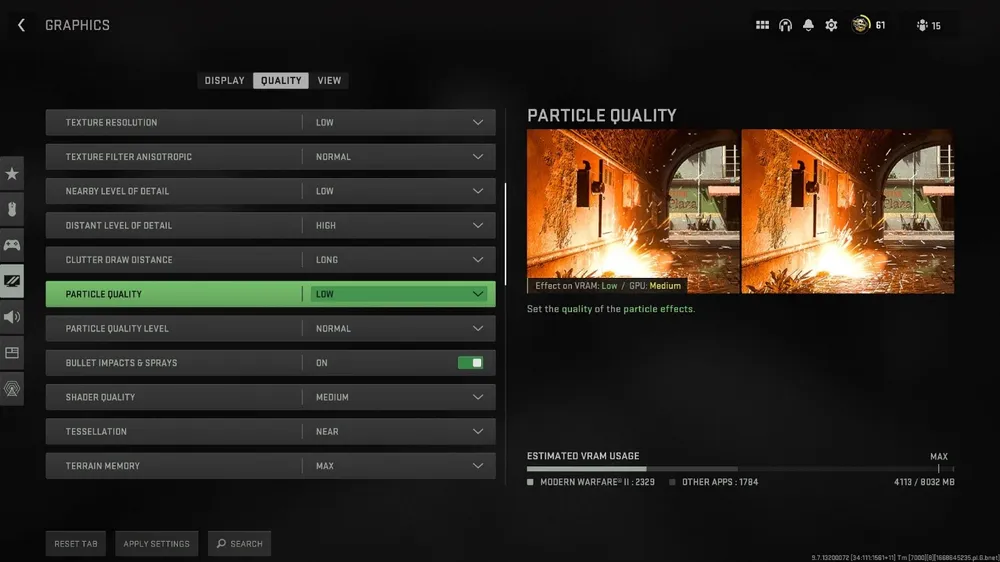
You might need to adjust the in-game graphics settings to medium for optimal performance.
Performance Mode:
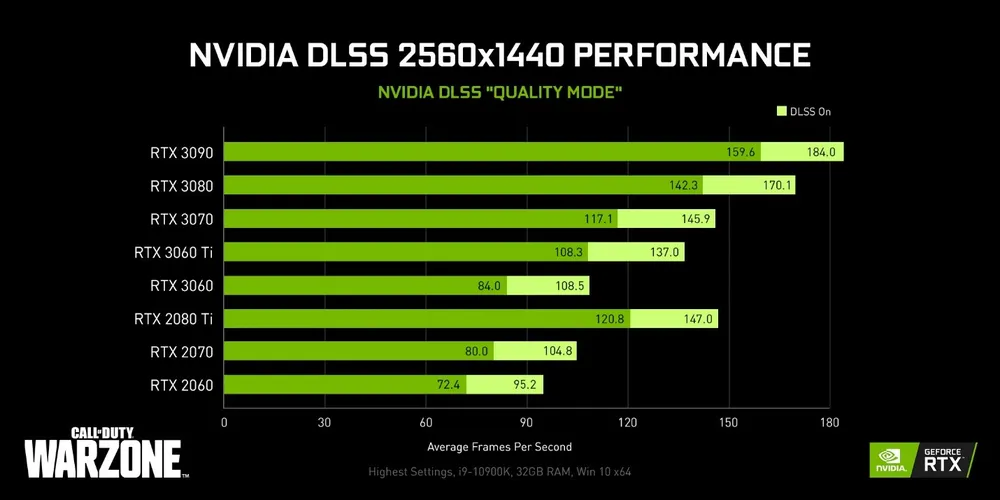
It's recommended to run the game in its 'performance' mode for the best experience, ensuring smoother gameplay.
Controller Setup:
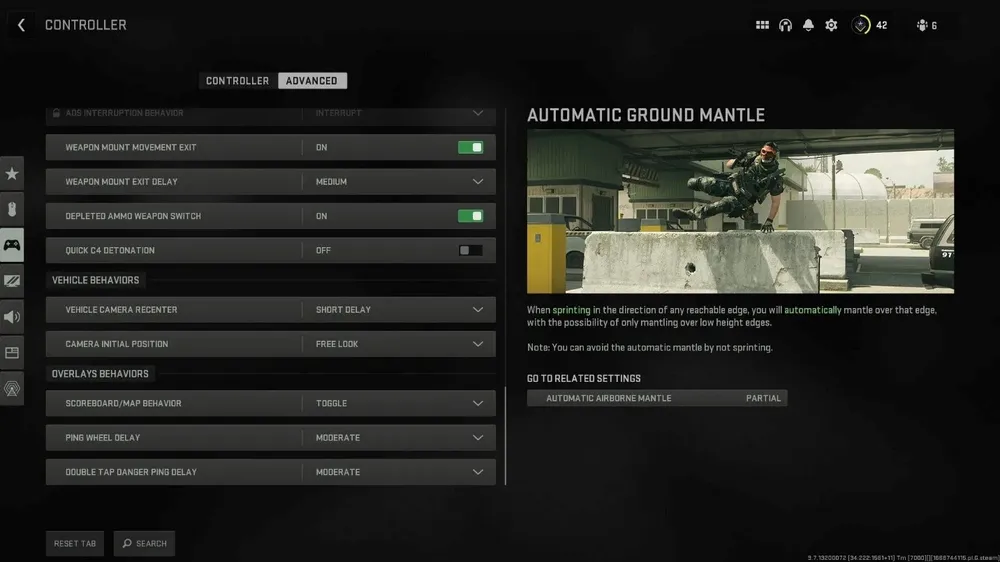
It depends on where you're playing the game, and you may need to set up your controller differently according to the platform. If you're playing through Battle.net, you may need to use the SWICD controller driver. However, if you're using Steam, it will automatically connect your Steam deck as your main controller.
TV Docking:
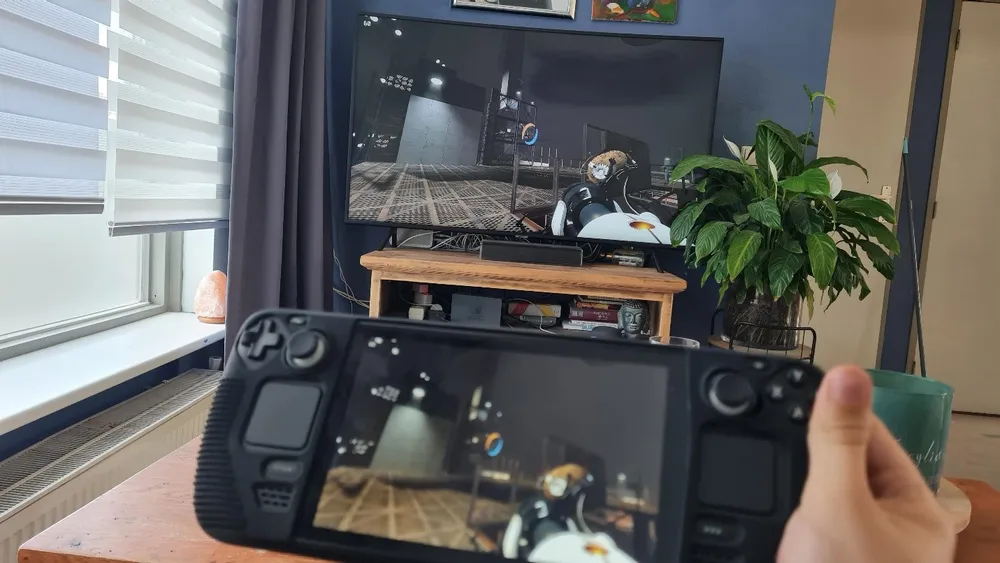
If you plan to connect your Steam Deck to your TV, you might need additional controller recommendations to enhance your gaming experience.
Optimizing Your Gameplay
To further enhance your Warzone 2 gameplay on the Steam Deck, consider making the following adjustments:
UMA Buffer and Virtual Memory Tweaks:

These advanced device changes can significantly improve your gaming experience. To access the device firmware, hold the volume up and press the power button. Navigate to the "Advanced" tab and set the "UMA Frame Buffer Size" to 4 GB. This ensures that Steam Deck allocates enough VRAM to Warzone 2 to optimize the gameplay fully. Additionally, set aside at least 10 GB of free space as Virtual Memory to further maximize performance.
Adjusting In-Game Settings: Launch Warzone 2 and head to the in-game settings menu. To maintain a consistent 60 FPS, consider using low (Basic) settings with AMD FSR upscaling on the highest quality mode. You can also set the texture resolution to low and video memory scale to 75 for smoother gameplay.
Conclusion
While playing Warzone 2 on the Steam Deck might require some extra effort and technical know-how, it's achievable with the right guidance, and we hope that with the help of this guide, you can enjoy the game smoothly.
It's worth noting that unofficial support may lead to crashes and bugs at times, but the fact that Warzone 2 can run reasonably well on the Steam Deck is impressive in itself.
To learn how to play Battle.net games on Steam Deck, you can refer to our comprehensive guide by clicking here.












