How to Use Emotes in PUBG
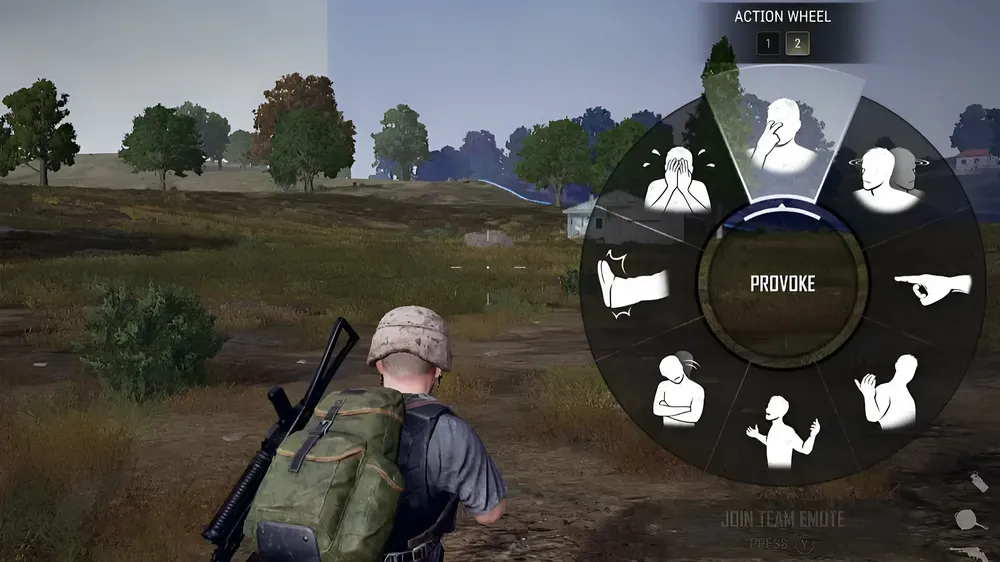
The ability to emote adds a personal touch to any game, and PUBG is no exception. Emotes provide players with a fun and interactive way to communicate, taunt opponents, or simply showcase their individuality. This guide will walk you through the process of using emotes in PUBG across various platforms.
Emoting on PC

Using emotes on a PC is a straightforward process once you know the steps. To access the emote menu in PUBG, you need to press the "~" key, which is located just under the Escape key and above the Tab key on the left-hand side of your keyboard. A circular menu will appear displaying twelve emotes, which can be customized in the main PUBG menu. You can select the desired emote by either clicking on it or by pressing the corresponding number key, ranging from 1 to the plus sign beside the Backspace key. Remember, using emotes can make you vulnerable to enemy attacks, so it's best to use them judiciously.
Emoting on Mobile

For mobile players, PUBG and PUBG: New State offer slightly different methods for emoting. On PUBG: New State, press and hold the Emote button located on the right-hand side of the screen. A circular menu with your emotes will appear, and you can execute an emote by tapping on it. It's worth noting that the game provides a range of free emotes that allow you to add a personal touch to your gameplay.
Emoting on Console

Console players can also easily use emotes in PUBG. To access the emote menu on both PlayStation and Xbox, you need to press the bumper buttons (LB and RB on Xbox, L1 and R1 on PlayStation) simultaneously. The action wheel will appear, and you can use the right stick to select an emote. To navigate the action wheel, use the D-Pad on your controller. Like on PC, it's essential to use emotes safely to avoid giving away your position to enemies.
More PUBG Reading:
Customizing Emotes

PUBG offers a total of twenty-one emotes, but you can only equip sixteen at any given time. You can change your emotes under the "Customize" menu in the pre-game lobby. Look for the "Emotes and Spray" tab to see your current emotes and make changes. As you unlock or obtain more emotes, utilize this menu to keep your selection fresh and enjoyable.
Conclusion
Enhance your PUBG gameplay and spice up your communication with fun and expressive emotes. Whether you are playing on PC, console, or mobile, the usage and customization of emotes becomes simple once you grasp the process. Now, it's time to showcase your personal touch in the battlegrounds and perhaps even elicit a few laughs along the way.












