How To Fix Valorant Error Codes 43, 1067, 39, 59, 57 and 68 - Complete Guide
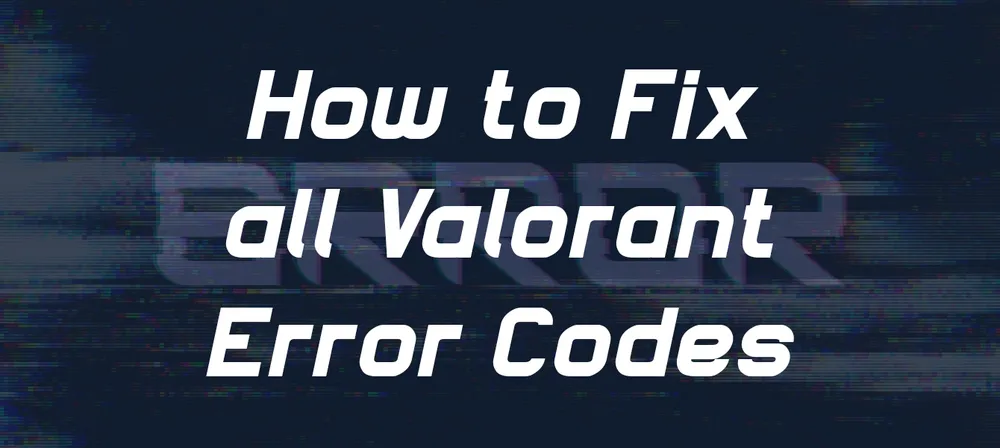
VALORANT isn't the first video game to have flaws and bugs. In this post, we will cover the most common errors that gamers face today in valorant hope that this will be helpful for the gaming community.
As a Valorant player, you may run into multiple errors and quickly become aware of their error codes. Rather than presenting players with long strings of text, The errors are Denoted with numbers, so there's no confusion over which one you're facing. While some are simple to repair, others won't be as straightforward when addressed due to the many factors affecting them.
How to Fix Valorant Error 43
While playing the game, you may occasionally run into "Error Code 43". When a player attempts to launch a game, the error code 43 is one of the most common Valorant Error Codes to appear. Several different factors can cause the error. Furthermore, the Valorant servers may malfunction, preventing your connection to the Valorant Platform and resulting in your inability to access it.
Check Your Internet:
If you are experiencing an error, it is most likely related to the internet, so try to reconnect to the internet through Wi-Fi or LAN connection first before changing your in-game settings and windows settings. Sometimes restarting the modem helps, so reboot your modem and try launching Valorant.
How to fix VAN 1067 Error Code in VALORANT
An error message appears to have appeared recently in Valorant. There is a lot of confusion among players when they receive this error when the game unexpectedly closes. It is unknown why this particular Error Code only seems to occur after an OS update, but no worries. Our solution works, so don't panic!
Here are the steps you should follow:
- Enable TPM 2.0
- Secure boot
- Enable VGC Service
When you restart your pc, you will have to press either F12 or del to enable TPM 2.0 and secure boot because both options only are enabled through the computer bios, and del or F12 keys are used for Entering into bios options, So Find your Computer Bios key before restarting.
Upon entering the BIOS, look for TPM 2.0 and Secure Boot, enable both and log into your computer.
Press the window key and R once you have logged in to your computer
You will need to type Services. msc to find the service named 'VGC' and click start from the right-click menu to resolve the Valorant Van 1067 error.
Valorant Error Code 39
Valorant's servers might display Error 39 codes to players "There was an error connecting to the platform." but the same problem still occurs even after restarting the computer or the game.
What Cause the Error Code 39
Using an internet connection is necessary for running the multiplayer FPS game. It takes some time for Valorant servers to come back online after going into maintenance mode. Therefore, if you encounter error code 39
The steps below will help you fix the problem.
- Restart your game client (Valorant) as instructed in the message.
- Check RIOT GAMES SERVICE STATUS From their official website
- Your modem may need to be re-booted
Valorant Error Code 59
A 59 error code is currently preventing players from enjoying Valorant. Fortunately, it can be easily fixed.
According to a support page on Valorant's official website, error code 59 is referred to as 'LoginQueueFetchTokenFailure'.
Game Error 59 usually occurs with Valorant when the game cannot establish a successful connection to Valorant servers. One way to counteract this error and play again would be by restarting one's computer and resuming the game afterward.
Steps to Fix Error Code 59
- Shut down all running programs
- Go to Run and type “temp”, “%temp%” and “prefetch”
- Select all and Press the del button
Check if the vanguard is running. If vanguard is not running, add vanguard into a startup from your Task-manager.
Valorant Error Code 57 - Vanguard Not Initialized
A code 59 error usually indicates too much memory Usage, which could have caused the error. The solution to this error can be as simple as rebooting one's computer and trying again or by terminating and relaunching the game client after the error occurs.
Here are some Different Methods to Fix the Error code 57
- Open Cmd
- Remember to open the Cmd as an Administrator.
- Type "ipconfig /flushdns" and run this command.
- Type "ipconfig /registerdns"
- Type "ipconfig /release"
- Type "ipconfig /renew"
- Type "netsh winsock reset"
- When you are done with all these commands restart your computer
- Open your Valorant game client hope this method will solve your problem.
Valorant Error Code 68
The error code 68 of Valorant shows an issue with your internet connection, which can include problems with the modem or network hardware of the player. The server cannot be accessible. It differs from Error Code 40.
- You should check your internet connection
- It would be best if you restart your modem
- Restart the game after you exit the client
- Restart the Vanguard
Change your DNS:
Whenever you are experiencing network problems, you can attempt to fix them yourself. A good starting point would be to ensure that your IP address is static instead of dynamic. It's also possible to temporarily fix it by restarting the modem or router.
Here are some DNS addresses you can try
- 1.1.1.1
- 1.0.0.1
- 8.8.8.8
- 4.2.2.2
Conclusion
I hope so. This post will help you to solve the errors by yourself. If you still face any errors while gaming, you need to contact the Valorant "riot support" for further details and create a support ticket on the official website.












