How to Fix Error 273 in Roblox
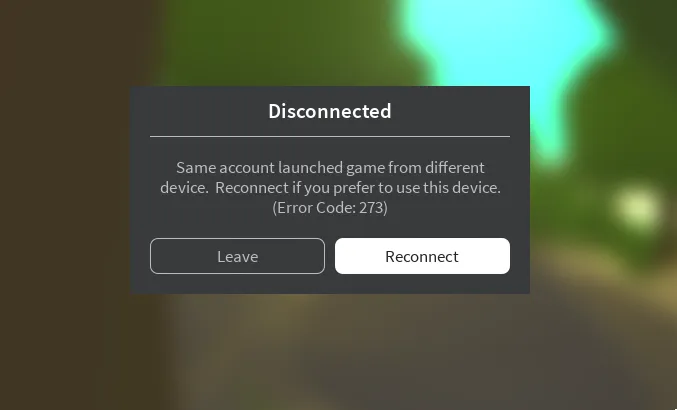
Errors often occur in video games. They usually happen if the game is not compatible with your PC, you installed it incorrectly, or there are internal errors with the servers and files. You can avoid them, but if it is a network failure, then no one is immune from such errors. There are also errors related to the player account.
Error 273 in Roblox is just one of these. It can appear to any user, so we’ll figure out how to deal with it in this article.
Why does the error 273 appear?

This error usually appears when you are trying to log into a server but forgot to log out of your account on another device. For example, you usually play from your phone, but now you decide to play from your computer. In this case, you will see error code 273 on your screen. It will also appear if you want to play on a friend's phone, so don't forget to log out of your account.
This error is internal, but in order to resolve it, it will require several actions on the player's part. Let's look at all of them in order so that you can solve the problem yourself.
How to fix error 273 in Roblox
There are several ways you can resolve the error. There is not only a simple way to log out of your account but also alternative methods that can help you. Read them all carefully. Well, if none of the methods helped you, contact Roblox support.
Logout Your Account from All Possible Devices

First, try logging out of your account on all possible devices on which you played Roblox. Just click on the gear (usually located in the upper right corner of the screen) and select “Logout.”
Sometimes, the game may ask you to verify your email using an email code, but you can safely skip this. This will not affect the resolution of the error.
Change Your Account Password
If you have signed out of all your accounts and this still does not help, then your account may simply have been hacked. Just in case, you should change your password.

To change the password, go to “Settings” and find the item about changing the password (Change Password). Then just enter a new one and send the confirmation code by email. After this, you will automatically log out of all accounts on other devices, and the problem will be resolved.
Server Error
If logging out of your accounts and changing your password did not help, then perhaps the reason is an internal server failure. This can happen due to overload and other problems. To check the server status, go to the official Roblox website and search for it using the search bar.
If the problem is still with the server, just try logging in later. Minor problems are usually fixed within a couple of hours, and after that, everything works fine.
Account Ban

Another reason for the Roblox error code 273 may be the fact that you were banned from the server. This can happen if you often argue with players, write swear words in chat, or simply use various cheats. Usually, the ban is lifted automatically after a couple of hours or the next day after the ban, so try to log in later.
Internet Problems
Restarting your internet connection may also resolve the error issue. But before that, check if other sites are opening for you. If yes, then it’s definitely not the Internet. If nothing loads, but the device sees the connection, it’s time to reboot the modem.
Disconnect the modem or router from the network using a button or wire. Turn it on after a few seconds and try connecting again. It wouldn't hurt to update your network equipment drivers.
Related: How to Fix Invalid Parameter Error in Roblox
Clean the Caches
Error 273 in Roblox can typically be resolved by clearing your cache and ensuring Roblox runs with administrator privileges. Follow the detailed steps below to address this issue.
- Hit the Windows + R keys simultaneously to bring up the Run dialog box.
- Enter “%localappdata%” and press OK to open the temporary files folder.
- Locate and remove the Roblox folder to clear the local cache.
- Navigate to Chrome, select the three vertical dots in the upper right corner, and choose Settings.
- Proceed to Privacy and Security, then select Cookies and other site data.
- Scroll to the bottom and click on See all site data and permissions.
- Utilize the search function, input Roblox, and eradicate all related data.
- Lastly, find the Roblox player, right-click to access properties, and navigate to the Compatibility tab.
- Ensure the checkbox next to Run this program as an administrator is marked.
- Hit Apply followed by OK to save your changes.
By following these steps, you should be able to effectively resolve Error 273 in Roblox.
Disable Firewall
The last solution to the problem is to disable the firewall. In the Start menu, search for Windows Defender Security Center. You need the Virus and Threat Protection Settings tab. Disable all options, restart your computer, and try again.
Now you know what error 273 means in Roblox and how you can solve it. You can learn more about Roblox and other games on our website.
Conclusion
With this guide, you now possess the requisite knowledge to fix Error 273 in Roblox—an error occasionally misinterpreted as a sign of a compromised account. Addressing this issue promptly and correctly is crucial, and the instructions provided here are aimed at helping you do just that. We hope this guide proves useful and enables you to enjoy a seamless gaming experience on Roblox.












