How To Watch Replays in CS2
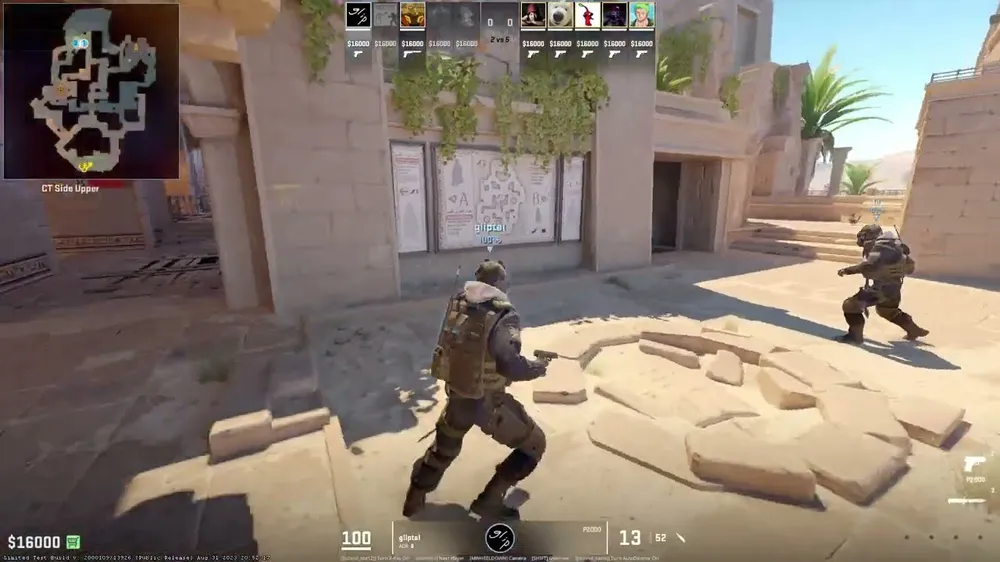
Welcome to the comprehensive guide on "How To Watch Replays in CS2." CS2, the much-anticipated successor to the iconic Counter-Strike series, has brought with it an array of exciting features, including the much-appreciated replay functionality. This feature, which has been available since the game's demo version, allows players to relive their most exhilarating moments, analyze gameplay strategies, or simply enjoy watching matches at their leisure.
In contrast to its predecessor, CSGO, CS2 has evolved the replay experience. While CSGO offers a straightforward approach to watching game replays, CS2 elevates this with more integrated and advanced options. Despite this evolution, some players may find that accessing and viewing these replays in CS2 is not as intuitive as it was in CSGO. This guide aims to demystify the process, ensuring that every player can easily watch their match replays and learn from their gameplay experiences.
As we dive deeper, we'll explore the various methods of watching replays in CS2, highlighting key differences from CSGO and providing step-by-step instructions to access this feature. Whether you're looking to analyze your performance, relive your victories, or simply enjoy the thrill of the game from a new perspective, understanding how to watch CS2 match replays is an invaluable part of your gaming toolkit.
Importance of Watching Replays in CS2

Understanding how to watch replays in CS2 is more than just a feature to relive your past matches; it's a crucial tool for gameplay improvement and strategic analysis. By watching replays, players can gain invaluable insights into their performance, allowing them to refine their tactics, understand their mistakes, and enhance their overall skill set.
Self-Analysis and Strategy Improvement
- Identifying Mistakes: One of the primary benefits of watching replays in CS2 is the ability to identify and analyze mistakes made during matches. This self-reflection enables players to understand what went wrong and why, helping to avoid similar errors in future games.
- Strategy Refinement: Replays allow players to review their strategies and decision-making processes. Watching how certain strategies unfold in different scenarios can lead to better planning and execution in subsequent matches.
- Opponent Analysis: Observing how opponents play can provide valuable insights. By studying their tactics, movements, and responses, players can develop counter-strategies to gain a competitive edge.
Enhanced Understanding of Game Dynamics
- Map Familiarity: Watching replays helps players learn the nuances of different maps, including optimal positions, common hiding spots, and effective routes.
- Team Coordination: For team players, replays can be a tool to understand and improve team dynamics. Reviewing how the team moves and communicates during a match can lead to better coordination and teamwork.
Versatility Across Game Modes
- Learning Across Contexts: CS2 offers various game modes, each with its unique challenges and dynamics. Watching replays across these modes helps players adapt their skills and strategies to different contexts, making them more versatile and well-rounded competitors.
- Specialized Tactics for Each Mode: Different game modes in CS2 may require distinct approaches and tactics. By watching replays of these modes, players can understand the specific strategies that work best for each, be it a bomb scenario, hostage rescue, or a death match.
Methods to Watch Replays in CS2

In CS2, players have two primary methods to watch match replays: using the In-game Theater and the GOTV system. The In-game Theater offers a straightforward, user-friendly interface for accessing recent matches, while GOTV provides a more intricate approach, allowing downloads of specific match replays for detailed analysis, much like the system in CS: GO.
Watching Replays In-Game in CS2
Accessing and watching replays in CS2 through the in-game theater is a straightforward process. This method allows players to easily revisit their recent matches, providing an intuitive way to analyze and enjoy past games. Here's a step-by-step guide to watching replays via the in-game theater in CS2:

1. Accessing the In-Game Theater:
- Start CS2 and enter the game lobby.
- Look for the TV icon, typically located in the top left corner of the screen. This is the gateway to the in-game theater.
2. Navigating the Replay Interface:
- Once you click on the TV icon, you will be taken to the replay interface.
- Here, you'll find two main tabs: "Your Match" and "Download."
3. Selecting a Match in the 'Your Match' Tab:
- Under the "Your Match" tab, you'll see a list of your recent ranked matches.
- Browse through the list to find the match you want to watch. These are typically arranged chronologically.
4. Downloading the Replay:
- Select the match you are interested in by clicking on it.
- There will be an option to download the replay of the match. Click on this to start the download process.
- Wait for the download to complete. The time it takes will depend on the match length and your internet speed.
5. Watching the Replay:
- Once the download is complete, switch to the "Download" tab.
- Here, you will see your downloaded match. Click on it to start watching.
- The replay will launch, allowing you to view the match as it happened.
6. Replay Controls:
- While watching the replay, you have control over playback. You can pause, rewind, fast-forward, or skip to specific rounds.
- This control allows for detailed analysis of specific moments or an overall review of the match.
Watching Replays Through GOTV in CS2

The GOTV system in Counter-Strike 2 offers a more technical approach to watching replays, akin to the method used in CS: GO. This method involves downloading replay files and accessing them through the game's console, providing a detailed way to analyze specific matches. Here's how you can watch replays in CS2 using GOTV:
1. Understand GOTV:
- GOTV, originally introduced in CS: GO, allows for the downloading and viewing of detailed match replays.
- This method is particularly useful for analyzing gameplay at a granular level, including player strategies and movements.
2. Setting Up a Replays Folder:
- First, navigate to the CS: GO installation folder on your PC. By default, this is usually located at C:\Program Files (x86)\Steam\steamapps\common\Counter-Strike Global Offensive\game\csgo.
- In this directory, create a new folder and name it 'Replays.' This will be used to store your downloaded match replays.
3. Download the Replay via Steam:
- Open your Steam account and go to the 'Library' section.
- Find Counter-Strike 2 in your games list and select it.
- Navigate to the 'My Game Stats' section within the game's page.
- From there, choose 'Personal Game Data' and then select 'Premier Matches.'
- Find the match you're interested in and click 'Download GOTV Replay.'
4. Rename and Saving the Replay File:
- The downloaded file will need to be renamed to be recognized by CS2.
- Change the file name to end with “.dem,” for example, “Play1.dem.”
- Save this renamed file in the 'Replays' folder you created earlier in the CS: GO directory.
5. Play the Replay in CS2:
- Launch CS2 and open the command console. This can typically be done by pressing the ~ key.
- In the console, type playdemo play1 (or the name of your demo file) and press Enter. This will start the replay.
- For better control over the replay, type demoui in the console. This command brings up a user interface that allows you to pause, fast forward, rewind, or jump to a specific round in the replay.
Also read: How to Adjust Brightness in Counter-Strike 2
Additional Tips for Smooth Replay Experience

To enhance your replay viewing experience in CS2, understanding the usage of the “demoui” command is crucial. This command opens a demo user interface that offers advanced controls, making your analysis and viewing much more efficient and enjoyable. Here’s how to use it:
Activating Demo UI:
- While watching a replay, open the command console (usually by pressing the ~ key).
- Type demoui and press Enter.
- This action will bring up the demo playback interface on your screen.
Navigating the Demo UI:
- The demo UI provides a range of controls, such as play, pause, slow motion, fast forward, and rewind.
- You can also jump to specific rounds or moments within the match.
- The UI allows for frame-by-frame analysis, ideal for closely examining specific plays or tactics.
Enhancing Analysis:
- Use the slow-motion feature to study precise movements or to understand the unfolding of complex plays.
- The frame-by-frame feature is particularly useful for scrutinizing split-second decisions and movements.
Conclusion
Counter-Strike 2 offers two primary methods for watching match replays: the in-game theater and the GOTV system. The in-game theater provides a straightforward, accessible way to view recent matches, while GOTV allows for more in-depth analysis with the ability to download and replay specific matches. Both methods serve the purpose of not just reliving your gaming moments but also offering a platform for self-improvement and strategic planning.
As you utilize these replay features, remember that they are powerful tools to enhance your gameplay. By carefully analyzing your matches, you can identify areas for improvement, understand your opponent's strategies, and refine your tactics. Whether you are a casual player or aspiring to compete at higher levels, watching and analyzing replays in CS2 is a valuable step toward becoming a more skilled and informed player.












