How To Fix Roblox Error Code 610
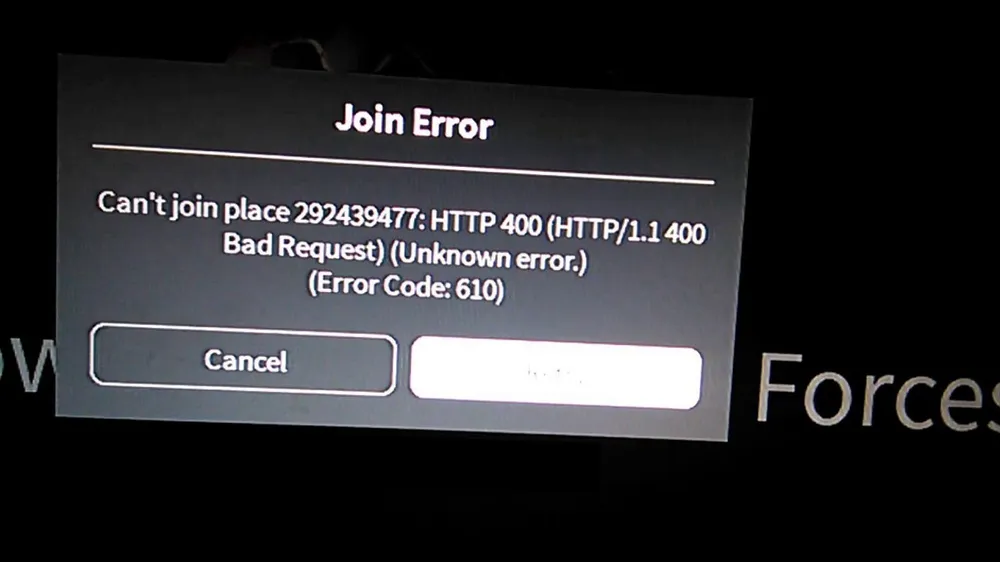
Roblox stands as a colossal virtual playground, uniting millions of users in the realms of creativity and gameplay. It's a platform where imagination takes the forefront, enabling users to craft and delve into a myriad of games. Yet, amidst this digital utopia, certain glitches emerge, such as the notorious Roblox Error Code 610, an obstacle that hampers access to private servers, thus dampening the gaming experience.
Often referred to as the HTTP 400 Server Error, this issue signifies server connectivity problems or account-related hiccups. This blog post aims to unravel the mystery of Error Code 610, offering insight into its causes and, importantly, furnishing you with reliable solutions to rectify this impediment, ensuring your Roblox adventures continue unimpeded.
What is Error Code 610 in Roblox?

Roblox Error Code 610, also labeled as the HTTP 400 Server Error, is more than just a minor inconvenience—it's a significant barrier that can prevent players from accessing the games they love, particularly when trying to join private servers. But what exactly triggers this error? Primarily, it stems from server-related issues, which might occur during routine maintenance, unexpected downtime, or when Roblox is implementing updates or new features. Moreover, it could arise from an account glitch, making it perplexing since it might occur out of the blue.
Common Error Messages Associated with Error Code 610 - Quick Fixes

When Roblox Error Code 610 appears, it often sends specific messages that pinpoint the nature of the problem. Understanding these messages can guide users to appropriate solutions. Here are some common error messages associated with Error Code 610 and how to address them:
- "You need to purchase Game Pass to play this game. (Error Code: 610):" This message is straightforward: the game you're attempting to access requires a Game Pass. Resolve this by visiting the game's main page on Roblox, clicking the Store button, and purchasing the necessary Game Pass. This action should grant you access to the game.
- "Your device is not supported to play this game (Error Code: 610):" If this message appears, it indicates that the device you're using is incompatible with the game or potentially Roblox itself. The simplest solution is to switch to a different device that supports Roblox. It could mean moving from a tablet to a computer or trying a different smartphone.
- "Can't join the private server. HTTP 400 (Error Code: 610):" Similar to Error 524 advice, this message suggests difficulties with server connectivity or access. Initially, refer to the troubleshooting steps for Error 524. If those don't resolve the issue, it could be a more widespread problem with Roblox servers or your internet connection.
- "Can't follow user: HTTP 503 (Invalid JSON response received) (Error Code: 610):" This error usually resolves by retrying to follow the user or join the game after closing and reopening Roblox. If persistent, it's advisable to wait as it might indicate temporary server issues.
- "Cannot join the game with no authenticated user. (Error Code: 610):" It indicates a possible issue with your Roblox session. Logging out and then logging back into your account can often resolve this. Ensure you perform this step on all devices where you're experiencing the error.
Advanced Troubleshooting Methods

When the basic troubleshooting steps don't resolve Roblox Error Code 610, it's time to delve into more advanced methods. These techniques target deeper system settings and configurations that might be impacting your Roblox experience:
- Clearing DNS Cache
- Windows: Launch Command Prompt as an administrator and enter ipconfig /flushdns. A successful message should confirm the DNS cache has been cleared. This step can eliminate any stale or incorrect DNS information causing connection issues.
- Mac: Open Terminal and execute sudo killall -HUP mDNSResponder. This command resets the DNS cache on macOS, potentially resolving network-related errors.
- Android and iOS: These devices do not typically require manual DNS cache clearing as they handle it automatically. However, restarting your device can achieve a similar effect, refreshing the network connection.
- Reboot Device: Turning your device off and then on again is a time-tested method that can resolve myriad issues. It clears temporary files, resets network connections, and closes any background processes that might be causing problems.
- Network Troubleshooting: If you suspect the issue might be with your internet connection, try connecting to a different network. This can help determine whether the problem is specific to your local network or a broader issue with your device or Roblox account.
- Reinstall Roblox: If all else fails, a fresh installation of Roblox can sometimes fix error 610. Uninstall the app or program from your device, then download and install the latest version from the Roblox website or your device's app store.
- Checking Server Status: Before delving deeper into troubleshooting, it's crucial to verify if Roblox Error Code 610 is a result of server issues beyond your control. Server downtimes or outages can trigger this error, making individual fixes futile until the servers are back online. To check the status of Roblox servers, you can use reliable third-party websites like IsTheServiceDown or DownDetector. These platforms provide real-time user reports and historical outage data, helping you determine if the error is widespread. If the servers are indeed down, your best course of action is to wait until Roblox resolves the issue, ensuring you don't waste time on unnecessary fixes.
- Check Firewall and Antivirus Settings: Sometimes, firewall or antivirus settings might block Roblox from connecting to its servers. Ensure that Roblox is listed as an exception in your firewall and antivirus software settings.
Conclusion
Successfully navigating the challenges of Roblox Error Code 610 requires a mix of patience and proactive troubleshooting. By understanding what this error signifies and methodically applying the suggested fixes—from checking server statuses and understanding error messages to executing advanced troubleshooting techniques—you can often resolve the issue and return to your gaming world.
Remember, the Roblox community is vast and supportive, and solutions to common errors like these are frequently shared and updated. Stay informed, stay patient, and most importantly, stay persistent in your efforts to ensure a seamless Roblox experience.












