How to Change Your Name in Apex Legends (PC and Console)
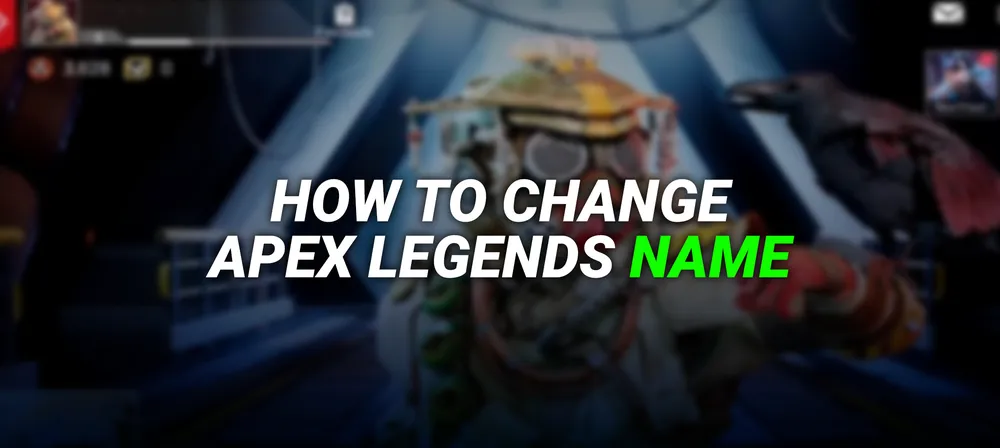
Your in-game usernames can get a little boring after a while, or you might want to change it for other reasons. You might not like the username you first created your account with, or you might simply want to send a message to your enemies through your username. Either way, changing this can be a little confusing and expensive in most games.
But if you are an Apex Legends player, you are in luck. It is one of the few games that allow players to take whatever name they want at any time, without any costs. However, make sure that you keep your name appropriate and non-offensive to avoid the risks of getting suspensions. So here is how you change your Apex Legends name based on the platform of your choice.
How to change your Apex Legends name on PC?
PC is the most flexible platform out of the bunch that allows you to easily change your in-game name at any time you want. The process is straightforward but it is also slightly different according to the launcher you use, either Steam or Origin. Spoiler: Steam is way easier than Origin.

Here’s how to change your Apex Legends name on Origin;
- Launch Origin app.
- Click on your current username on the right bottom corner of the app.
- Click on “View My Profile.”
- Select “Edit on EA.com” on the top left corner page to be directed to your account page on EA’s official website.
- You will have to update some security options and verify your email address at this point if this is your very first visit.
- Click on the “Edit” button in blue, right next to “Basic Information.”
- You might have to once again enter a security code sent to your email at this point.
- Change your ID to your new one and select “Save” to confirm your new username.
- Enjoy your new ID inside Apex Legends!

How to change your Apex Legends name on Steam;
- Launch Steam app.
- Navigate to your profile by clicking on your username on the top right corner of your screen.
- Click on the edit profile button which is usually found under your account level.
- Now you can enter your desired username on the “Profile Name” field.
- Click “Save” at the bottom.
- Now you can show off your new username not only on Apex, but other steam games too.

How do you change your Apex Legends name on PlayStation?
Apex Legends is not exclusive to PC it is also available on all gaming platforms including cross-play support. And if you are a console player, changing the name can be a little more complicated than it is on PC. Your in-game name is tied to your gamer tag, meaning that you need to change your PSN username completely in order to change the name on PlayStation. And there are limitations to how often you can change this.

Here’s how to change your Apex Legends name on PS4;
- Navigate to settings.
- Choose “Account Management.”
- Select “Account Information.”
- Click on “Profile.”
- Select “Online ID.”
- Enter your new online ID.
- Confirm and complete the changing process.
Here’s how to change your Apex Legends name on PS5;
- Go to settings.
- Select “Users and Accounts.”
- Choose “Account.”
- Click on “Profile.”
- Select “Online ID.”
- Choose a new name of your liking.
- Confirm and complete the changing process.
But there is another…
PlayStation players can change their ID on the go on a browser. Here’s how you change it on any device/browser of your choice;
- Go to Sony’s Account Management page on your browser and log in with your credentials.
- Click on the Edit button next to your current gamer tag.
- Enter your new ID.
- Confirm the changes.
- However, you will need to login on your devices again as you’ll be logged out of all your devices once you make any changes to your PSN account.

How do you change your Apex Legends name on Xbox?
Just like on PlayStation, you will need to change your gamer ID completely in order to change your Apex Legends username. While the easiest way is to simply head over to Xbox’s official website via any browser, you can still change it on the console device itself.

Here’s how to change your Apex Legends name on Xbox Series S/X;
- Open the guide panel by pressing the Xbox button on your controller.
- Select “Profile and System” and select your gamertag.
- Choose “My Profile” and then “Customize profile.”
- Enter your new gamertag on the specific field.
- You will be shown how your new gamertag will look on various Xbox services in the next step.
- Choose “Change gamertag” to complete the process.
Here’s how to change your Apex Legends name on Xbox 360;
- Navigate to settings.
- Select “Profile” and choose “Edit profile.”
- Locate your gamertag and select “Enter New Gamertag.”
- Type in your new gamertag.
- Click on “Use this Gamertag” to complete the process.
The browser method;
- Visit Xbox.com and sign in with your Microsoft/Xbox account.
- Complete the verification process if it pops up.
- Click on your username next to your profile picture on the top right corner of the page.
- Choose “Xbox profile.”
- Select “Customize.”
- Click on the Pencil icon next to your current gamer tag.
- You will be forwarded to a new screen where you will be able to type in your new gamertag.

How do you change your Apex Legends name on Nintendo Switch?
Nintendo Switch received the highly famous FPS title in March 2021. And if you play on a Nintendo Switch and would also like to change your name, we’ve got good news for you; it’s relatively easier compared to an Xbox or a PlayStation. Here’s how you change your Apex Legends name on Nintendo Switch;
- Navigate to the main menu.
- Select your profile picture/username on the top corner of your screen.
- Choose the Profile section
- Highlight your current name with a pencil icon next to it.
- Type in your new name and click “OK” to confirm it












