Best Valorant Graphics Settings For Low-End PC's For Better Performance
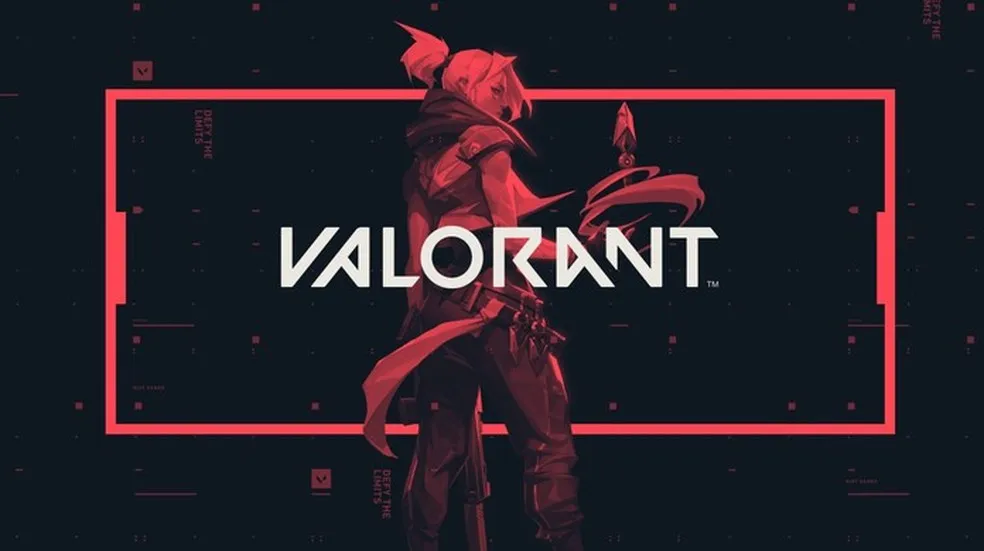
Best Valorant Graphics Settings For Low-End PC's For Better Performance
Valorant is a new first-person shooter game that has taken the gaming community by storm. The game is known for its high-quality graphics and intense gameplay. However, Valorant can be resource-intensive and may not run well on low-end PCs. If you are experiencing performance issues with Valorant or getting low Fps, Please make sure you have tried our guide.
There is no one-size-fits-all answer when it comes to the best Valorant settings. What works for one player may not work for another, and what works in one game mode might not work in another. However, some general tips can help you.
Before Changing anything in your Valorant Graphics settings, You need to know how things work.
Graphics quality in Valorant has a significant impact on gaming performance. This is especially true for less powerful systems, which can see a substantial decrease in framerate when graphical settings are cranked up.
While it's always tempting to max out the graphics settings to get the best possible visual experience, it's important to remember that doing so can seriously impact performance. If you're running a system with limited resources, it's often a better idea to lower some of the more demanding graphical settings to achieve a smoother gameplay experience.
This isn't to say that you have to settle for poor visuals – there are plenty of ways to improve the appearance of your games without sacrificing performance. For example, lowering the resolution.
Your FPS (frames per second) is the number of images your computer can produce each second. This number is important because it helps to determine how smooth your game will run. A high FPS means that your computer can have a lot of images in a short amount of time, resulting in a smooth game.
A low FPS means that your computer cannot keep up and produce choppy gameplay.
Most games have an FPS cap, which is the maximum number of FPS that the game will allow. When your FPS goes above this number, the game will limit it to the cap. This is done to prevent choppy gameplay.

Graphic Effects:
There are a few graphics settings you'll want to tweak to get the best performance in Valorant. One of the most important is v-sync, limiting how many frames your computer renders per second. Turning it off can result in smoother gameplay, but it can also cause visual artifacts and screen tearing. Another setting to play with is anti-aliasing, which smooths out edges on objects in the game. The higher the setting, the more taxing it is on your system. You may need to lower other settings to compensate. Experiment until you find the best balance for your hardware.
Internet Connection:
Sometimes Players in valorant think that their hardware and settings are not correct. They were playing on high most of the time, which made it hard to get kills.
There is no question that a good internet connection is important for gaming. But what constitutes a good connection for gaming? In this article, we will explore the topic of ping and how it affects your valorant gameplay.
First, let's start with a basic definition of ping. Ping is the time it takes for data to travel between two devices. This measurement is typically expressed in milliseconds (ms). The lower the ping time, the better.
Latency (aka ping) is one of the most important factors to consider when it comes to gaming. A high ping can seriously affect your gameplay, causing lag and stuttering. In some cases, it can even make the game unplayable.
Best Valorant Graphics Settings (Guide)
The following is a guide for optimizing the settings within The Division. We must start this process by looking at all the basic in-game settings and ensuring that they're set up correctly to get the most out of our PCs and monitors.
There are three main factors when it comes to playing any game:
- Graphics
- Hardware
- Settings
When players complain about their performance or FPS (frames per second) in a specific area or with certain agents, it provides no useful information if we don't know what quality their PC was set to beforehand.
There are four standard graphical presets: Low, Medium, High, and Highest. We can also choose which resolution we'd like to play on.
Graphics Quality:
- Multi-thread Rendering – OFF
- Material Quality – Low for more stability
- Textual Quality – Low
- Detail Quality – Low
- UI Quality – Low
- Vignette – Off
- V-Sync – Off
- Anti-Aliasing – None
- Anisotropic Filtering – 1x
- Improve Clarity – OFF
- Bloom – Off
- Enhanced Gun Skin Visuals – On (minimal impact)
- Distortion – Off
- Shadows – Off

Stats:
Turn on only these two options so you can check on your FPS and Packet Loss. Don't add things that you don't need. Adding More things on your in-game screen makes things worse and you end up sacrificing your FPS.
- Client FPS - Text Only
- Packet Loss - Text Only

Your FPS (frames per second) is the number of images your computer can produce each second. This number is important because it helps to determine how smooth your game will run. A high FPS means that your computer can have a lot of images in a short amount of time, resulting in a smooth game.
A low FPS means that your computer cannot keep up and produce choppy gameplay.
Most games have an FPS cap, which is the maximum number of FPS that the game will allow. When your FPS goes above this number, the game will limit it to the cap. This is done to prevent choppy gameplay.
You should also ensure that your PC's or laptop's power settings are set to 'Maximum Performance'.
Now, if you want even higher fps or better graphics, then it's unrealistic to expect that because you'll need an even better computer. But with this tutorial, you should be able to get at least 20-30 more fps in Valorant.












