How to Make a Roblox Game: Step By Step Guide
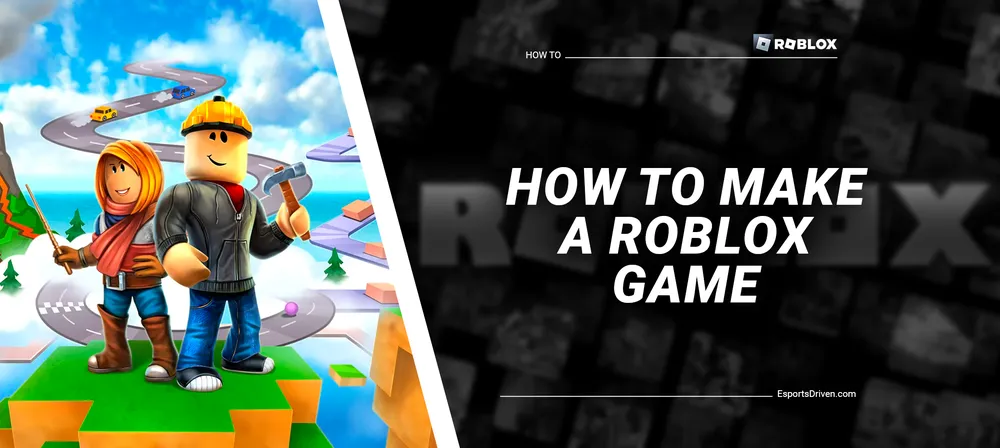
Roblox is a gaming platform that has taken the world by storm. With millions of active players and a thriving community of developers, Roblox has become a hub for creativity and innovation. The platform's unique user-generated content model allows anyone to create and share their own games, providing a level playing field for both amateur and professional game developers. If you're looking to tap into your inner game developer and create your own Roblox game, you've come to the right place.
In this blog post, we'll guide you through the process of creating your own Roblox game step-by-step. So you can unleash your creativity and potentially earn some money in the process. Whether you're a seasoned game developer or a complete beginner, we'll take you through the essential steps to make your game a reality on the Roblox platform. So let's get started and create a Roblox game that will captivate players around the globe!
Items Required to Make a Roblox Game

Roblox Studio: To get started with Roblox game creation, you'll need to download and install Roblox Studio. Roblox Studio is a free software application that allows you to create, test, and publish Roblox games. It provides several tools and features to help you design and develop your game, including a code editor, asset library, terrain editor, and more. You can download Roblox Studio for free from the Roblox website.

How to download and install Roblox Studio:
- Open your preferred web browser and go to the Roblox website at www.roblox.com.
- Click on the "Create" button located in the top right corner of the screen.
- Press the "Start Creating" button.
- On the next screen, you will be prompted to download and install Roblox Studio.
- Click on the "Download Studio" button to start the download process.
- Once the download is complete, open the installation file.
- Follow the on-screen instructions to complete the installation process.
- Once the installation is complete, open Roblox Studio and log in to your account.
- You're now ready to start creating your own Roblox game!
Ideas for the game: Once you have Roblox Studio installed, you need to come up with an idea for it. Consider what type of game you want to create and what genre it falls under. Think about what kind of gameplay mechanics you want to include, what objectives players will need to achieve, and what kind of environment you want to create. Brainstorming and outlining your ideas beforehand will help you stay focused and organized throughout the game development process.
Basics of Roblox Studio
Here is a brief explanation of some of the basics of Roblox Studio:
- Camera Movement: The camera in Roblox Studio is used to view and navigate around your game. You can use the mouse and keyboard shortcuts to move the camera in different directions and angles, zoom in and out, and pan the view.
- Structure Parts: Structure parts are the building blocks of your game. They are used to create different objects and elements in your game, such as terrain, buildings, and characters. You can use different tools to manipulate and customize structure parts, such as resizing, rotating, and coloring.

- Assets: Assets are pre-made objects and elements that you can use in your game. Roblox provides a large library of assets that you can use for free, including characters, weapons, vehicles, and more. You can also create your own assets using external programs and import them into Roblox Studio.
- Materials of Objects: Materials determine the appearance and physical properties of objects in your Roblox game. Roblox provides a range of materials that you can use, such as wood, metal, and plastic. You can also create custom materials using texture files.
- Lua Scripting: Lua is the scripting language used in Roblox Studio. You can use Lua to create interactions, behaviors, and game mechanics for your game. It includes programming player controls, creating AI characters, and triggering events. Lua scripting requires some basic programming knowledge, but Roblox provides resources and tutorials to help you get started.
Steps to Make Your Roblox Game
Here is a detailed explanation of each step to make your own Roblox game using the Obby template:
Launch Roblox Studio
To get started, open Roblox Studio on your PC. You can do this by clicking on the Roblox Studio icon in your Applications folder or searching for it in the start menu.

Explore Templates
Once Roblox Studio is open, you will see a list of templates on the welcome page. These templates are pre-made games that you can customize to make your own. Take some time to explore the different templates and choose the one that best fits your idea.
Choose the "Obby" Template
For this tutorial, we will be using the Obby template, which is a popular template for creating obstacle courses. Click on the "Obby" template to open it in Roblox Studio.

Explore the Game Workspace
The Obby template will open in the game workspace. Take some time to explore the different components of the workspace, such as the game hierarchy, the asset library, and the properties panel.

Customize the Color
To customize the Obby template, you can start by giving it a custom color. Select the Obby blocks in the game hierarchy and open the properties panel. Under the "Appearance" section, you will see a "Color" property. Click on the color swatch to open the color picker and choose a custom color.
Play with Blocks
Next, you can resize and move some of the Obby blocks to create a unique course. Select a block in the game hierarchy and use the move and scale tools in the viewport to adjust its position and size.
Adjust the Obstacle Speed
To make the Obby course more challenging, you can change the speed of some obstacles. Select an obstacle in the game hierarchy and open the properties panel. Under the "Behavior" section, you will see a "Speed" property. Adjust this property to change the speed of the obstacle.
Player-Harming Obstacles
You can also develop player-harming obstacles to make the Obby course even more challenging. Select a block in the game hierarchy and open the properties panel. Under the "Behavior" section, you will see a "Damage" property. Set this property to "True" to make the block harmful to players.
Tilt an Obstacle
To add some variety to the Obby course, you can tilt an obstacle. Select an obstacle in the game hierarchy and use the rotate tool in the viewport to Tilt it.
Test Your Roblox Game
Finally, test your Roblox game to make sure everything is working correctly. Click the "Play" button in the toolbar to test your Roblox game. Make necessary adjustments and improvements to the gameplay mechanics, environment, and assets.

In summary, making your own Roblox game using the Obby template is a simple process that involves launching Roblox Studio, selecting the Obby template, customizing the environment and obstacles, and testing your game to make sure everything is working correctly. With a little bit of creativity and effort, you can create a unique and engaging Roblox game that will entertain players around the globe.
Publish the game
- Open the custom game that you have created using the Roblox Studio editor.
- Click the "Publish to Roblox" button on the toolbar to publish your game.
- Fill out the game details, such as the name, description, genre, and thumbnail image. Make sure that you provide accurate and informative details to help players find and enjoy your game.
- Configure the game settings, such as the game's privacy settings, allowed gear, and allowed participants. You can choose to make your game public or private and set specific restrictions on who can play and what gear is allowed.
- Once you have filled out all of the necessary details and configured the settings, save your game and upload it to Roblox.
- Share your game with your friends and community to start building a player base. You can promote your Roblox game on social media, forums, and other online platforms to attract more players.

Conclusion
Creating a Roblox game can be a fun and rewarding experience for anyone who enjoys gaming and wants to express their creativity. With Roblox Studio, the development software used to create Roblox games, you can create unique and engaging games that will captivate players worldwide.
By following the steps outlined in this guide, from coming up with an idea to publishing your game to Roblox, you can bring your vision to life and share your game with a global community of players. Whether you're a beginner or an experienced developer, there is always something new to learn and explore in the world of Roblox game creation. So why not start creating your own Roblox game today and unleash your creativity?












