How to Fix Error Code 277 in Roblox
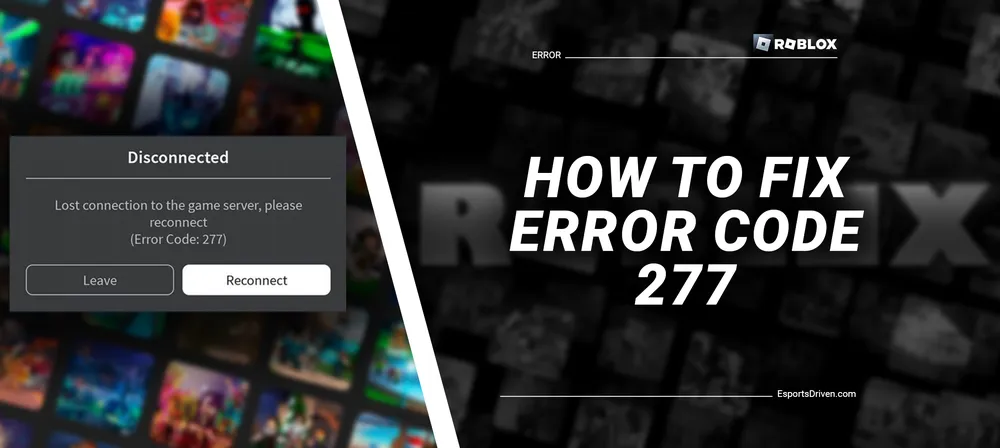
Imagine this: You're fully immersed in a world of your own creation or one - a virtual haven where creativity and adventure collide. Your screen is aglow with vivid colors, populated by your unique character and the captivating scenes of Roblox. Suddenly, your gaming journey comes to a screeching halt, and a frustrating Roblox error code 277 - fills your screen. It's a situation that has stumped many Roblox fans across the globe, and if you've landed here, you're likely one of them.
Welcome to our comprehensive guide that demystifies Error Code 277 in Roblox! Our aim is to not only help you understand this commonly encountered problem but also to provide practical solutions to get you back in the game as swiftly as possible.
What is Error Code 277 Roblox
In the vast expanse of Roblox, Error Code 277 is a notorious pitfall that gamers sometimes encounter. But what exactly is it? Technically speaking, Error Code 277 indicates a server disconnection error in Roblox, implying that your client's device, for some reason, has lost its connection to the game server.

It is an error that can potentially happen in any Roblox game and often occurs without any warning or clear trigger. It's important to note that this error is not exclusive to any specific type of device or operating system, meaning it can affect you regardless of whether you're playing Roblox on a computer, Xbox, or mobile device.
Impact of Error Code 277 on Gameplay
The occurrence of Error Code 277 can be quite frustrating for any gamer. When this error arises, it abruptly disrupts your gaming experience. You are unceremoniously kicked out of the game and met with an error message that simply states: "Disconnected: Lost connection to the game server, please reconnect (Error Code 277 Roblox)."

The sudden disruption can result in the loss of game progress that hasn't been saved, and frequent occurrences can significantly impede your overall gaming experience. You may find yourself unable to join servers or be faced with recurring disconnections if the issue persists.
Reasons Why Error Code 277 Occurs
Determining the exact cause of Error Code 277 can be a challenge as it can be influenced by several factors. One common culprit is poor or unstable internet connectivity, where your device struggles to maintain a steady connection to the Roblox servers.
Another possible cause could be related to server issues from Roblox's end, where overloaded or under-maintenance servers can cause the client to disconnect.

In some instances, this error can also be attributed to outdated system software or Roblox application, which might contain bugs or compatibility issues.
Lastly, corrupted system files or Roblox installation files on your device can also trigger Error Code 277. It is important to troubleshoot methodically to identify and rectify the source of the error.
While the reasons for encountering this error may be varied, the good news is that there are multiple ways to solve it, which we will discuss in the upcoming sections of this guide.
How to Fix Roblox Error Code 277
When confronted with the daunting Error Code 277, do not fret. There are several solutions you can implement to fix this issue and get back to your gaming adventures in no time. Here are some tried-and-true methods you can use:

- Check the Roblox server for downtime: First, check if Roblox is undergoing any scheduled maintenance or experiencing server issues. You can check Roblox's official website or social media platforms for any related announcements. If the servers are down, you would just need to wait for Roblox to rectify the issue.
- Fix Roblox Error Code 277 With Utility Tool: Several reliable utility tools can help resolve this error. Roblox's own 'Roblox Utility Tool' is one such application that can diagnose and fix issues with your game. You just have to download it, run it on your device, and follow the prompts to rectify any detected problems.
- Change to Roblox Compatibility Mode: Sometimes, this error can occur due to compatibility issues between the Roblox software and your system. To fix this, right-click on the Roblox app, go to Properties, then the Compatibility tab, and check the box that says 'Run this program in compatibility mode.' Select the appropriate Windows version, apply the changes, and restart your system to check if the issue has been resolved.
- Delete The Log Files: Over time, Roblox log files can pile up and potentially cause issues. Navigate to the Roblox log folder (usually located in the Local AppData folder under 'Roblox/logs') and delete all the text files. After doing this, restart your computer and check if the problem persists.
- Try another Network Connection: If you suspect the issue might be due to your network connection, try connecting to a different network. Sometimes, changing from a Wi-Fi connection to a hardwired Ethernet connection, or vice versa, can help.
- Update Your Web Browser: An outdated web browser can sometimes cause compatibility issues. Ensure your browser is up to date with the latest version, or try switching to a different browser to see if that resolves the issue.
- Allow Roblox through Windows Firewall: Your firewall might be blocking Roblox, causing the error. You can rectify this by going to your firewall settings and allowing Roblox through it.
- Reinstall Roblox: If all else fails, uninstalling and reinstalling Roblox can often fix Error Code 277. To do this, go to your Control Panel, select 'Uninstall a program,' find Roblox in the list, and uninstall it. Once the uninstallation process is complete, download Roblox from the official website and install it again.

Remember, it's essential to be patient and follow these steps carefully. It may take a bit of time and a few attempts, but with a systematic approach, you'll be back to your virtual escapades on Roblox in no time.
Conclusion
Battling with Error Code 277 in Roblox can undoubtedly test your patience, transforming an exciting gaming experience into a frustrating tech challenge. But remember, this hiccup doesn't have to be the end of your virtual adventures. As we've explored in this guide, there are a variety of effective solutions at your disposal, whether it's using a utility tool, switching to compatibility mode, or even reinstalling Roblox.
The key is not to panic - errors like this are common in the world of online gaming and are typically solvable with a little patience and persistence. So take a deep breath, equip yourself with the knowledge we've shared, and step back into your role as a problem-solving hero in your Roblox world. After all, overcoming challenges is what makes gaming so rewarding.












