How to Change Your Skin in Minecraft: A Step-by-Step Guide
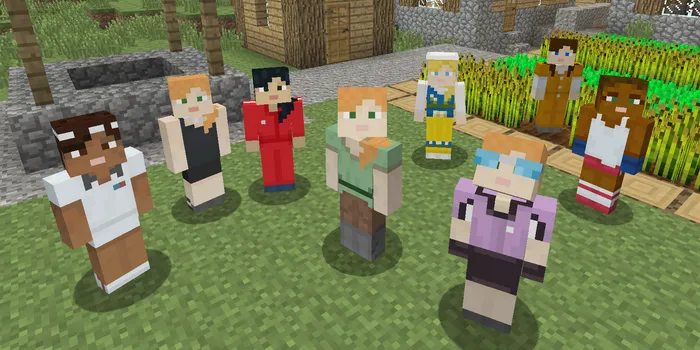
Minecraft offers endless possibilities, not just in the vast landscapes you can explore but also in how you express yourself. One of the simplest ways to showcase your individuality is by changing your Minecraft skin. Whether you're bored of the classic Steve or Alex skins or just want to try something new, changing your skin in Minecraft is an easy and fun process.
This guide will help you change your skin in Minecraft across different versions, including Java, Windows 10, and console editions.
How to Change Your Skin in Minecraft

Java Edition
To change your skin in Minecraft Java Edition, follow these straightforward steps:
- First, find a skin you like or create your own. Ensure the skin is in .png format.
- Open your Minecraft Java launcher and go to the "Skins" menu.
- Click on "New Skin."
- Name your skin and select its model based on the skin you've chosen.
- Click on "Browse skin files" and select the .png file you've downloaded.
- Apply your new skin by clicking "Use."
Also Read: How to Build a Mansion in Minecraft: A Step-by-Step Guide
For Minecraft Windows 10 Edition
Changing your skin in Minecraft Windows 10 Edition follows a similar process:
- Download or create your skin in .png format.
- Launch Minecraft and select "Skin" from the main menu.
- Opt for "Browse skins" and pick the .png file you've previously saved.
For Minecraft Console Edition
For console players, changing your skin in Minecraft involves a different approach, focusing on skin packs:
- Start Minecraft and navigate to options, then "Profile."
- Click on "Change appearance" and select your new skin.
While some skin packs require a purchase, many free options are also available, making it easy to change your skin in Minecraft.
Create Your Own Skin
Feeling creative? Making your own skin is a great way to ensure your Minecraft character is uniquely yours. There are numerous online tools and image editing software available to help you design the perfect Minecraft persona.
Also Read: How to Cure a Zombie Villager in Minecraft: A Step-by-Step Guide
Conclusion
Changing your skin in Minecraft is a fantastic way to personalize your gaming experience. Whether you're on Java, Windows 10, or console, there's a plethora of options to explore. From downloading a skin, creating your own, to selecting from various available packs, the choice is yours. So, dive in and change your skin in Minecraft today to express your unique style!












