How to Fix High Ping Problem in Roblox
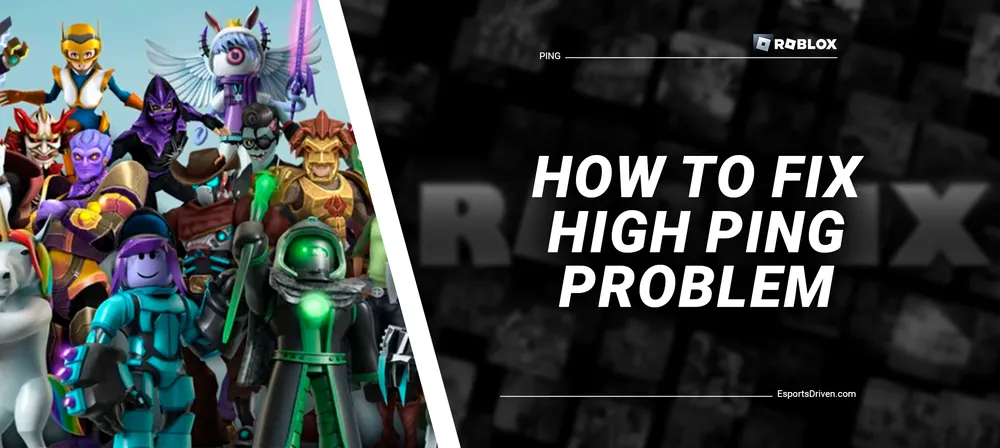
Is your gameplay in Roblox titles like Piggy constantly interrupted by those dreaded high ping rates? Don't worry, you’re not alone in this frustration. Many other players have faced the same Roblox Ping So High Problem recently. But here's the kicker: There are some easy solutions, and they are simpler than you might think! Dive in to find out how you can tackle this annoyance head-on.
What is Ping?
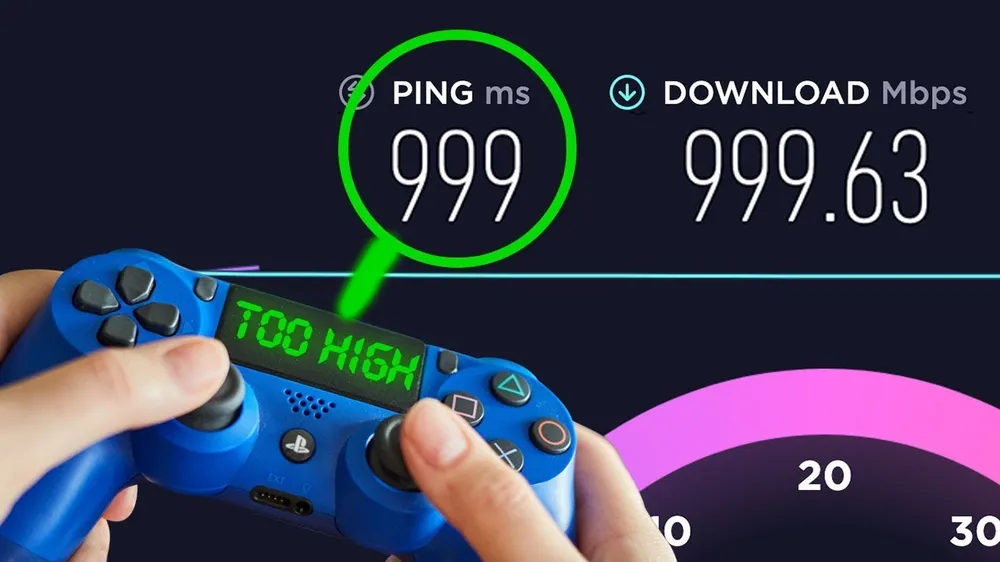
Ever wondered about the term "ping" floating around the gaming sphere? Let's dive deep!
At its core, 'ping' is like the sonar pulse of the digital world. Originally named after the echoey blips of submarines, the term "Packet Internet or Inter-Network Groper" might sound complicated, but its role is straightforward. It's the digital messenger you send out to test if a certain IP address on the web is alive and kicking.
Now, in gamer's speak: imagine ping as the time taken for a piece of data to travel from your PC to the game's server and back. Counted in milliseconds (ms), the golden range for gamers lies between 50 and 150 ms.
Get yourself a ping under 50 ms? You're in for a butter-smooth gaming ride. While it's rare, it's gaming nirvana! Pings below 100 ms? Still fantastic. But beware: once you're dancing around the 150 ms mark, you're in lag territory. And if you ever experience a sudden jump to 200 ms or more? That's a ping spike. It can make your gameplay stutter, freeze, and basically turn your virtual adventures into a slideshow. Not the most thrilling experience!
Why is Ping so high in Roblox?
Ever been in the midst of an epic Roblox adventure only to be stalled by that pesky high ping? Let’s dissect why this might be happening and how it's not always just about a slow internet connection.

Possible Culprits Behind Your High Ping:
- Network Overload: Imagine a highway jam-packed with cars. That's what a congested network feels like, causing potential slowdowns.
- Upgrade Your Cables: Upgrading your ethernet cables can make a world of difference. For instance, consider switching from Cat 7 to Cat 8 for a speedier connection.
- Ethernet Over Wi-Fi: As fancy as wireless sounds, a good old ethernet connection usually trumps Wi-Fi in speed and reliability.
- Pesky Wi-Fi Interference: Your neighbor's Wi-Fi, household gadgets, or microwave can mess with your signal! And yes, sometimes even radar systems (who would've thought, right?).
- Internet Cap or Hardware Hiccups: Sometimes, it's not you – it's your ISP limiting your speed, or maybe your modem/router just isn’t cutting it.
- Roblox's End: Occasionally, Roblox servers might be having a bad day or could be taking a quick nap during maintenance.
- Graphical Glitches: If Roblox is trying to outdo itself on your system, your gameplay can lag. Overburdened GPUs might not just heat up; they can slow you down.
- Software Slip-ups: Facing a graphics error or a random crash? It might be time to check and update those drivers.
- Server Shenanigans: Playing on a server halfway across the world? Try choosing one closer to home for a zippier experience.
So next time Roblox throws you a high ping curveball, remember these pointers and game on with confidence!
How to Lower Ping In Roblox?
Having your Roblox adventure derailed by technical hiccups can be a downer. But fret not! We have made the ultimate guide to banish that bothersome high ping for good.
1) Disable A VPN Service
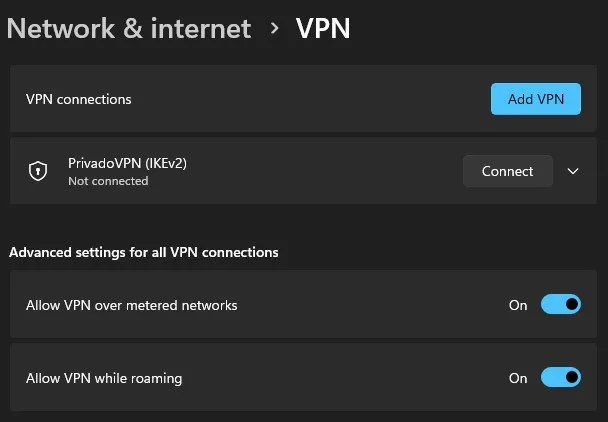
While VPNs are our trusty shields in the digital world, keeping our data safe, they can sometimes be the sneaky culprits behind high ping. If you're gaming with one on, it might be time to hit pause.
Here's how to do it:
- Launch your device's Settings.
- Dive into the 'Network and Internet' section.
- Spot the 'VPN' option? Click it.
- Now, simply switch off all those toggles.
2. Close Any Unnecessary Applications and Services

Is Roblox lagging? Maybe some sneaky background apps are gobbling up your bandwidth like hungry little gremlins! Let's evict them and get you back to smooth gameplay.
Here's your game-boosting action plan:
- Open the Task Manager: It’s as easy as pressing Ctrl + Shift + Esc. Think of it as calling your digital bouncer!
- Network tab: Once the Task Manager graces your screen, head over to the Network tab. It will arrange tasks based on how much bandwidth they're munching on.
- End task: Right-click on those bandwidth thieves and hit 'End task.' Keep going until you've cleared the slate of all those unnecessary hangers-on.
After showing those background apps the exit, run the Roblox again and feel the difference.
3. Run the Internet Troubleshooter
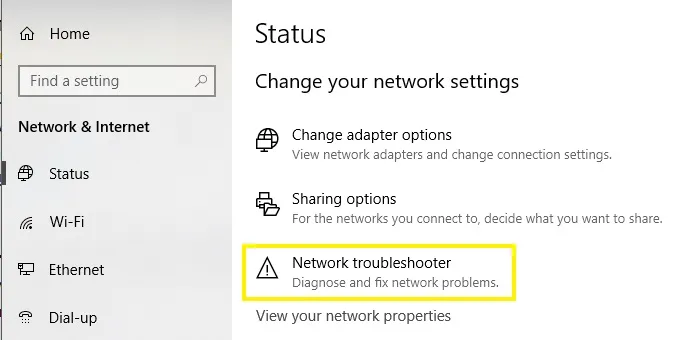
Let's pull out another trusty tool from our tech toolkit - the Internet Troubleshooter!
Here's how to activate the troubleshooter:
- Start by heading to your device's Settings.
- Next, select 'System.'
- Dive into the 'Troubleshoot' section, then tap "Other Troubleshooters."
- Now, launch the internet connection troubleshooter. Just follow the prompts on your screen, and you'll be guided to a potential solution!
4. Ensure All Roblox-Related Software is updated
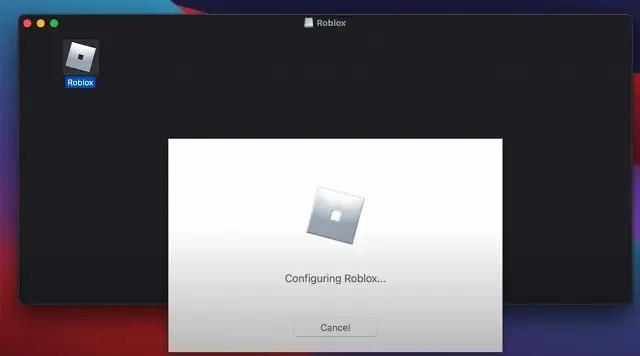
High ping in Roblox can sometimes result from outdated software components on your system. This can include drivers for your graphics card or network adapter, as well as the Roblox application itself. To address this:
- Upgrade both your graphics card and network adapter drivers to the latest versions.
- Ensure your Windows 10 is updated to the newest version, or manually download and apply any outstanding updates.
- Install any available game patches for Roblox if present.
- Make sure the platform you're using to play Roblox is also up-to-date.
5. Lower the Graphics Settings in Roblox
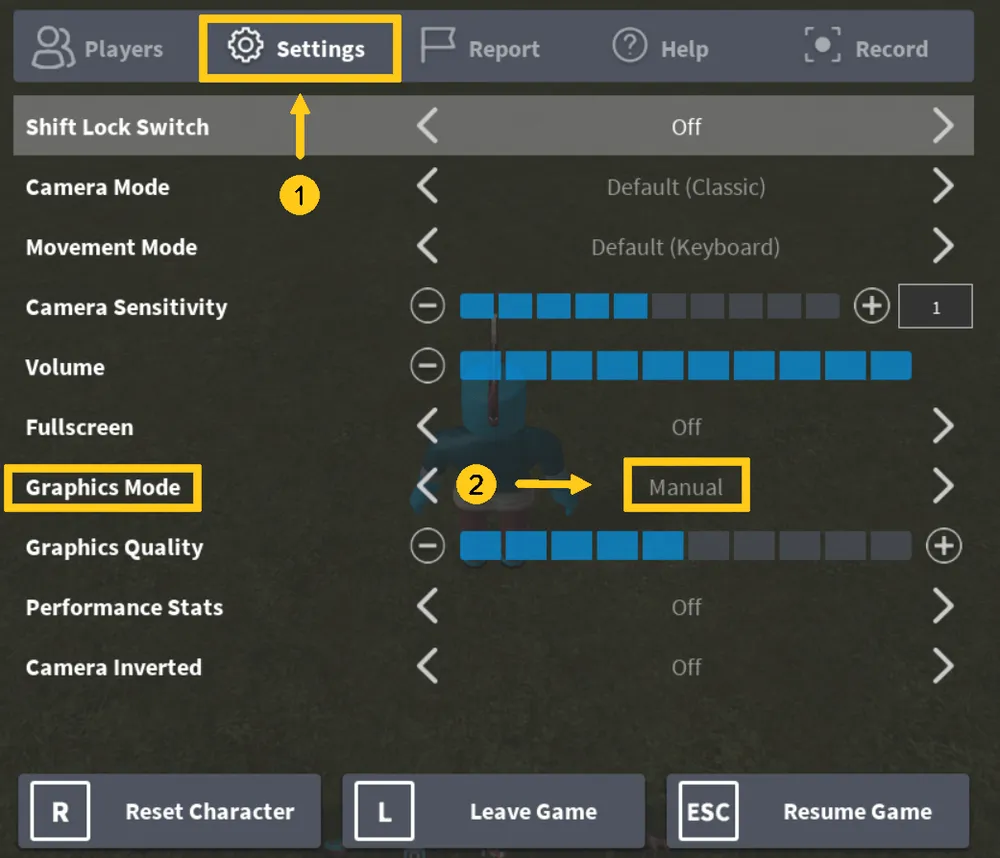
A practical approach to reduce high ping in Roblox is by tweaking the graphics settings. While it might sound surprising, many gamers have found success with this method. Here's a step-by-step guide:
- Open the Roblox client and click on "Play" to proceed.
- To access the Settings menu, either press the "Esc" key or click the three horizontal lines icon located at the top-left corner.
- Navigate to "Graphics Mode" and switch it to "Manual."
- From there, choose the "Graphics Quality" option and reduce its level.
6. Clear Out DNS Cache
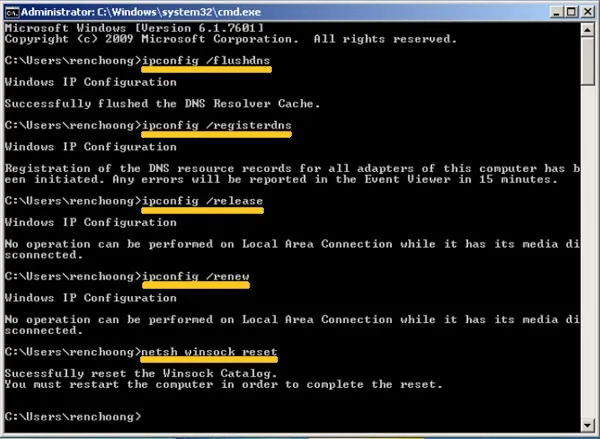
Clearing your DNS cache can help remove any stored DNS records, which if corrupted, could result in network disruptions and elevated ping in Roblox. Here’s how you can flush your DNS:
Begin by typing "CMD" into the Windows search function. When the Command Prompt appears in the search results, right-click and select "Run as administrator."
In the opened Command Prompt with elevated privileges, input the following commands, pressing "Enter" after each:
- ipconfig /flushdns
- ipconfig /release
- ipconfig /renew
- netsh int ip reset
- netsh winsock reset
Once you've executed all these commands, restart your computer. If you're still facing issues, consider altering the DNS address for a potential solution.
7. Consider Using the Game Booster Tool

For gamers seeking an optimized gaming experience, investing in dedicated game booster software (WTFast) can be beneficial. Such tools can elevate your gameplay by improving your internet speed and FPS rate, particularly on Windows 10 platforms.
It's important to mention that, as of now, Roblox isn't officially supported by all-game booster programs. However, many of these tools offer the flexibility to add games manually by directing the software to the game's executable file.












