How to Redeem Roblox Gift Card: A Step-By-Step Guide
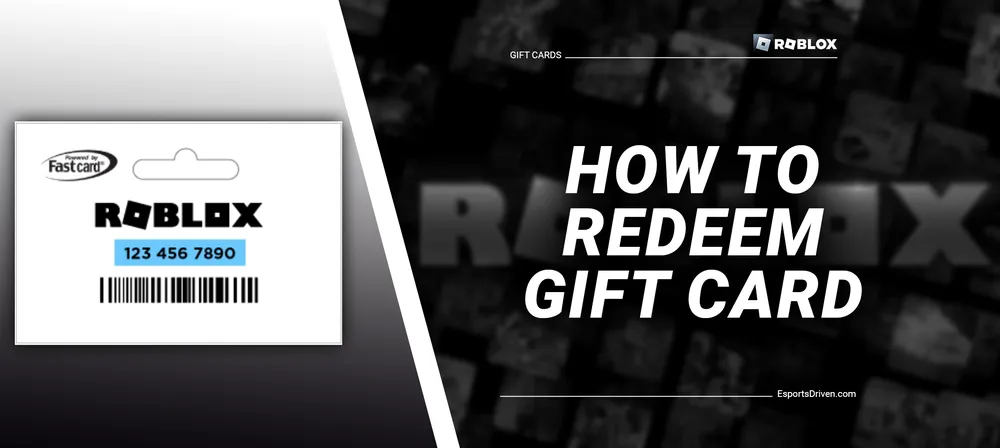
Welcome to the exciting world of Roblox, where creativity, imagination, and endless adventures come together in one immersive platform! If you're a proud owner of a Roblox gift card, you're just a few steps away from unleashing countless possibilities and exclusive in-game perks. Roblox gift cards are the perfect present for gamers of all ages, offering Robux, avatar upgrades, and premium features.
In this blog post, we'll guide you through the process of redeeming your Roblox gift card, ensuring a seamless experience as you embark on your virtual adventures. Whether you're a seasoned Roblox veteran or a newcomer eager to explore its diverse realms, our step-by-step instructions will help you unlock the full potential of your gift card in no time. Let's dive in and start redeeming!
How Roblox Gift Cards comes
Roblox gift cards are a popular and convenient way to grant access to the virtual currency Robux. They come in various forms and denominations, making them a versatile option for gifting or personal use.

Here's a rundown of the different ways Roblox gift cards are available:
- Physical gift cards: These are tangible cards, similar to regular gift cards, and can be purchased at various retail stores like Walmart, Target, GameStop, and Best Buy. They are available in different denominations, such as $10, $25, $50, $100, or custom amounts, depending on the store. Each physical card has a unique code, usually concealed by a scratch-off area, which is used to redeem the card's value.
- Digital gift cards or eGift cards: These are virtual cards purchased online from websites like Amazon, PayPal, or the official Roblox website. They are delivered to the buyer or recipient via email, usually containing a link or unique code to redeem the card. Digital gift cards also come in various denominations, similar to their physical counterparts.
- Roblox Gift Card Codes: Some promotions, giveaways, or contests may offer Roblox Gift Card codes as a reward or prize. In these cases, the unique code will be provided directly to the winner, which can then be redeemed on the Roblox website.
No matter which type of Roblox gift card you possess, the redemption process remains the same, ensuring a smooth and easy experience for all users.
Step-by-Step Guide to Redeem a Roblox Gift Card

Redeeming a Roblox gift card is a simple process that allows you to access the virtual currency, Robux, for purchasing in-game items, avatar upgrades, and premium features. Follow these step-by-step instructions to redeem your Roblox gift card:
- Create a Roblox account (for new users): If you don't have an account yet, visit the Roblox website or download the app on your preferred device, and sign up by providing your desired username, password, date of birth, and gender.
- Log in to your Roblox account: Visit the Roblox website or open the app, and log in using your username and password.
- Locate the "Redeem" page: Once logged in, visit the "Redeem" page on the Roblox website by going to www.roblox.com/redeem or navigate to it through the site menu (usually under "More" or "Gift Cards").

- Enter the unique gift card code: If you have a physical gift card, scratch off the concealed area on the back of the card to reveal the code. For digital gift cards, find the code in the email you received. Enter the unique code in the "Enter PIN" or "Enter Code" field on the "Redeem" page.
- Confirm the redemption: Click the "Redeem" button to submit your code. A confirmation message will appear, indicating the successful redemption of your gift card and the addition of Robux to your account.
- Check your Robux balance: Go to the Roblox website's homepage or the app's main screen, and locate the Robux icon, usually found at the top-right corner of the screen. Your current Robux balance will be displayed next to the icon, reflecting the addition of Robux from the redeemed gift card.

Now that you've successfully redeemed your Roblox gift card, you can use your Robux to enhance your gaming experience by purchasing in-game items, customizing your avatar, or unlocking premium features.
Redeem Credit to Pay for a Purchase
- Log in to your Roblox account
- Visit the "Redeem" page: Go to www.roblox.com/premium/membership or www.roblox.com/upgrades/robux pages
- Choose the products you want to purchase and add them to your cart or basket.

- Select the "Redeem Roblox Gift" option as your payment method.
- You may be asked to enter the unique pin and press the “Redeem” button.
- Next, press the "Submit Order" button
- The available balance on the card should be deducted from the total cost of your purchase.
Common Issues and Troubleshooting
While redeeming a Roblox gift card is usually a straightforward process, you might encounter some issues along the way. Here are some common problems and potential solutions to help you troubleshoot:
Invalid or already redeemed gift card code
If you receive an error message stating that your gift card code is invalid or has already been redeemed, there are a few possible reasons:

- You may be entering the code incorrectly: Double-check the code and ensure you have entered it correctly, paying close attention to any similar-looking characters (e.g., "0" vs "O" or "1" vs "I").
- The code has been used before: If you received the gift card from someone else, it might have already been redeemed. Check with the person who gave it to you to confirm its validity.
Gift Card Code not recognized
If the Roblox website does not recognize your gift card code, there are a few things you can try:
- Clear your browser cache and cookies, and try redeeming the code again.
- Try using a different browser or device to redeem the code.
- Ensure that the code is meant for Roblox and not another platform or retailer.
Delay in Robux balance update
In some cases, there might be a delay in updating your Robux balance after redeeming a gift card. If this occurs, try the following steps:
- Refresh the webpage or restart the app to check if the balance has been updated.
- Log out of your Roblox account and log back in to see if the balance is now correct.
- Wait a few minutes to see if the balance updates automatically.
If your Robux balance still doesn't reflect the redeemed gift card amount after trying these troubleshooting steps, contact Roblox Customer Support for further assistance.
Conclusion
Reeming a Roblox gift card is an easy and efficient way to add Robux to your account and enhance your gaming experience. By following the step-by-step guide provided in this post, you can successfully redeem your gift card, whether it's a physical or digital version.
Once you have your Robux, make the most out of your virtual currency by spending it wisely on in-game items, avatar upgrades, premium features, and supporting game developers. Don't forget to troubleshoot any issues you may encounter during the redemption process to ensure a smooth experience.











