How To Wear 2 Hair on Roblox
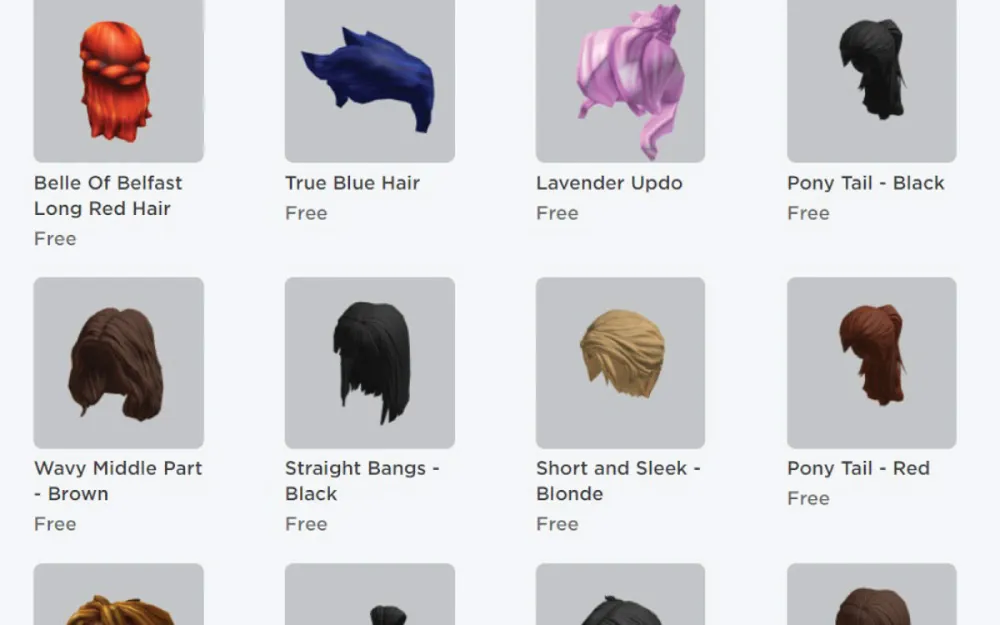
Roblox stands out as a hub of creativity, offering players an expansive realm to not only play but also design and develop their unique creations. Drawing inspiration from a myriad of other video games, Roblox gives its users a remarkable amount of creative freedom. One of the ways players can flaunt their distinctiveness is through customized hair on their Roblox avatars.
For those who wish to step up their style game even further, Roblox allows you to wear not just one but two hairs simultaneously. This feature can be accessed through the Advanced option within the character customization menu. It's a simple process, mainly involving the use of the ID Codes of the desired hairs. Typically, you can find these ID Codes in the URL of the hair item when browsing the catalog.
In the sections that follow, we will delve into the nitty-gritty of how to wear two hairs at once, ensuring your avatar stands out in the crowd. Whether you're new to Roblox or looking to enhance your existing look, this guide will provide insights into creating and customizing hair across the diverse platforms of Roblox.
Wearing Multiple Hairs in Roblox

In Roblox, players often wish to elevate their avatar's appearance by adding multiple hairs and blending styles to create a unique look. Fortunately, Roblox provides a couple of methods for this. Let's delve into these two primary methods:
- Applying Multiple Hairs by Buying Combine Hairs on Roblox
- Applying Multiple Hairs by Using a Chrome Extension
How to wear Multiple Hairs by Buying Combine Hairs on Roblox

For players willing to invest a bit in enhancing their avatar's aesthetics, purchasing a combined hair bundle is a straightforward option:
- Accessing the Bundle: Navigate to the Roblox catalog and search for the “Combine hairs!” bundle.
- Purchase: This bundle, designed by CY_Oyer, is priced at 300 Robux. Click on the purchase option to add it to your collection.
- Equipping the Combined Hair: After purchasing, head over to your avatar editor. Here, you'll find the “Combine hairs!” bundle in your inventory. Select and apply it to instantly enhance your avatar's appearance with multiple hairs.
It's worth noting that while this method costs Robux, it ensures a seamless fit and blend of the hair, curated by a designer, without the need for any additional tools or software.
How to wear Multiple Hairs by Using Chrome Extension
If the idea of spending Robux doesn't appeal to you, and you're seeking a free alternative, the Chrome extension method is perfect for you. This technique allows you to equip your avatar with multiple hairstyles without any cost. Here's how to go about it:

Step 1: Installing the Extension
- Launch your Chrome browser. Navigate to the Chrome menu (three vertical dots) at the top-right corner, select 'More tools,' and then click on 'Extensions.'
- On the Extensions page, click on the Hamburger icon (three horizontal lines) located on the left side, and then select “Open Chrome Web Store.”
- In the Chrome Web Store's search bar on the left, type in “BTRoblox.” The search should yield several results. Opt for the first extension that appears, and click “Add to Chrome.”
- A dialog box will pop up, confirming if you'd like to add the extension. Choose “Add extension.”
Step 2: Syncing BTRoblox with your Roblox Account
- Once the extension is successfully installed, log into your Roblox account.
- At the top-right of your Chrome browser, you'll notice the extension icons. Click on the BTRoblox extension icon to sync it with your Roblox account.
- An array of features will be available to activate within the BTRoblox menu. Enable your desired settings. For changes to take effect, refresh your Roblox homepage.
- Now, head over to your avatar customization by clicking on the "Avatar" option from the left menu.
- Subsequently, under the avatar customization options, click on the “Hair” category. This is your gateway to applying multiple hairstyles.
Step 3: Applying Multiple Hairstyles
- Choose your primary hairstyle by simply clicking on it.
- For the second hairstyle: Right-click on your chosen hairstyle. A dropdown menu will appear. Click on “Copy link address” from the menu.
- Scroll down the avatar customization page until you find the “Advanced” section. Here, you will encounter a field labeled “Asset ID.” Paste the copied link here and click on “Save.”
- Upon saving, a green confirmation status will appear at the top, signaling the successful application of multiple hairstyles.
Note: While you can apply hairstyles with a simple click, this method restricts you to equipping just two hairstyles at a time. In contrast, the above-discussed method, through the Advanced settings, grants you the flexibility to add three or more hairstyles to your avatar.
Hair Customization Method on Roblox Mobile
Mobile gamers might feel slightly left out when it comes to Roblox's robust customization capabilities available on PC. While desktop players have a variety of tools and methods at their disposal to craft the perfect hairstyle, mobile players face certain constraints. But, while the process might differ, creativity finds its way. Let’s dive into the differences and the alternative solutions mobile players can explore.

Comparing Platforms: On a PC, many Roblox aficionados turn to third-party software like Blender to finesse their avatars' hair. This kind of hair customization allows for intricate designs and unique styles made to the user's exact preferences. Unfortunately, this method doesn't translate directly to mobile platforms.
Mobile platforms, with their inherent limitations, don't offer the same flexibility when it comes to hair customization. As such, mobile players often need to rely on in-game mechanics and community-shared tricks to get their avatars' hair just right.
Alternative Approaches for Mobile Users:
- Dual Hair Placement: One method is to equip two different hairstyles on your Roblox avatar. While you won't be able to intricately customize them as you might on a PC, you can still mix and match different styles to achieve a unique look. By positioning these hairs using the in-game hair tool, you can adjust their placement for the desired effect.
- Ground Hair Movement: Another inventive method some players employ is placing two different hairstyles on the ground. By maneuvering their avatar with the walk tool, players can strategically position their character so the ground-placed hairs appear as though they're a part of the avatar. It's a bit more tricky and may require some patience, but it's a novel solution that can yield exciting results.
Conclusion
In the vast and imaginative world of Roblox, personalizing one's avatar is a cherished aspect of the gaming experience. Being able to wear two hairstyles simultaneously is just one of the many ways players can express their individuality and style.
Whether you choose the straightforward approach of purchasing combined hair bundles or the technical method using extensions on a PC, there's no limit to how you can redefine your Roblox persona.
As players continue to explore and innovate, Roblox remains a testament to the limitless creativity of its community. Embrace these methods, and let your avatar shine with a unique flair that's distinctly yours.











