How To Play Roblox On School Chromebook
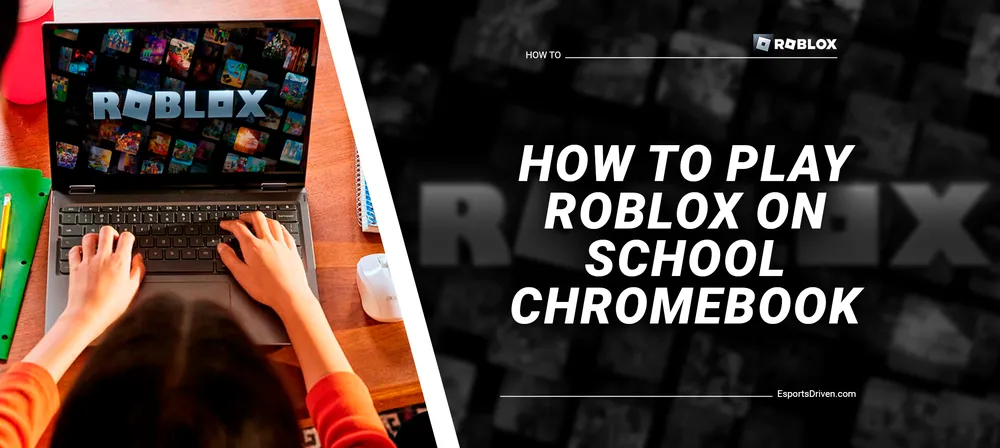
We all know that school can sometimes be a little monotonous, and taking a break from the grind is essential for maintaining our sanity. Roblox, an incredibly famous and engaging platform, offers the perfect opportunity to unwind and let your creativity run wild. However, as most students are aware, accessing Roblox on a school Chromebook is no easy task due to the stringent restrictions imposed on these devices. But fear not, gaming fans!
Today, we're here to provide you with an exclusive step-by-step guide on how to play Roblox on your school Chromebook without compromising your device's security. So, buckle up and get ready to dive into the world of Roblox right from the comfort of your school-issued device!
Understanding School Chromebook Restrictions
Schools and educational institutions often impose certain restrictions on Chromebooks to ensure that students stay focused on their academic pursuits and maintain a safe digital environment. These restrictions typically include blocking access to specific websites, apps, and games such as Roblox. Additionally, schools often limit the ability to install extensions or third-party apps, which can make it challenging to bypass these restrictions.

The reason behind these restrictions
There are several reasons why schools enforce these limitations on Chromebooks:
- Maintain focus: By limiting access to distracting websites and games, schools aim to ensure that students concentrate on their studies during school hours.
- Online safety: Schools have a responsibility to protect students from potential online threats, including inappropriate content, cyberbullying, and other malicious activities.
- Network stability: Limiting access to high-bandwidth games and websites helps maintain a stable internet connection for all users within the school network, ensuring that essential educational resources remain accessible.
- Device security: By preventing students from installing third-party apps or extensions, schools reduce the risk of malware infections or unauthorized access to sensitive data.
The importance of respecting device security and school policies
While it's understandable that students may want to play games like Roblox on their school Chromebooks, it's crucial to remember that the restrictions in place serve a purpose. Bypassing these limitations should be done responsibly and with a full understanding of the potential risks involved.
By following our guide, we hope to provide you with a safe and secure method of accessing Roblox on your school Chromebook. However, it's important to respect your school's policies and be mindful of the consequences if caught. Always remember to use your school-issued device responsibly and prioritize your academic commitments.
Bypass Chromebook Restrictions
Use a VPN to evade network limitations
A Virtual Private Network (VPN) can help you bypass network limitations by encrypting your internet connection and routing it through a remote server. This way, you can access websites and apps that are otherwise blocked by your school's network. To use a VPN on your Chromebook:
- Visit the Chrome Web Store and search for a reputable VPN extension, such as TunnelBear, NordVPN, or ExpressVPN.
- Install the VPN extension on your Chrome browser.
- Once installed, click the VPN extension icon and sign in or create an account if required.
- Connect to a VPN server, preferably one located close to your physical location for better performance.
- After connecting, your internet traffic will be encrypted and routed through the chosen server, allowing you to bypass network restrictions.
Install a suitable Android emulator
An Android emulator can enable you to run Android apps on your Chromebook, even if your device does not natively support them. One such emulator is ARC Welder. Follow these steps to install ARC Welder:

- Open the Chrome Web Store and search for "ARC Welder."
- Click "Add to Chrome" to install the ARC Welder app.
- Once installed, open the ARC Welder app from your app launcher.
Accessing the Google Play Store through the emulator
With the emulator installed, you can now access the Google Play Store and download the Roblox app. Follow these steps:
- Visit the Roblox APK download page on a trusted website, such as APKMirror or APKPure.
- Download the latest version of the Roblox APK to your Chromebook.
- Open the ARC Welder app and click on "Add your APK."
- Locate the downloaded Roblox APK file and select it.
- Configure the app settings within ARC Welder, such as screen orientation and form factor, according to your preferences.
- Click on "Test" to launch the Roblox app within the emulator.
After completing these steps, you should be able to access and play Roblox on your school Chromebook. Remember that using an emulator may result in a slightly different gaming experience compared to playing Roblox on a native Android device or a Windows PC.
Play Roblox in the Browser on School Chromebook
Now.gg is a cloud gaming platform that allows users to play games directly in their web browser without installing. This platform can be especially useful for playing Roblox on a school Chromebook, as it bypasses the need to download the app or install an emulator.

Please note that using Now.gg or any other method to bypass restrictions might be against your school's policies, so proceed with caution and at your own risk. Here's how to use Now.gg to play Roblox on a school Chromebook:
- Open your Chrome browser and visit the Now.gg website (https://www.now.gg/).
- Create a free account by clicking "Sign Up" in the top-right corner of the website. Fill in the required information, such as your email address, and create a password.
- Once you have signed up and logged in, search for "Roblox" in the Now.gg search bar.
- Click on the Roblox icon to open the game's page on Now.gg.
- Select "Play in Browser" to launch Roblox directly in your Chrome browser.
- Log in to your Roblox account or create a new one if you don't have one already.
- You should now be able to access and play Roblox games directly in your browser on your school Chromebook.
Conclusion
Playing Roblox on a school Chromebook can be a fun and engaging way to take a break from your studies and unleash your creativity. By following the steps outlined in this guide, you can bypass the restrictions and access Roblox through various methods, such as using a VPN, installing an Android emulator, or leveraging cloud gaming platforms like Now.gg.
However, it's essential to remember that attempting to bypass these restrictions may violate your school's policies, so always proceed with caution and at your own risk. Most importantly, remember to strike a balance between your gaming sessions and academic commitments, and utilize your school-issued device responsibly.











