How to Play Valorant in Stretched Resolution
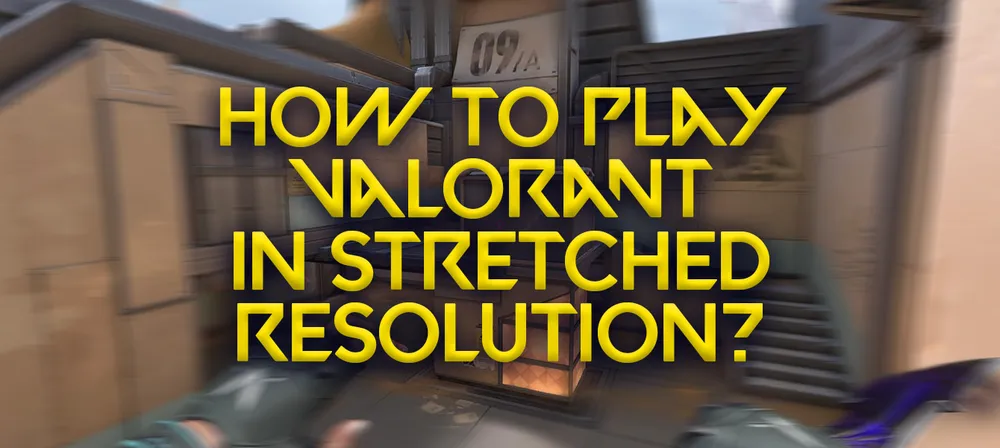
The players in Valorant need to use a lot of skill and aim to win the game. New features are being added to the game, allowing you to improve the experience.
No matter how you play, you will be able to dominate the game if you have a good PC with good graphics. When playing FPS games, consider stretching the resolution because you'll have a better gaming experience.
Is it possible to play Stretched Resolution Valorant?
If we talk about in-game resolution, you can’t directly change your resolution. So, the question is can you use Stretched Resolution in Valorant? Unfortunately, Valorant doesn't support stretched resolutions, but it is possible to lower the resolution in certain cases. But not entirely stretched res like CSGO.
The advantages of stretched resolution:
When you play games at the stretched resolution, you gain advantages such as larger hitboxes, FOV (Field of Vision), and FPS.
- Larger and better Hitboxes
- Vertical Field of View Increased
- Boost FPS
- Improved responsiveness
Which is the Best stretched resolution For valorant:
There are many screen resolution options available for you, so how could we know which is the best-stretched resolution for valorant?
Screen stretched resolution depends on your LED screen size, but here are some common resolutions for valorant players you can try.
- 1600 x 1080
- 1440 x 1080
- 1280 x 1024
- 1280 x 960
- 1024 x 768
How to change or Custom stretched resolution in valorant:
Here is how you can change your valorant game resolution in windows:
In this tutorial, I will show you guys how to set up stretch res for valorant. There are a couple of methods you can do. You can do GPU scaling or display scaling. With this method, you may get input lag, but it won't be noticeable, so Today, I am writing on the GPU scaling method. It's effortless, very straightforward. All you want to do is
- Go to your desktop
- And then right-click and go to the Nvidia control panel
- Once you have this open, go to the change resolution bar on the left side here

You might already have custom resolutions in the default section, or you might already have a stretch res.
- Press on the Create Custom resolution
- Set the Horizontal and vertical pixels according to your needs.
- And Press ok

In-Game Settings:
- Open Valorant Game Client
- Go to valorant settings
- General > Video Section
- You will see resolution under the display settings
- Change your Resolution according to your needs.






































