Warzone 2: The Best Settings On Pc For Visibility And Performance
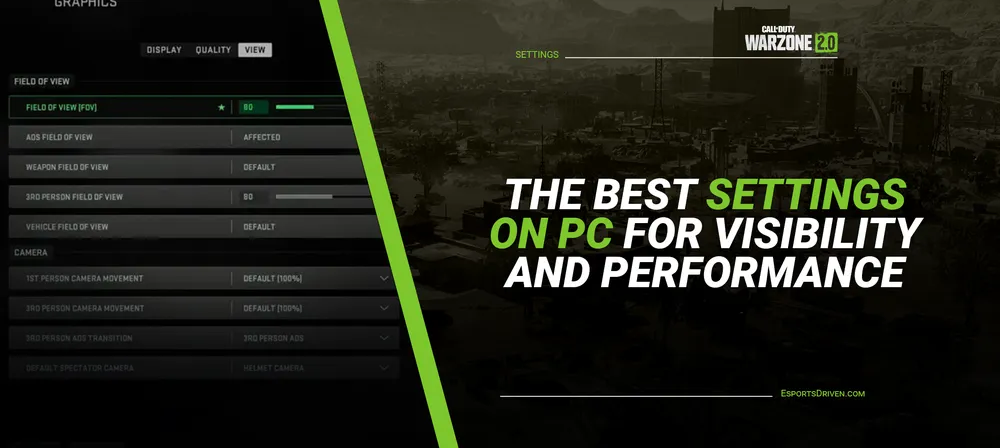
Call of Duty Warzone 2.0 is also built on the exact same new game engine as the recent Modern Warfare 2. However, even though both games share content such as weapons, maps elements, and Operators, they are two very different titles.

In the new Warzone 2.0 map, known as Al Mazrah, it is more necessary than ever to be able to spot opponent players over long distances, so you don’t actually want to turn all your settings all the way down to a low degree.
However, at the same time, you might not want to entirely tank your frame rates with visual effects you do not need. In this article, we will discuss some of the best settings for the right balance between visibility and performance.
The Best Settings In Warzone 2.0 For Optimal Visibility And Performance
Players can simply access the settings menu by clicking the cogwheel present in the main menu. A useful search bar will allow you to find the exact settings you are looking for in no time and without having to pore over each and every one.

Display
|
Setting |
Option |
|
Display Mode |
Fullscreen Exclusive |
|
Screen Refresh Rate |
Highest Available |
|
Dynamic Resolution |
Off |
|
V-Sync (Gameplay) |
On (Only if you have a G-Sync monitor) |
|
Custom Frame Rate Limit |
57FPS (60Hz), 141FPS (144Hz), 237FPS (240Hz) |
Although V-Sync is disliked by most of the gamers, it actually does come in handy if you have a G-Sync display. As opposed to the famous belief, it adds virtually no input lag once used together with the G-Sync.
Just to be on the safe side, players should enable V-Sync in the NVIDIA control panel in order to override any unwanted triple buffer or frame pacing quirks that the game might implement on its own.

V-Sync helps mitigate frame time variance, which refers to how long a single frame takes to render. When there is a huge variance in frame rendering times, and the next frame is ready too early, there is a chance that screen tearing may occur.
The custom frame rate limit is needed to make sure that a player’s frame rate does not exceed the maximum refresh rate of their monitor. If your frame rate exceeds your refresh rate, G-Sync will revert to V-Sync behaviour, which means there will be more input lag.
Quality
The quality settings in Warzone 2.0 will vary as per the specifications of the player’s system. The obvious solution to get more FPS is to turn each and every setting all the way down to low, but visibility is vital in the game, so you should watch out for what you turn down.
Moreover, not every setting option has the same impact on performance, so you can afford to turn some of them up and enjoy noticeable visual quality gains.

Global Quality
|
Setting |
Option |
|
Quality Presets |
Custom |
|
Render Resolution |
100 |
|
Upscaling/Sharpening |
FidelityFX CAS |
|
FidelityFX CAS Strength |
75 |
|
Anti-Aliasing |
Filmic SMAA T2X |
|
Anti-Aliasing Quality |
Normal |
Details And Textures
|
Setting |
Option |
|
Texture Resolution |
Low |
|
Texture Filter Anisotropic |
High |
|
Nearby Level of Detail |
High |
|
Distant Level of Detail |
High |
|
Clutter Draw Distance |
Long |
|
Particle Quality |
High |
|
Particle Quality Level |
Low |
|
Bullet Impact and Sprays |
On |
|
Shader Quality |
Low |
|
Tessellation |
Off |
|
Terrain Memory |
Max |
|
On-Demand Texture Streaming |
On |
|
Volumetric Quality |
Low |
|
Deferred Physics Quality |
Low |
|
Water Caustics |
Off |

In case you are experiencing tons of packet loss or a less-than-ideal internet connection, then you can simply turn On-Demand Texture Streaming off. Nevertheless, if your connection allows for it, texture streamlining helps your game look a tad bit better.
Shadow And Lighting
|
Setting |
Option |
|
Shadow Map Resolution |
Low |
|
Screen Space Shadows |
Off |
|
Spot Shadow Quality |
Low |
|
Spot Cache |
Low |
|
Particle Lighting |
Low |
|
Ambient Occlusion |
Off |
|
Screen Space Reflections |
Off |
|
Static Reflection Quality |
Low |
|
Water Grid Volumes |
Off |
Post-Processing Effects
There is very little advantage in enabling any sort of depth of field or monitor blur. However, if you want every possible competitive advantage in multiplayer, you want everything to be sharp, so all forms of motion blur and film grain should be disabled.

|
Setting |
Option |
|
NVIDIA Reflex Low Latency |
On + Boost |
|
Depth of Field |
Off |
|
World Motion Blur |
Off |
|
Weapon Motion Blur |
Off |
|
Film Grain |
0 |
NVIDIA Reflex Low Latency is a setting exclusive to players who have NVIDIA graphics cards. It is specifically designed to decrease latency in competitive shooters and is well worth keeping on at all times.
View
Field of View is another popular personal choice among the majority of the players. A higher FOV lets players late in more of the battlefield and gain more information at a single glance. However, it also means that targets at a distance will appear even smaller.
|
Setting |
Option |
|
Field of View (FOV) |
100 |
|
ADS Field of View |
Affected |
|
Weapon Field of View |
Default |












