How to Change your FOV in Fortnite
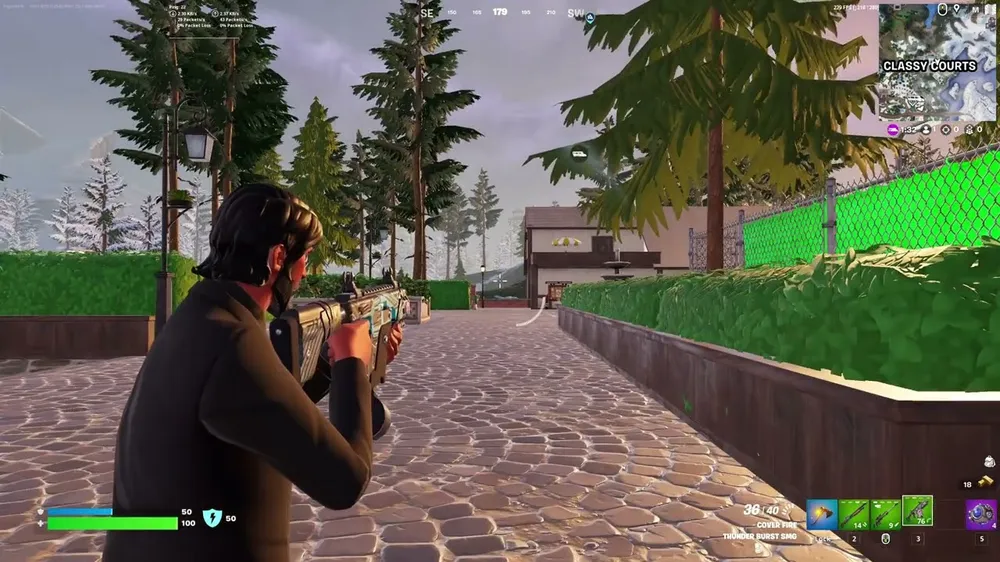
Welcome to the latest update in Fortnite Chapter 5 Season 1, where you now have the power to enhance your gaming experience like never before! The introduction of adjustable Field Of Vision (FOV) settings is a game-changer, responding to long-standing requests from the Fortnite community. Whether you're gaming on different platforms, setups, or monitors, the ability to tailor your FOV settings brings a new level of control to your visual gameplay.
In this post, we'll dive deep into how to change your FOV in Fortnite, exploring the newly added options for both FOV Minimum and FOV Maximum. So, gear up as we guide you through this exciting new feature, ensuring you make the most of your Fortnite adventures!
The Demand for FOV Customization in Fortnite

For years, Fortnite players have voiced a strong desire for more control over their gaming experience, specifically through FOV customization. The community's call for these features stemmed from a need to tailor the game to various playing conditions, including different screen sizes and gaming setups.
Players believed that adjustable FOV settings would improve their gameplay experience and provide a competitive edge in various scenarios. This demand highlighted the evolving nature of Fortnite's player base, showcasing their keen interest in a more personalized and immersive gaming experience.
Epic Games’ Response - New FOV Settings
In response to the community's requests, Epic Games made a significant move in Fortnite Chapter 5 Season 1. They introduced two groundbreaking options: the ability to adjust FOV Minimum and FOV Maximum settings. This update marked a pivotal shift in how players can experience the game, offering a new realm of customization.
The FOV Minimum setting ranges from 60 to 75 degrees, while the FOV Maximum extends from 85 to 105 degrees. These settings allow players to modify how much of the game world is visible on their screen, empowering them to find the perfect balance for their individual play style and setup.
Step-by-Step Guide on How to Change your FOV in Fortnite

Changing your FOV in Fortnite is a straightforward process, and here's how you can do it:
- Accessing Settings: Start by opening Fortnite and navigating to the main menu. From there, access the Settings menu, symbolized by the gear icon.
- Locating Game Settings: Within the Settings menu, click on the 'Game' tab. This is where you’ll find options related to gameplay mechanics.
- Finding FOV Options: Scroll down in the Game tab until you reach the ‘Extra Game Options’ section. Here, you’ll find the newly added settings for FOV Minimum and FOV Maximum.
- Adjusting FOV Settings: Now, you can adjust your FOV settings. The FOV Minimum can be set anywhere between 60 to 75 degrees, and the FOV Maximum ranges from 85 to 105 degrees. Use the sliders to select a value that suits your preference and playing style.
- Applying Changes: Once you’ve selected your desired FOV settings, click ‘Apply’ to save the changes. These settings will be instantly applied to your game.
Remember, finding the right FOV setting is subjective and can vary based on your monitor size, resolution, and personal comfort. Feel free to experiment with different settings until you find the perfect FOV for your Fortnite experience.
Understand FOV Settings
In Fortnite, the FOV settings are crucial for tailoring your visual perspective. The FOV Minimum setting, adjustable between 60 and 75 degrees, controls how zoomed in your view is. A lower FOV means a more zoomed-in view, which can be beneficial for focusing on targets at a distance.
On the other hand, the FOV Maximum, ranging from 85 to 105 degrees, determines how wide your perspective is. A higher FOV allows you to see more of your surroundings, offering a strategic advantage in spotting enemies or navigating the map. Balancing these settings is key to aligning your gameplay with your personal preferences and playing style.
Apply and Test Your FOV Settings

After adjusting your FOV settings, it's crucial to apply and test them in-game. Once you've hit the 'Apply' button, these changes will take immediate effect. It's recommended to enter a match or a practice session to experience the new settings. Pay attention to how different FOV ranges impact your gameplay - does a wider view help in close combat situations?
Or do you find a narrower view better for long-distance engagements? Adjusting to a new FOV might take some time, so give yourself a few games to adapt. Feel free to tweak the settings as you go until you find your optimal setup.
Future Updates and Community Feedback
Fortnite is a game that evolves with its community. Epic Games has shown a commitment to listening to player feedback, particularly regarding new features like FOV settings. Stay tuned to official Fortnite updates and community forums for any changes or improvements to these settings.
Your feedback as a player is valuable, so if you have opinions or suggestions about the FOV options, don’t hesitate to share them on community platforms. Remember, your input could help shape the future of Fortnite's gameplay experience.
Conclusion
That wraps up our guide on how to change your FOV in Fortnite Chapter 5 Season 1. Adjusting your FOV can significantly enhance your gaming experience, offering a tailored view that suits your style and setup. Remember, the right FOV setting is subjective, so don't hesitate to experiment until you find your sweet spot. Stay updated with us for any future changes to these settings, and happy gaming in the ever-evolving world of Fortnite!











