How to Fix CS2 Cannot Begin Matchmaking Error
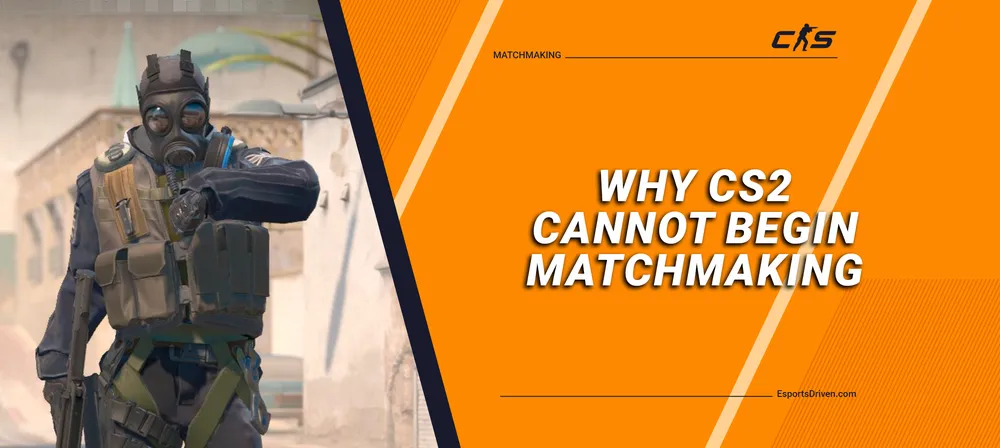
As Counter-Strike 2 (CS2) enters its much-anticipated beta testing phase, the game is drawing in an increasingly large and eager player base. While this stage offers a sneak peek into the exciting features and gameplay that await in the official release, it's essential to remember that beta testing is designed for identifying and resolving issues.
One such challenge that players are facing is the vexing "CS2 cannot begin matchmaking" error. Read on to discover the reason behind this issue and what Valve is doing to address it during the beta phase.
The Reasons Behind the "CS2 Cannot Begin Matchmaking" Error.

The frustrating "matchmaking unavailable, retrying" issue in Counter-Strike 2 (CS2) can arise for a variety of reasons, some of which include:
- Server Maintenance or Updates: Periodic server maintenance or updates can temporarily take game servers offline, making them inaccessible for players. If this is the case, you'll need to wait until the servers are back online before attempting matchmaking again.
- Corrupted Game Files: Damaged or corrupted game files can contribute to multiple in-game problems, including the "matchmaking unavailable, retrying" error message. Verifying the integrity of your game files through Steam can often resolve such issues.
- Firewall or Antivirus Interference: Security software like firewalls and antivirus programs can sometimes block CS2’s connection to its servers. This can trigger the "matchmaking unavailable, retrying" error. Ensuring that the game is whitelisted in your security software settings may help to resolve this issue.
By understanding these potential causes, you'll be better equipped to address the "CS2 cannot begin matchmaking" problem and enjoy a smoother gaming experience.
How to Fix CS2 Matchmaking Not Working Issue
If you're facing the notorious "CS2 matchmaking not working" issue, we recommend you try the following troubleshooting steps. Work your way through each method until you resolve the issue effectively.

Step 1: Relaunch the Game
Begin by restarting the game, which often resolves a multitude of issues by refreshing the game's configurations and data. To do this, exit Counter-Strike 2 and then relaunch it. After restarting, attempt to engage in a matchmaking session to see if the problem has been fixed.
Step 2: Reboot Your Computer
If relaunching the game doesn't yield results, consider rebooting your computer. This helps clear any temporary glitches or cached data that might be interfering with the game. While this fix might not work for everyone, it's worth giving it a try.
Step 3: Inspect Your Internet Connection
A faulty or unstable internet connection is a frequent culprit behind matchmaking issues. If you're experiencing erratic internet connectivity or slow speeds, it's likely to impact your ability to join matchmaking sessions. Ensure your internet connection is stable and functioning properly before attempting to rejoin a matchmaking session. If needed, go through your usual troubleshooting steps to resolve any internet issues.
Step 4: Update Counter-Strike 2 to the Latest Version

If you haven't updated Counter-Strike 2 in a while, it's advisable to do so, as outdated game versions can cause various issues. To update the game, follow these steps:
- Open your Steam client and navigate to the Library.
- Locate Counter-Strike 2 in the left-hand pane and click on it.
- The client will automatically check for available updates.
- If an update is available, click on the 'Update' button.
- After the update is complete, restart your computer for the changes to take effect.
- Verify the Integrity of CS2 Game Files
Step 5: Verify the Game Files

Here’s how:
- Launch your Steam client and go to your game library.
- Right-click on Counter-Strike 2 and choose 'Properties.'
- Head over to the 'Local Files' tab and click 'Verify Integrity of Game Files.'
- Wait while Steam validates your game files.
Once the verification is complete, relaunch Counter-Strike 2 and attempt to join a matchmaking session again to see if the issue has been resolved.
Step 6: Clear Steam’s Download Cache
Occasionally, the Steam client's download cache might contribute to game or connectivity issues. Clearing this cache could help. To clear Steam’s download cache, do the following:
- Open your Steam client and navigate to the top-left corner to click the 'Steam' tab.
- Go to 'Settings' and click on the 'Downloads' tab.
- Click on 'Clear Download Cache.'
- After clearing the cache, log back into your Steam account and relaunch Counter-Strike 2.
Step 7: Disable Conflicting Third-Party Programs
At times, third-party software can disrupt CS2's matchmaking process. If you're running any third-party programs while playing Counter-Strike 2, consider temporarily disabling them. Afterward, try joining a matchmaking session to see if the issue is resolved.
Step 8: Reset Network Settings to Eliminate Connectivity Glitches
If you're still encountering issues, resetting your PC's network settings can help remove network-related glitches. Here's how to do it:
- Open the Start menu and search for 'Command Prompt' in the search bar.
- Right-click on 'Command Prompt' and select 'Run as administrator.'
- If a prompt appears, click 'Yes' to proceed.
- Type netsh winsock reset into the command window and press 'Enter.'
- After the process is complete, restart your computer.
Once your PC reboots, relaunch Counter-Strike 2 and check if the matchmaking issue has been resolved.
Step 9: Reinstall Counter-Strike 2 as a Last Resort
If all else fails, reinstalling the game might be your final option. This is a more drastic measure but can effectively resolve underlying issues causing the matchmaking problem.
By following these additional troubleshooting tips, you increase the likelihood of resolving any persistent "CS2 matchmaking not working" issues, ensuring a smoother gaming experience.
Conclusion
As Counter-Strike 2 navigates its beta testing phase, encountering glitches and errors like "CS2 cannot begin matchmaking" is almost par for the course. While these issues can indeed be frustrating, it's important to remember that they are part of the larger process of fine-tuning the game for its eventual full release. We've delved into a multitude of reasons why this issue might occur, from server maintenance and corrupted game files to potential interference from your firewall or antivirus software.
We've also provided a comprehensive troubleshooting guide designed to equip you with the tools needed to potentially resolve this problem on your end. If all else fails, remember that Valve is continually working to optimize the gaming experience, and your patience will likely be rewarded with a more polished final product.












