How To Fix Valorant Error Codes 81, 128, 5 and 84 - Complete Guide
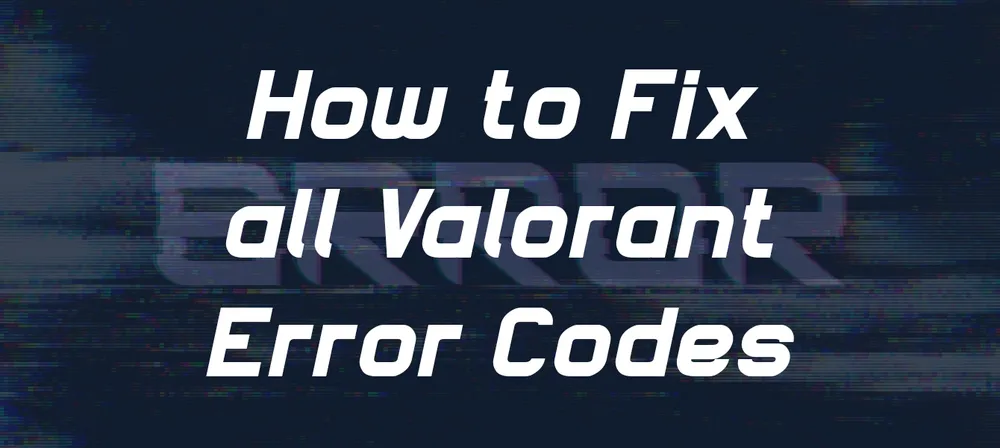
Perhaps you have wondered, "OK, now what do I do to fix this problem?" Whenever an error appears while you're playing a game. The process for fixing problems is quite simple. Let's begin with some essential troubleshooting tips, and then we'll discuss what factors to consider before reinstalling or uninstalling the game.
How to Fix Valorant Error Code 81?
Valorant error code 81 typically causes the connection error message. There has been a problem connecting to Valorant. To reconnect, please relaunch the client. We have listed some solutions below that may help.
Here are some useful steps to fix Valorant error code 81
1- Check If Your Drivers Are Up To Date:
Most of the time, old drivers create problems while gaming; therefore, make sure all your windows drivers, especially your graphic drivers, are up to date.
How to Update Windows Drivers:
- Go to Windows Update
- Click on Check Updates
- And download And install All the windows updates
You can update your Drivers using any driver Updater software e.g., Driver booster
2- Enable Startup For Vanguard
After restarting, the computer won’t fix the error code. Add vanguard to auto startup.
Here is how you can add vanguard to the startup
- Go to Windows search and search “System Configuration.”
- Open System Configuration
- Click on Services and Check “Hide All Microsoft Services”
- If the VGC is unchecked, click on it and Enable the Vgc by clicking the Checked option.

Now Go back to Windows Search And search “Services”
- When you are in the services, scroll and find VGC
- Right-click on VGC service and go to its proportions
- Make your startup type is Manual.
- Click Ok

After Applying all these changes, you have to restart your computer to run the Vanguard hope this will work for you.
How To Fix Valorant Error Code 128?
Several other software, including the Windows Defender, do not work well with the Vanguard. This Error is related to Vanguard; while launching the valorant game client, The error 128 appears if the Vanguard does not work correctly.
1- Unsigned Drivers:
Sometimes unsigned drivers cause problems in launching any software, so you can identify them and update them if needed.
- Open Run as an administrator
- Type sigverif.exe and press enter.
- Press start and Wait After that if it shows any unsigned driver sign it or reinstall/update

2- Clean Boot:
-
Open Run and type "msconfig"
- Click on the services tab
- You will see all the services
- Check on hide all Microsoft services
- And Click and re-check the VGC service
- Press "OK"

3- Uninstall and Reinstall Vanguard:
If any of these methods won’t work you have to reinstall the vanguard from the official website,
After installing, restart your computer and try launching the Valorant again.
- Go to windows search and search run
- Open and type “temp” select all the files and delete
- Again open the run and type “%temp%”
- Select all and delete the files
- Now open your settings or search in the windows search
- Add and remove programs and find vanguard and uninstall it
How To Fix Valorant Error Code 5?
The Valorant error code 5 is the most common error, and it’s not related to any of your computer hardware. We can say this error mainly occurs when the valorant servers are on maintenance or not working.
In the early times when valorant was newly launched, the error occurred for many valorant players due to overloaded valorant servers. However, if any players still face this problem, you can submit a ticket to riot games for further investigation.
Before sending a ticket, we have some tips you can try to fix this problem from your side.
Here is how you can fix valorant error code 5:
- Restarting your game
- Restart your system
- Restart your modem or reconnect your lan
- Check valorant servers from their website
To check Valorant server's status online, open the valorant official website or use this link Valorant servers live status; select your language, and you will see the live status of the server if it's working fine or the server is down.
- Try Reinstalling the Vanguard
How To Fix Valorant Error Code 84?
The fix for Valorant error code 84 is similar to error code 5. This error code 84 appears when your game cannot connect with the valorant servers; we always suggest checking the valorant server's live status from their website. If the servers are working fine, the problem is with your internet. As we have mentioned above, you can restart your modem or reconnect your LAN cable,
If it won't work, try to Flush your IP/DNS with these simple commands
Reset an Internet Connection
- Press win key + x or go to win search and type “cmd”
- Run the cmd as an administrator
- Type ipconfig /release and press enter and wait few seconds
- Type ipconfig /renew again you have to wait for few seconds
- Type ipconfig /renew and hit enter.
- Type ipconfig /flushdns
- System restart Recommend
Hopefully, this guide has helped you fix some of the most common error codes in Valorant, if you are interested in fixing other error codes, please take a look at our other guide regarding How to fix Valorant Errors guide.











