How to Install Roblox on MacBook Air
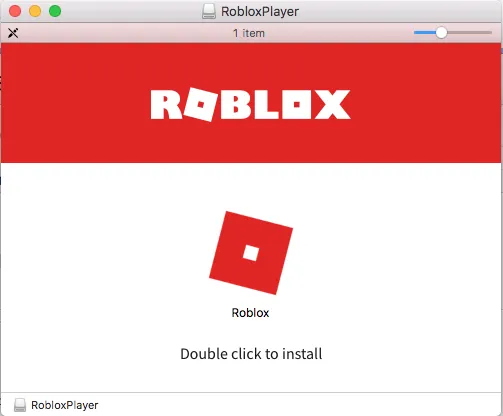
Embarking on an adventure in the expansive universe of Roblox? Your MacBook Air is the perfect gateway! Roblox, a hub of creativity and social interaction, boasts over 150 million active users and offers an array of games, experiences, and activities. To dive into this vibrant world, the first step is installing Roblox on your MacBook Air. This might seem daunting, but worry not! Our guide is tailored to provide you with a simple, straightforward path to downloading and playing Roblox on your MacBook Air. Whether you're a seasoned gamer or new to this digital playground, our instructions will ensure a hassle-free installation.
How to Install Roblox on MacBook Air

If you're eager to join the Roblox community on your MacBook Air, here's your step-by-step guide on how to install and play Roblox with ease. First, navigate to the Roblox official website using your preferred browser. If you're new to Roblox, you'll need to create an account. Simply click "Sign Up" and follow the prompts to get started.
Once you're logged in, browse through the wide variety of games available. Select your desired game and click on the green "Play" button, typically located to the right of the game thumbnail. This action will prompt a download for the Roblox player. Click "Download and Install Roblox" when the window appears.
After the download is complete, find the "Roblox.dmg" file in your Downloads folder. Open it to initiate the installation process. This is usually a quick and straightforward step. Once installed, a confirmation message will appear. Click "OK," and you're all set to explore and play any game on Roblox!
How to Install Roblox Studio on Mac

For those who aspire to create their own games within the Roblox universe, Roblox Studio is your essential toolkit. Installing it on your MacBook Air is a straightforward process, enabling you to bring your imaginative game ideas to life. To start, visit the official Roblox Studio website. You'll find a "START CREATING" button; click on it to begin your journey as a Roblox game developer.
Next, select "DOWNLOAD STUDIO" to initiate the download of the Roblox Studio installer. Once the download is complete, locate the "RobloxStudio.dmg" file in your Downloads folder. This file contains everything you need to set up Roblox Studio on your Mac.
Double-click on the "RobloxStudio.app" within the downloaded file. This will begin the installation process. Follow the on-screen instructions to install Roblox Studio. The process is user-friendly and designed to guide you through each step.
By installing Roblox Studio, you unlock the potential to create, experiment, and share your own games with the vast Roblox community. Your MacBook Air becomes not just a portal to play games but also a powerful tool for game development.
How to Uninstall Roblox on MacBook Air

There might come a time when you need to uninstall Roblox from your MacBook Air, whether for troubleshooting purposes or simply to free up space. The process is straightforward, ensuring that you can remove Roblox quickly and efficiently. Begin by opening the Force Quit window on your Mac. This can be done by pressing Command + Option + Esc. In the list that appears, find and select Roblox, then click on the "Force Quit" button to ensure it's completely closed.
Next, navigate to the Applications folder in Finder. Here, locate the Roblox application. Right-click (or Control-click) on the Roblox icon and select "Move to Trash" from the context menu. This action removes the main application from your system.
However, to clear all Roblox-related files, a few more steps are needed. Click on the "Go" menu in Finder and select "Go to Folder." You'll need to enter specific paths to find the remaining Roblox files. Paste the following paths one at a time, pressing Return after each:
- ~/Library
- ~/Library/Caches
- ~/Library/Logs
- ~/Library/Preferences
- ~/Library/WebKit
- ~/Library/Saved Application State
Search for any files or folders related to Roblox in these locations. Once identified, move them to the Trash. The final step is to empty your Trash bin. It ensures that all Roblox files are completely removed from your MacBook Air.
Activities and Features in Roblox
Once you've successfully installed Roblox on your MacBook Air, a world of endless possibilities and activities awaits you. Roblox isn't just a game; it's a vast universe of user-created experiences, each offering unique adventures and challenges. Here are some of the incredible activities and features you can explore in Roblox:
- Create Your Own Games: One of the most exciting aspects of Roblox is the ability to create and publish your own games. Whether you're a budding game developer or a creative enthusiast, Roblox Studio provides the tools to bring your vision to life.
- Personalize Your Avatars: Roblox allows you to customize your avatar with a wide range of clothing, accessories, and other items. You can create a look that's uniquely yours, reflecting your style or mood.
- Explore Tons of Games: From action-packed adventures to serene exploratory worlds, the variety of games available on Roblox is staggering. Each game is created by users, offering diverse experiences that cater to all tastes and interests.
- Play with Friends: Roblox is a social platform at its core. You can join games with your friends or make new ones from around the world. Playing together adds another layer of fun and excitement to the Roblox experience.
- Earn Robux: Robux is the virtual currency in Roblox. You can earn or purchase Robux to acquire new items, game passes, or unique abilities in various games. It adds an element of progression and reward to your gaming experience.
Conclusion
Congratulations! You've successfully learned how to install Roblox on your MacBook Air and explored the fantastic world of creativity, social interaction, and gaming that Roblox offers. Whether you're a game enthusiast, a budding game developer, or simply looking for a fun way to spend your time, Roblox has something for everyone.
We've guided you through the installation process, from creating an account to downloading games and even setting up Roblox Studio for game development. And when the time comes to part ways with Roblox, we've provided clear instructions on how to uninstall it from your Mac.
Roblox isn't just a gaming platform; it's a vibrant community where you can personalize avatars, explore countless games, play with friends, and even earn Robux to enhance your experience. So, dive into the world of Roblox, unleash your creativity, and enjoy the endless adventures it has to offer on your trusty MacBook Air.












