Roblox Pants Template: How to Make Pants on Roblox

In the expansive universe of Roblox, where creativity knows no bounds, your avatar is a reflection of your unique style and personality. Beyond the preset outfits and items, there's an opportunity to truly stand out from the crowd by designing your very own clothing. One of the most sought-after customization options is the ability to craft your own pair of Roblox pants.
With the influx of new players and designers in 2023, it's the perfect time to delve into the intricacies of the Roblox pants template and ensure your character strides into the Roblox world with unparalleled swagger. If you're looking to elevate your avatar's fashion game, this guide will be your blueprint.
Understand the Roblox Clothing System
In the vibrant universe of Roblox, players can navigate their gameplay not just with skill and strategy but also through distinct visual styles. The ability to personalize one's avatar is an integral part of this. Let's delve deeper into understanding this system:

Bought Cosmetics vs. Player-Created Outfits
- Bought Cosmetics: Roblox's in-game store is replete with cosmetics that players can purchase. These range from themed outfits to unique accessories, and while they can make an avatar look distinct, they are available to everyone willing to spend Robux. In essence, they're off-the-rack pieces available for a price.
- Player-Created Outfits: This is where the true essence of personalization comes into play. Roblox provides the tools for its vast community to craft their own clothing, allowing for unparalleled creativity and uniqueness. When you wear your own creation, you're donning something that might be one-of-a-kind in the Roblox universe.
Introduction to the Roblox Pants Template
A significant tool in the arsenal of any aspiring Roblox fashion designer is the Roblox pants template. This template is a basic blueprint, showing users where different parts of the pants will be situated on the avatar. Think of it as a paper doll pattern but for the digital age. It's the canvas upon which players paint their visions.
How to Access and Download the Roblox Pants Template
If you're eager to start crafting your own virtual trousers, here's how to get started:
Roblox's developer hub is a treasure trove of resources. For budding designers, the official avatar creation blog is the first stop. Here, users will find guides, tips, and, crucially, the Roblox pants template they need.

Once on the blog, locating the pants template is straightforward. To save it to your computer for editing, simply right-click the template image and select 'Save Image As...' from the drop-down menu. Choose a location on your computer, and the template is ready for customization.
Recommended: How to Make a Roblox Shirt: The Ultimate Guide
Deciphering the Template's Design
With the template in hand, it's time to understand its layout:
Overview of the Colored Boxes:
Upon opening the template, users will notice various colored sections. These aren't just for aesthetics. Each colored box represents a different part of the pants, such as the front, back, and sides. For instance, what you design in one box will appear on a specific part of your avatar's leg.
Understand Each Section for Accurate Design:
For your pants to look impeccable in-game, it's paramount to understand where each section of your design will be mapped on the avatar. A misaligned stripe or an improperly placed logo can mar your design. By comprehending the significance of each section, players can ensure that their designs translate flawlessly from the template to their avatars.
How to Design Your Roblox Pants Template

The allure of the Roblox universe isn't just its expansive gameplay but also the liberty it offers players to personalize and express themselves. Designing your pants is a profound step in this journey of expression. Whether you're going for a minimalist look with solid colors or a flamboyant pattern, here's a comprehensive guide to ensure your designs stand out:
Tools and Software for Editing:
Crafting the perfect pair of pants requires the right set of tools. While Roblox provides the canvas in the form of a template, you need software to bring your vision to life.
- GIMP: A free and open-source software that's incredibly versatile. Its comprehensive toolkit is excellent for both beginners and pros.
- Paint.NET: Another free tool, Paint.NET offers simplicity and a user-friendly interface. It's ideal for those just starting out with digital design.
- Photopea or Pixlr: If you prefer online tools without download requirements, both Photopea and Pixlr are web-based platforms that offer a robust set of features.
- Adobe Photoshop: For those willing to invest, Photoshop is the industry standard. It offers unmatched tools and features for intricate designs.
Creating Solid-Colored Pants:
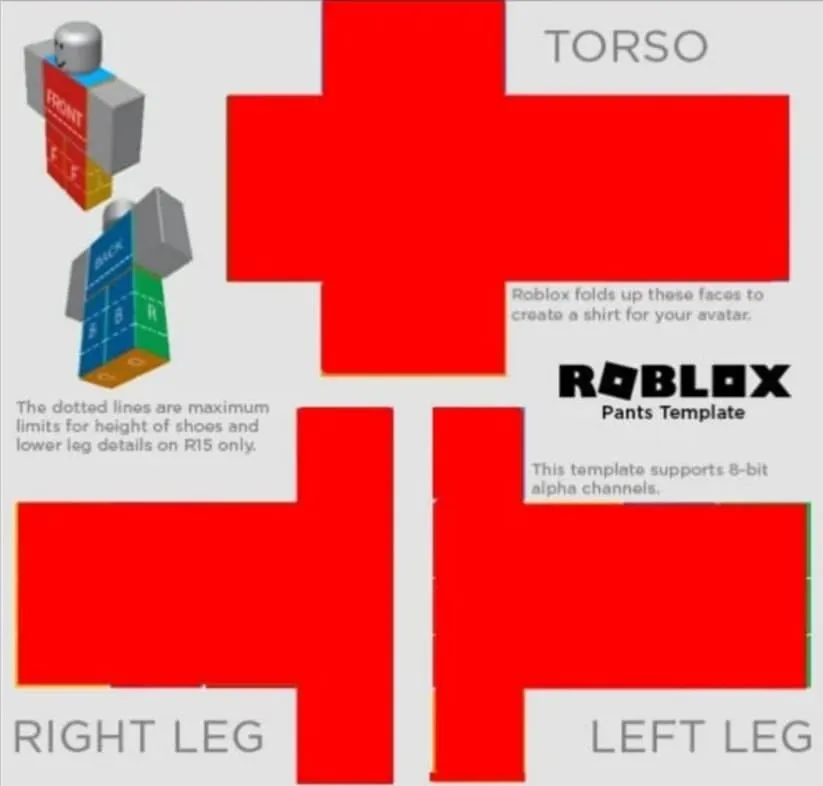
Starting simple is often a good idea. For a solid-colored pants:
- Open the Roblox pants template in your chosen software.
- Select the 'Paint Bucket' tool or its equivalent.
- Choose your desired color from the palette and click on each section of the template to fill it with the selected color. Make sure to cover every part, including the fronts, backs, and sides.
- Save the design, ensuring no colored boxes from the original template are visible.
Designing Multicolored or Patterned Pants:

For those looking to make a statement:
- Begin with the downloaded template.
- Use the 'Selection' tool to highlight the area you wish to color or pattern.
- You can either use the 'Paint Bucket' tool for different colors or the 'Paste' option to insert a particular pattern.
- If using a pattern, ensure it seamlessly fits the selected area. Resize if necessary.
- Repeat the process for each section, considering how colors and patterns will align at the seams.
Ensuring Accurate Dimensions for Each Block:
Precision is the key to a well-designed Roblox pant.
- Refer to the specific dimensions given by Roblox for each section (e.g., 128 x 128 pixels for large squares).
- Use the 'Resize' or 'Transform' tool in your editing software to ensure each colored or patterned section matches these dimensions perfectly.
- Regularly zoom out and review the overall design to ensure there's a cohesive look without any misalignments or discrepancies.
Recommended: How to Make Clothes on Roblox (T-Shirts, Shirts and Pants)
Mobile Customization: Crafting Pants on iPhone & Android
In today's digital age, everything has become accessible at the tap of a finger, including customizing your Roblox attire. Mobile apps like Picsart have made it simpler for users to design on the go. Let's dive into how you can utilize your mobile device to craft the perfect Roblox pants:
Introduction to Mobile Tools like Picsart:
Picsart: An all-in-one photo editor available on iOS and Android, Picsart boasts a suite of tools that can easily be used for designing Roblox pants. Its user-friendly interface is beginner-friendly, and it offers a lot of options from basic color fills to intricate pattern applications.

Steps to Edit and Design Roblox Pants on Mobile Devices:
Download & Open: Start by downloading the Picsart app from the App Store or Google Play. Launch the app and create an account or skip to the main interface.
Import Template: Tap the '+' sign or the 'Edit a Photo' option and select the Roblox pants template from your device's gallery.
Designing: Use the array of tools available in the bottom menu:
- For solid colors, use the 'Color Picker' and 'Paint Bucket' tools.
- For patterns or images, use the 'Stickers' or 'Add Photo' options. Remember to resize or adjust to fit the template.
- You can also explore text tools, brushes, and effects to add more flair.
Save: Once you're satisfied with your design, tap on the download or save icon, ensuring the design retains the necessary dimensions.
Upload Your Custom Pants to Roblox:
Navigating the 'Create' Section on Roblox:
- Once your design is ready, launch Roblox on your device or desktop.
- Head to the 'Create' tab located in the top menu or within the side navigation bar.
- Select 'My Creations' and then choose 'Pants'.
Ensuring the Correct Image Dimensions:
- It's crucial that your design is set to the recommended 585 × 559 pixels. Use the 'Resize' option in your design tool to ensure accuracy. An incorrect size might lead to upload errors or distortions in the design.
Uploading Costs and Potential Robux Fees:
- Uploading custom pants isn't free. It requires a small fee of 10 Robux. Ensure you have the necessary Robux in your account before proceeding.
The Moderation and Approval Process:
- After uploading, your design won't be instantly available. It goes through a moderation process to ensure it adheres to Roblox's community standards. This can take anywhere from a few minutes to 48 hours.
- Once approved, your custom pants will be available for use and potential sale if you so choose.
Creating and uploading custom pants adds a personal touch to your Roblox experience. With the power of mobile apps and Roblox's platform, turning your vision into virtual reality has never been easier!
Conclusion
In the dynamic world of Roblox, personalization stands as a beacon of individuality amidst the vast sea of players. The ability to craft your unique pants using the Roblox pants template not only adds flair to your avatar but also brings a sense of achievement. Whether you're a seasoned designer or a novice exploring the realm of customization, 2023 has presented a multitude of tools and guides to streamline this creative journey.
From desktop software to mobile apps, the process of designing and uploading has been made simpler, giving every Robloxian the opportunity to don their style with pride. As you embark on this design endeavor, remember that the Roblox community thrives on diversity and creativity; your custom pants contribute to that vibrant tapestry.












