How To Optimize Your Internet For Valorant
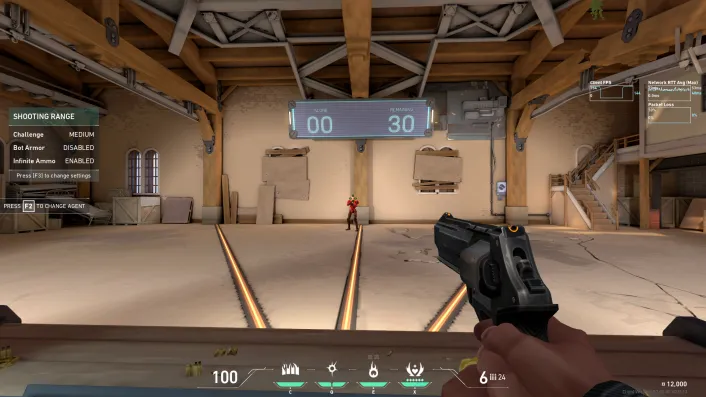
Ping and latency are two important topics when it comes to gaming, especially, when we talk about competitive gaming. Games like Valorant require a fast and stable connection, but not all of us have that.
So what can you do to make your connection faster & more stable? In this guide, we will walk through the steps to show you how you can make your connection a lot more responsive.
How To Optimize Your Internet For Gaming
Before you start applying changes to your connection, it is important that you use an Ethernet Cable as that will drastically improve its performance. With Ethernet, you’re able to get full speed and stability which allows you to play competitive games at ease.
After you’ve got your Ethernet plugged in, follow these steps:
- Search for “Control Panel”
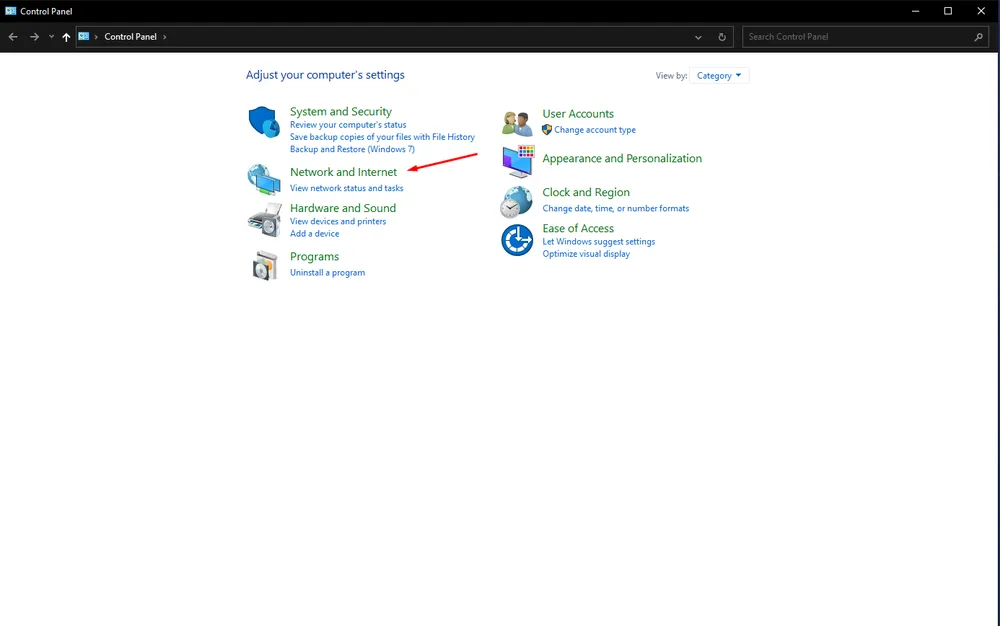
- Navigate to “Network And Internet”
- Then head over to “Network and Sharing Center”

There, you will see the list of Connections you have. Follow up:
- Click on your connection in blue
- Click on Properties
- Uncheck every box except for Internet Protocol Version 4 (TCP/IPv4)

- Select Internet Protocol Version 4 and press on Configure
Now that you’ve opened up your Ethernet Configuration, follow these steps:
- Head over to the “Advanced” Tab
- Turn off every option that contains “Offload”
- Disable Recieve Side Scaling
- Disable any Power Saving options, such as Energy Efficient Ethernet, Advanced EEE, etc.
- Set “Speed & Duplex” to 1 Gbps Full Duplex
- Set Number Of RSS Queues to 4 Queues
- Disable Jumbo Frame
- Disable Flow Control
Note that you might have different options or not find some of the mention values in your configuration page and that’s completely normal, apply the changes when it’s applicable and ignore the rest.
Now let’s do a final step before we close it out, retrace your steps back to Internet Protocol Version 4 (TCP/IPv4)
- Instead of hitting Configure this time, press on “Properties”
- On the bottom, select “Use The Following DNS Server Addresses”
- Now fill in the following:
8.8.8.8
8.8.4.4
Check “Validate settings upon exit” and press OK.
From there, you can now restart your PC, launch up Valorant, and try a Deathmatch to see if you notice any differences. This might not drastically improve your ping, but it will certainly improve your hit registry in-game.







































